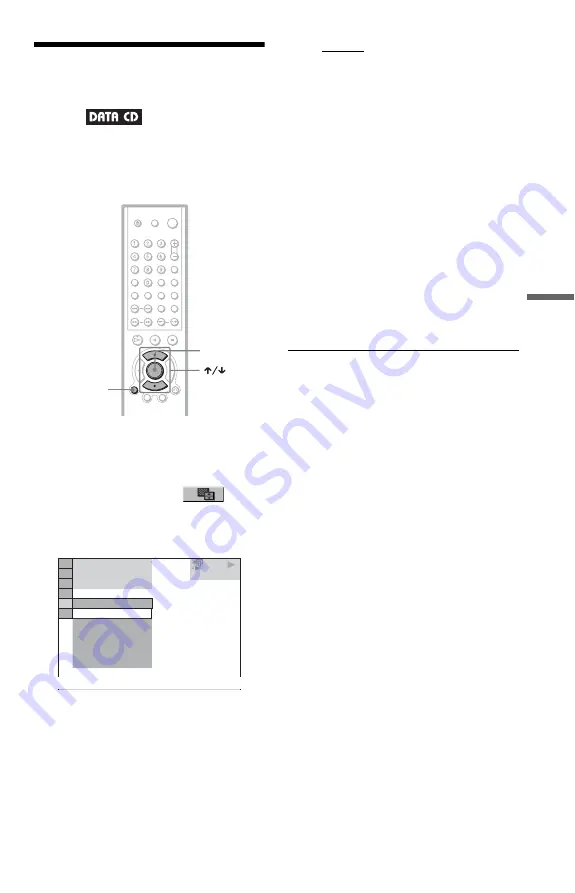
55
P
la
yi
n
g a DA
T
A
C
D
Selecting an effect for
image files in the slide
show
When you play a JPEG image file, you can
select the effect to be used when viewing the
slide show.
1
Press DISPLAY twice.
The Control Menu for JPEG appears.
2
Press
X/x
to select
EFFECT, then press ENTER.
The options for “EFFECT” appear.
3
Press
X/x
to select the setting.
The default setting is underlined.
◆
MODE1:
The image sweeps in from top to bottom.
◆
MODE2:
The image sweeps in from left to right.
◆
MODE3:
The image stretches out from the centre
of the screen.
◆
MODE4:
The images randomly cycle through the
effects.
◆
MODE5:
The next image slides over the previous
image.
◆
OFF
Turns off this function.
4
Press ENTER.
The selected setting takes effect.
z
Hint
You can also change the settings by pressing
DISPLAY twice during stop.
ENTER
DISPLAY
ENTER
DISPLAY
2 9 / 1 0 / 2 0 0 4
1(
MODE1
DATA CD
JPEG
MODE1
EFFECT
MODE2
MODE3
MODE4
MODE5
OFF
4)
3 (
12)






























