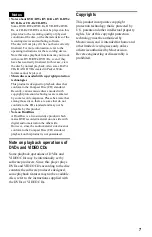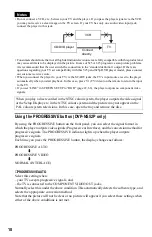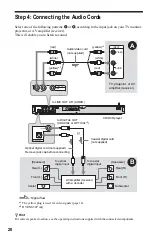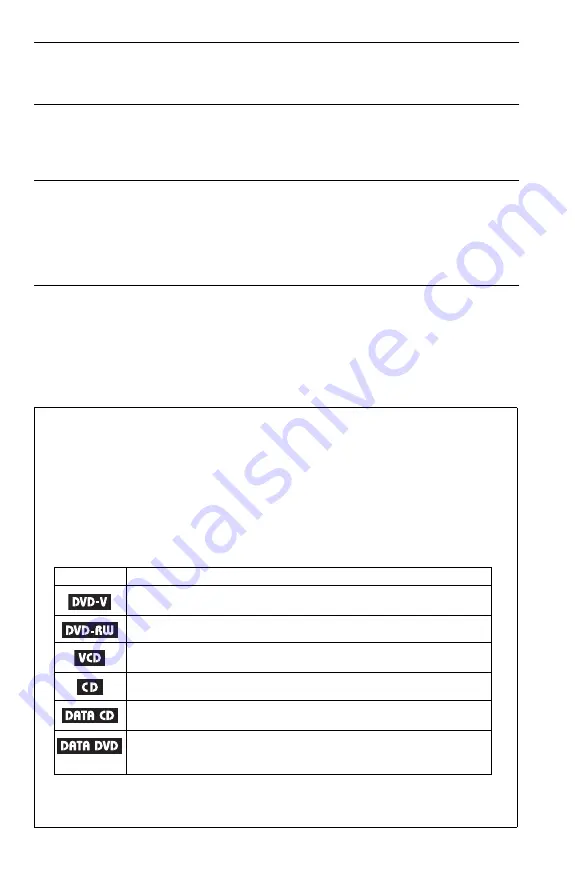
5
Videos . . . . . . . . . . . . . . . . . . . . . . . . . . . . . . . . 57
About DivX Video Files . . . . . . . . . . . . . . . . . . . . . . . . . . . . . . . . . . . . . . . . . 57
Playing DivX Video Files . . . . . . . . . . . . . . . . . . . . . . . . . . . . . . . . . . . . . . . . 58
Using Various Additional Functions . . . . . . . . . . . . . . . . . . . . . . . 60
Locking Discs (CUSTOM PARENTAL CONTROL,
PARENTAL CONTROL) . . . . . . . . . . . . . . . . . . . . . . . . . . . . . . . . . . . . . 60
Controlling Your TV With the Supplied Remote. . . . . . . . . . . . . . . . . . . . . . . 63
Settings and Adjustments . . . . . . . . . . . . . . . . . . . . . . . . . . . . . . 64
Using the Setup Display. . . . . . . . . . . . . . . . . . . . . . . . . . . . . . . . . . . . . . . . . 64
Setting the Display or Sound Track Language (LANGUAGE SETUP) . . . . . 65
Settings for the Display (SCREEN SETUP). . . . . . . . . . . . . . . . . . . . . . . . . . 66
Custom Settings (CUSTOM SETUP). . . . . . . . . . . . . . . . . . . . . . . . . . . . . . . 67
Settings for the Sound (AUDIO SETUP) . . . . . . . . . . . . . . . . . . . . . . . . . . . . 68
Additional Information . . . . . . . . . . . . . . . . . . . . . . . . . . . . . . . . 71
Troubleshooting . . . . . . . . . . . . . . . . . . . . . . . . . . . . . . . . . . . . . . . . . . . . . . . 71
Self-diagnosis Function (When letters/numbers appear in the display). . . . . 74
Glossary. . . . . . . . . . . . . . . . . . . . . . . . . . . . . . . . . . . . . . . . . . . . . . . . . . . . . 74
Specifications. . . . . . . . . . . . . . . . . . . . . . . . . . . . . . . . . . . . . . . . . . . . . . . . . 76
Language Code List. . . . . . . . . . . . . . . . . . . . . . . . . . . . . . . . . . . . . . . . . . . . 77
Index . . . . . . . . . . . . . . . . . . . . . . . . . . . . . . . . . . . . . . . . . . . . . . . . . . . . . . . 78
About This Manual
The instructions in this manual are for the 3 models: DVP-NS32, NS33 and DVP-NS52P.
Check your model name by looking at the front panel of the player. DVP-NS52P is the
model used for illustration purposes. Any difference in operation is clearly indicated in the
text, for example, “DVP-NS52P only.”
•Instructions in this manual describe the controls on the remote. You can also use the controls on
the player if they have the same or similar names as those on the remote.
•“DVD” may be used as a general term for DVD VIDEOs, DVD+RWs/DVD+Rs and DVD-
RWs/DVD-Rs.
•The meaning of the icons used in this manual is described below:
Icons
Meanings
Functions available for DVD VIDEOs and DVD+RWs/DVD+Rs in +VR
mode or DVD-RWs/DVD-Rs in video mode
Functions available for DVD-RWs in VR (Video Recording) mode
Functions available for VIDEO CDs (including Super VCDs or CD-Rs/CD-
RWs in video CD format or Super VCD format)
Functions available for music CDs or CD-Rs/CD-RWs in music CD format
Functions available for DATA CDs (CD-ROMs/CD-Rs/CD-RWs containing
MP3
*1
audio tracks, JPEG image files, and DivX
*2*3
video files)
Functions available for DATA DVDs (DVD-ROMs/DVD+RWs/DVD+Rs/DVD-
RWs/DVD-Rs) containing MP3
*1
audio tracks, JPEG image files and DivX
*2*3
video files.
*1 MP3 (MPEG-1 Audio Layer III) is a standard format defined by ISO (International Organization for
Standardization)/IEC (International Electrotechnical Commission) MPEG which compresses audio data.
*2 DivX
®
is a video file compression technology, developed by DivXNetworks, Inc.
*3 DivX, DivX Certified, and associated logos are trademarks of DivXNetworks, Inc. and are used under license.