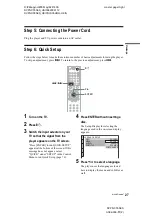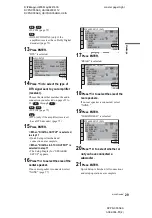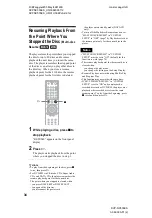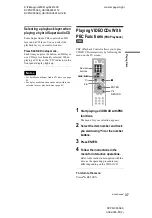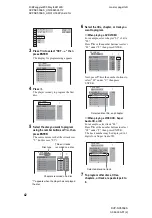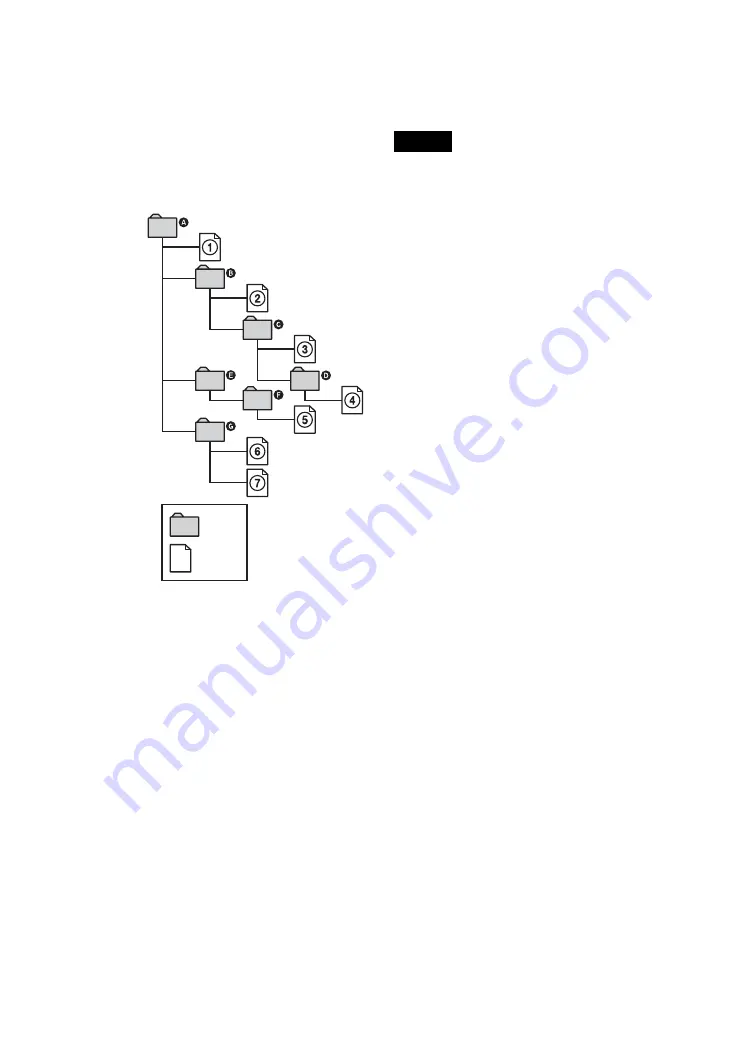
D:\##sagyou\#05 May\824163S
DVPNC555ES_US\3082036112
DVPNC555ES_US\01US06PLA-U2.fm
master page=left
DVP-NC555ES
3-082-036-11(2)
40
The playback order of MP3 audio tracks
The playback order of albums and tracks
recorded on a DATA CD is as follows.
◆
Structure of disc contents
When you insert a DATA CD and press
H
,
the numbered tracks are played sequentially,
from
1
through
7
. Any sub-albums/tracks
contained within a currently selected album
take priority over the next album in the same
tree. (Example:
C
contains
D
so
4
is played
before
5
.)
When you press MENU and the list of MP3
albums appears (page 39), the albums are
arranged in the following order:
A
t
B
t
C
t
D
t
F
t
G
. Albums that do not
contain tracks (such as album
E
) do not
appear in the list.
z
Hints
• If you add numbers (01, 02, 03, etc.) to the front
of the track names, the tracks will be played in
that order.
• Since a disc with many trees takes longer to start
playback, it is recommended that you create the
albums of no more than two trees.
Notes
• Depending on the software you use to create the
DATA CD, the playback order may differ from
the illustration above.
• The playback order above may not be applicable
if there are more than a total of 999 albums and
tracks in the DATA CD.
• The player can recognize up to 499 albums (the
player will count just albums, including albums
that do not contain MP3 audio tracks). The player
will not play any albums beyond the first 499
albums. Of the first 499 albums, the player will
play no more than a combined total of 999 albums
and tracks.
ROOT
Tree 1
Tree 2
Tree 3
Tree 4
Tree 5
album
track