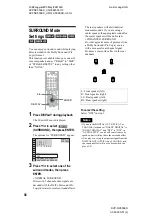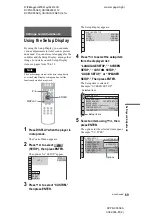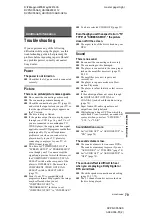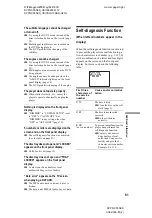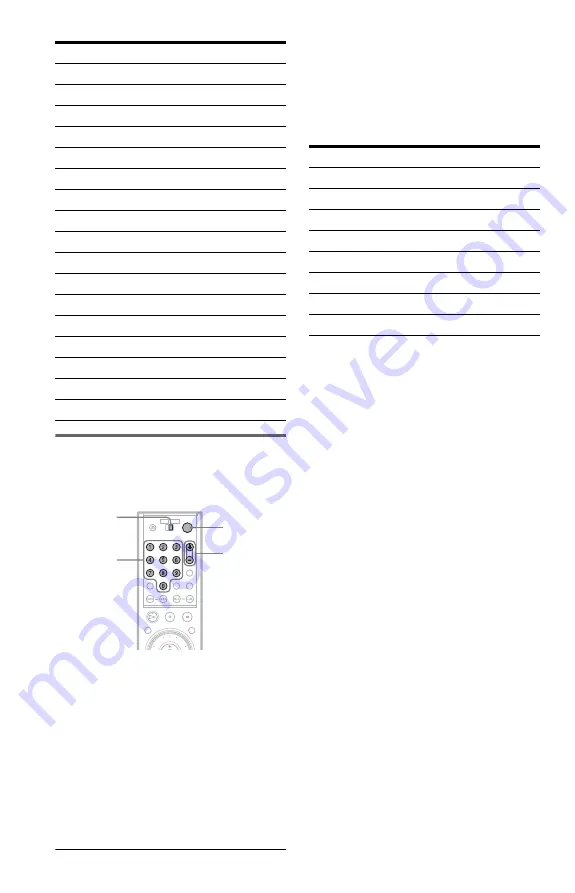
68
Controlling the volume of your
AV amplifier (receiver) with the
remote
1
Slide the TV/DVD switch to DVD.
2
Hold down
[
/
1
, and enter your AV
amplifier (receiver)’s manufacturer’s
code (see the table below) using the
number buttons.
3
Release
[
/
1
.
The VOL
+/–
buttons control the AV
amplifier’s volume.
◆
If you want to control the TV’s volume
Slide the TV/DVD switch to TV.
Code numbers of controllable AV
amplifiers (receivers)
If more than one code number is listed, try
entering them one at a time until you find the
one that works with your AV amplifier
(receiver).
* If you cannot control the volume of Sony STR-
DA3000ES/DA5000ES/DA9000ES AV
amplifiers (receivers) with the remote, enter the
code number 91 and check that the command
mode of the amplifier (receiver) is set to
“COMMAND MODE [AV1].”
See the instructions supplied with the amplifier
(receiver) to change the command mode.
For Sony amplifiers (receivers) other than
STR-DA3000ES/DA5000ES/DA9000ES, see the
instructions supplied with the amplifiers
(receivers).
z
Hint
If you want to control the TV’s volume even when
the TV/DVD switch is set to DVD, repeat steps 1
and 2 and enter the code number 90 (default).
Portland
03
Proscan
10
Quasar
06, 18
Radio Shack
05, 14
RCA
04, 10
Sampo
12
Samsung
03, 12, 20
Sanyo
11, 14
Scott
12
Sears
07, 10, 11
Sharp
03, 05, 18
Sylvania
08, 12
Teknika
03, 08, 14
Toshiba
07
Wards
03, 04, 12
Yorx
12
Zenith
15
Manufacturer
Code number
Number
buttons
[
/
1
VOL +/–
TV/DVD
switch
Manufacturer
Code number
Sony*
80, 88, 89, 91
Denon
84, 85, 86
Kenwood
92, 93
Onkyo
81, 82, 83
Pioneer
99
Sansui
87
Technics
97, 98
Yamaha
94, 95, 96