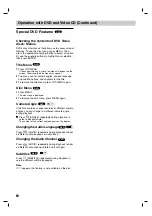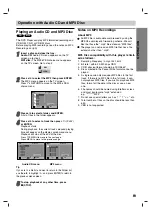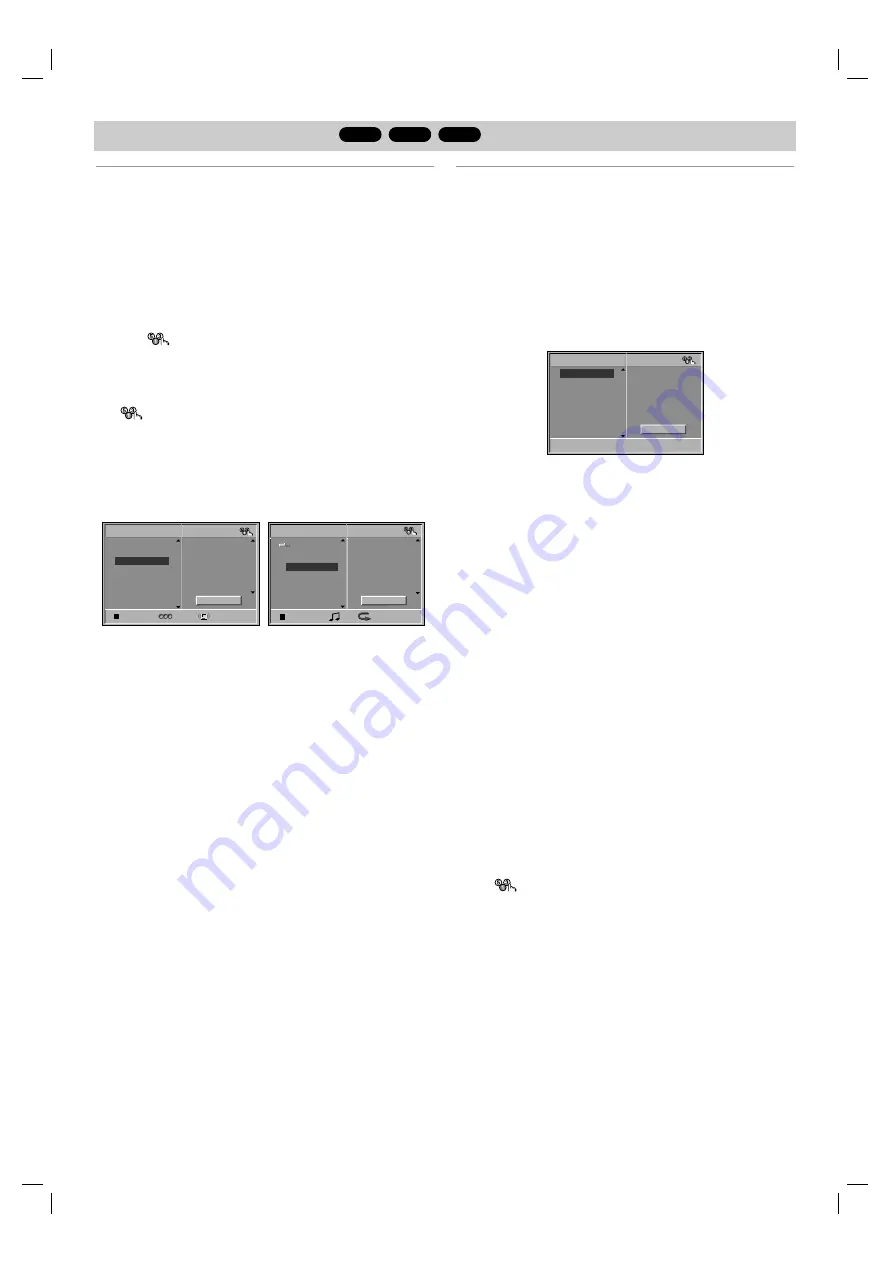
Programmed Playback
MP3
VCD
CD
22
Programmed Playback with Audio CD
and MP3 Disc
The Program function enables you to store your favorite
tracks from any disc in the player memory.
Program can contain 30 tracks.
11
Press PROGRAM during playback or in the stop
mode to enter the Program Edit mode.
The
mark will appear to the right of the word
Program on the right side of the menu screen.
Note
Press PROGRAM to exit the Program Edit mode;
the
mark will disappear.
2
2
Select a track, then press ENTER to place the
selected track on the Program list.
3
3
Repeat step 2 to place additional tracks on the
Program list.
Audio CD menu
MP3 menu
4
4
Press
b
.
The programmed track you selected last is highlighted on
the program list.
5
5
Press
V
/
v
to select the track you want to start
playing.
Press TOP MENU to move to the next page.
Press MENU to move to the previous page.
6
6
Press
H
(PLAY)
to start.
Playback begins in the order in which you programmed
the tracks and
“PRG” appears
on the menu screen.
Playback stops after all of the tracks on the Program list
have played once.
77
To resume normal playback from programmed
playback, select a track of CD (or MP3) list and
then press ENTER.
“PRG” disappears
on the menu screen.
Programmed Playback with Video CD
Note
On a Video CD with PBC, you must set PBC to Off on the
setup menu to use the Program function. See page 14.
11
Insert Video CD and close the tray.
2
2
Press PROGRAM while playback is stopped.
The VCD Program menu will appear.
Note
Press
O
RETURN or PROGRAM to exit the Program
menu.
3
3
Follow steps 2-6 of “Programmed Playback with
Audio CD and MP3 disc” on left.
4
4
To resume normal playback from programmed
playback, press PROGRAM.
“PROG.” indicator disappears in the display window.
Repeat Programmed Tracks
To repeat the track currently playing, press REPEAT.
The Repeat icon and “TRACK” appears on the menu
screen.
To repeat all tracks on the program list, press
REPEAT a second time.
The Repeat icon and “ALL” appears on the menu screen.
To cancel Repeat mode, press REPEAT a third time.
The Repeat icon and “OFF” appears on the menu screen.
Erasing a Track from Program List
1
Press PROGRAM during playback (Audio CD and
MP3 disc only) or in the stop mode to enter the
Program Edit mode.
The
mark will appear.
2
Press
b
to move to the Program list.
3
Use
V
/
v
to select the track that you wish to erase
from the Program list.
4
Press CLEAR.
The track will be erased from the Program list.
Erasing the Complete Program List
1
Follow steps 1-2 of “Erasing a Track from Program
List” as above.
2
Use
V
/
v
to select “Clear All”, then press ENTER.
The complete Program for the disc will be erased.
The programs are also cleared when the disc is removed.
ST
0: 56: 18
TRACK 1
TRACK 2
TRACK 3
TRACK 4
TRACK 12
TRACK 8
TRACK 10
TRACK 3
TRACK 5
TRACK 6
TRACK 7
TRACK 8
Program
CD
Clear All
NORM.
TRACK 1
TRACK 2
TRACK 3
TRACK 4
TRACK 5
TRACK 6
TRACK 7
TRACK 8
Program
VCD
Clear All
TRACK 1.mp3
TRACK 2.mp3
TRACK 3.mp3
TRACK 4.mp3
TRACK 8.mp3
TRACK 2.mp3
TRACK 4.mp3
TRACK 3.mp3
TRACK 5.mp3
TRACK 6.mp3
TRACK 7.mp3
TRACK 8.mp3
Program
MP3
OFF
00:00
3
Clear All