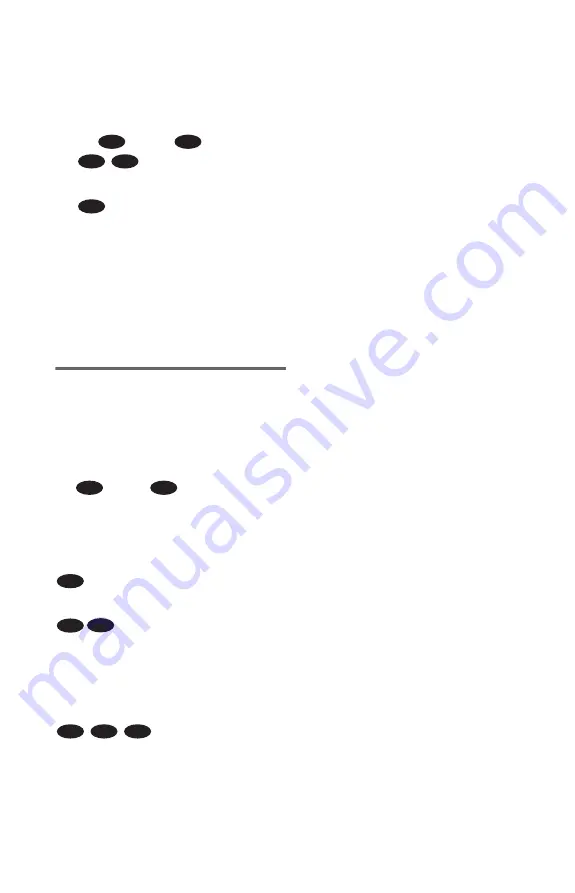
26
14
Press
X
/
x
to select whether or
not you wish to send a DTS signal
to your amplifier (receiver).
Choose the item that matches the audio
connection you selected on pages 21 to
23 (
through
).
• OFF (page 67)
• ON (only if the amplifier (receiver) has
a DTS decoder) (page 67)
15
Press ENTER.
Quick Setup is finished. All connections
and setup operations are complete.
If your AV amplifier (receiver) has an
MPEG audio decoder, set “MPEG” to
“MPEG” (page 67).
Enjoying the surround sound
effects
To enjoy the surround sound effects of this
player or your amplifier (receiver), set the
following items as described below for the
audio connection you selected on pages 21 to
23 (
through
). Each of these is the
default setting and does not need to be
adjusted when you first connect the player.
Refer to page 62 for using the Setup Display.
Audio Connection (pages 20 to 23)
• No additional settings are needed.
• Set “DOWNMIX” to “DOLBY
SURROUND” (page 66)
• If the sound distorts even when the volume
is turned down, set “AUDIO ATT” to “ON”
(page 66)
• Set “DOWNMIX” to “DOLBY
SURROUND” (page 66)
• Set “DIGITAL OUT” to “ON” (page 66)
B
D
B-2
C-2
D
B
D
A
B-1
C-1
B-2
C-2
D






























