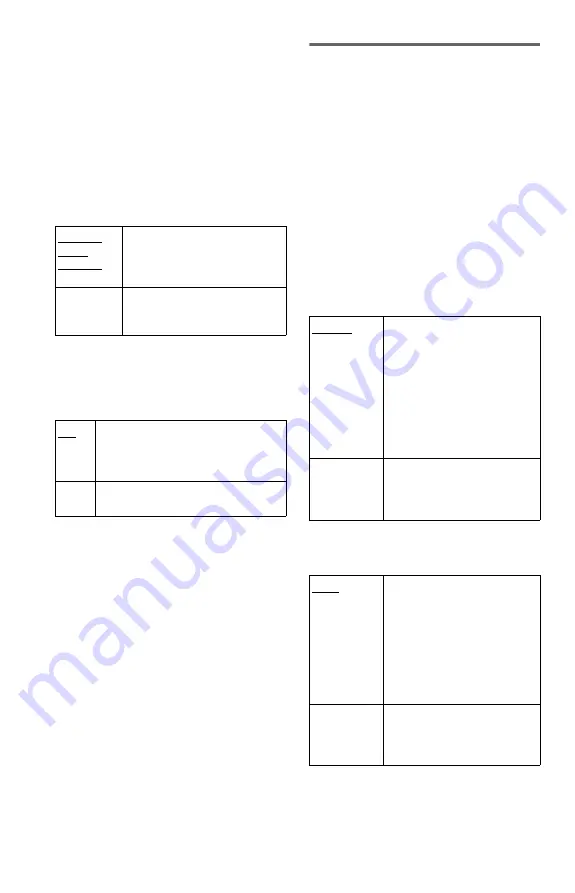
66
◆
DOWNMIX (DVDs only)
Switches the method for mixing down to 2
channels when you play a DVD which has
rear sound elements (channels) or is recorded
in Dolby Digital format. For details on the
rear signal components, see “Checking the
audio signal format” (page 38). This function
affects the output of the following jacks:
– LINE OUT L/R (AUDIO) jacks
– DIGITAL OUT (OPTICAL or COAXIAL)
jack when “DOLBY DIGITAL” is set to
“D-PCM” (page 66).
◆
DIGITAL OUT
Selects if audio signals are output via the
DIGITAL OUT (OPTICAL or COAXIAL)
jack.
Setting the digital output signal
Switches the method of outputting audio
signals when you connect a component such
as an amplifier (receiver) or MD deck with a
digital input jack.
For connection details, see page 17.
Select “DOLBY DIGITAL,” “MPEG,”
“DTS,” and “48kHz/96kHz PCM” after
setting “DIGITAL OUT” to “ON.”
If you connect a component that is
incompatible with the selected audio signal, a
loud noise (or no sound) may be heard from
the speakers, risking damage to your ears or
speakers.
◆
DOLBY DIGITAL (DVDs only)
Selects the type of Dolby Digital signal.
◆
MPEG (DVDs only)
Selects the type of MPEG audio signal.
DOLBY
SUR-
ROUND
Normally, select this position.
Multi-channel audio signals are
output to 2 channels for enjoying
surround sounds.
NORMAL
Multi-channel audio signals are
downmixed to 2 channels for use
with your stereo.
ON
Normally, select this position. When
you select “ON,” see “Setting the
digital output signal” for further
settings (page 66).
OFF
The influence of the digital circuit
upon the analogue circuit is minimal.
D-PCM
Select this when the player is
connected to an audio
component without a built-in
Dolby Digital decoder. You can
select whether the signals
conform to Dolby Surround
(Pro Logic) or not by making
adjustments to the
“DOWNMIX” item in
“AUDIO SETUP” (page 66).
DOLBY
DIGITAL
Select this when the player is
connected to an audio
component with a built-in
Dolby Digital decoder.
PCM
Select this when the player is
connected to an audio
component without a built-in
MPEG decoder. If you play
multi-channel MPEG audio
sound tracks, only the Front (L)
and Front (R) signals will be
output from your two front
speakers.
MPEG
Select this when the player is
connected to an audio
component with a built-in
MPEG decoder.

























