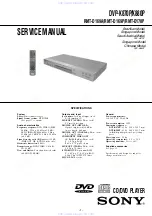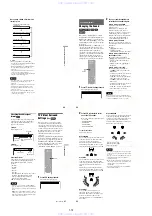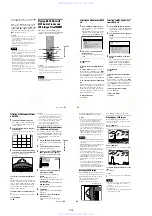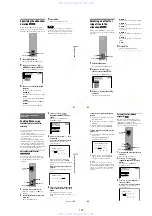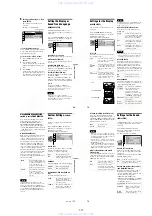1-2
9
Front panel display
When playing back a DVD VIDEO/DVD-RW
When playing back a VIDEO CD with Playback Control (PBC) (30)
When playing back a CD, DATA CD (MP3 audio), or VIDEO CD (without PBC)
Current title/chapter or playing
time (48)
Disc type
Current audio signal (51)
Lights up when you can change the angle (53)
Lights up during
Repeat Play (34)
Playing status
Disc type
Current scene or playing time (48)
Playing status
Lights up during A-B Repeat Play (35)
Playing time (48)
Disc type
Current track (48)
Lights up during
Repeat Play (34)
Lights up when playing MP3 audio tracks (57)
Playing status
,
continued
10
Rear panel
A
COMPONENT VIDEO OUT (Y, P
B
/
C
B
, P
R
/C
R
) jacks** (16)
B
LINE OUT (VIDEO) jack* (16)
C
NORMAL/PROGRESSIVE switch**
(71)
D
S VIDEO OUT jack* (16)
E
LINE OUT L/R (AUDIO) jacks (19)
(20) (21)
F
DIGITAL OUT (COAXIAL) jack (20)
(21) (22)
G
DIGITAL OUT (OPTICAL) jack (20)
(21) (22)
* Do not set the NORMAL/PROGRESSIVE
switch to PROGRESSIVE if you have connected
the TV to these jacks (page 71)
**Only set NORMAL/PROGRESSIVE switch to
PROGRESSIVE if you have connected a
progressive signal compatible TV to the player
(page 71, 75)
PCM/DTS/MPEG
DOLBY DIGITAL
PB/CB
Y
PR/CR
VIDEO
NORMAL
PROGRESSIVE
OPTICAL
COAXIAL
DIGITAL OUT
S VIDEO OUT
COMPONENT VIDEO OUT
LINE OUT
LINE OUT
AUDIO
R
L
11
Remote
A
TV
[
/
1
(on/standby) button (67)
B
Z
(open/close) button (27)
C
Number buttons (29)
The number 5 button has a tactile dot.*
D
CLEAR button (31)
E
(subtitle) button (53)
F
(audio) button (50)
G
KARAOKE PON button (43)
H
SEARCH MODE button (37)
I
VOCAL SELECT button (44)
J
VOCAL button (43)
K
.
/
>
(previous/next) buttons (27)
L
m
/
M
(scan/slow) buttons
The + button has a tactile dot.*
#
-
2
) buttons (42)
PICTURE NAVI (picture navigation)
button (39, 59)
wl
ZOOM button (27, 57)
e;
(instant advance/step) button
(27, 36)
ea
(instant replay/step) button
(27, 36)
es
x
(stop) button (27)
ed
ENTER button (23)
ef
O
RETURN button (27)
eg
MENU button (29)
* Use the tactile dot as a reference when operating
the player.
12
Guide to the Control Menu Display
Use the Control Menu to select a function and to view related information. Press DISPLAY
repeatedly to turn on or change the Control Menu display as follows:
You can use the Control Menu display items for KARAOKE PON, VOCAL, VOCAL SELECT,
VOCAL SUPPORT, GUIDE MELODY or KEY CONTROL when the player is in karaoke
mode only. For details, see page 40.
Control Menu Display
The Control Menu display 1 and 2 will show different items depending on the disc type. For
details about each item, please refer to the pages in the parentheses.
Example: Control Menu display 1 when playing a DVD VIDEO
* Displays the scene number for VIDEO CDs
(PBC is on), track number for VIDEO CDs/
CDs, album number for DATA CDs.
** Displays the index number for VIDEO CDs,
MP3 audio track number or JPEG image file
number for DATA CDs.
*** Displays Super VCD as “SVCD”.
****Appears when the player is in karaoke mode.
To turn off the display
Press DISPLAY repeatedly.
Control Menu display 1
m
Control Menu display 2
m
Control Menu display off
,
OFF
OFF
SET
ON
PLAY
1 8 ( 3 4 )
1 2 ( 2 7 )
T 1 : 3 2 : 5 5
DVD VIDEO
Quit:
PROGRAM
ENTER
DISPLAY
Currently playing chapter number
**
Playing time
Total number of
chapters
**
Currently playing title number
*
Options
Current setting
Total number of titles
*
Playback status
(
N
Playback,
X
Pause,
x
Stop, etc.)
Function name of
selected Control
Menu item
Operation message
Selected item
Control
Menu items
Type of disc
being played
***
****
www. xiaoyu163. com
QQ 376315150
9
9
2
8
9
4
2
9
8
TEL 13942296513
9
9
2
8
9
4
2
9
8
0
5
1
5
1
3
6
7
3
Q
Q
TEL 13942296513 QQ 376315150 892498299
TEL 13942296513 QQ 376315150 892498299