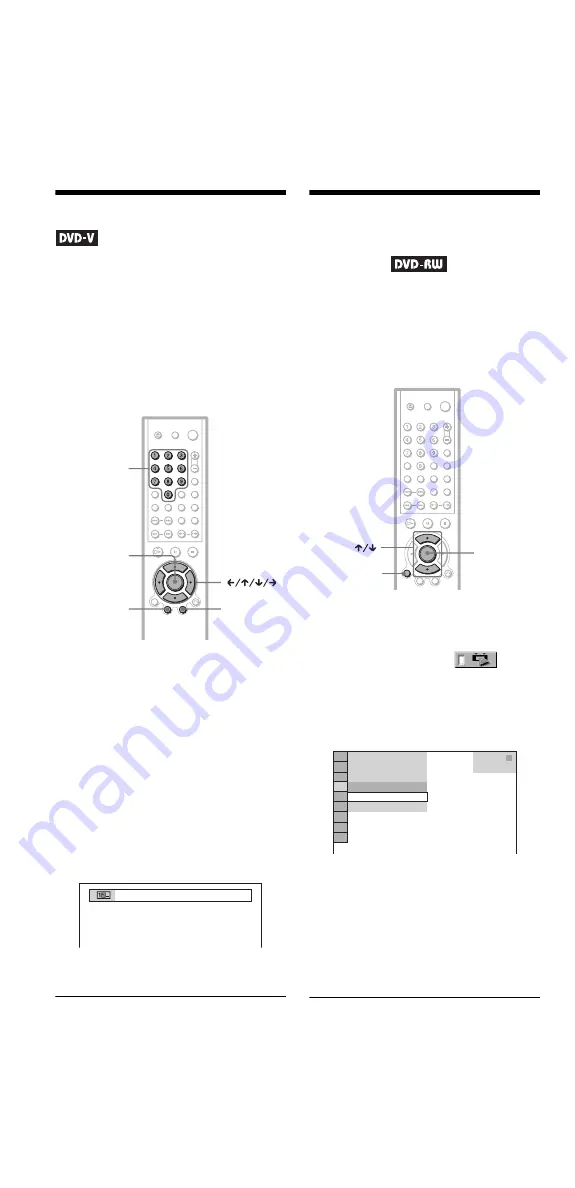
C:\Documents and Settings\PC3\Desktop\My
Document\3089857521 DVP-NS355_GB Rev\SOURCE\DVP-
NS355_GB\01GB06PLY1-CEK.fm
master page=left
30
DVP-NS530/730P
3-089-857-52(1)
Using the DVD’s Menu
A DVD is divided into long sections of a
picture or a music feature called “titles.”
When you play a DVD which contains
several titles, you can select the title you want
using the TOP MENU button.
When you play DVDs that allow you to select
items such as the language for the subtitles
and the language for the sound, select these
items using the MENU button.
1
Press TOP MENU or MENU.
The disc’s menu appears on the TV
screen.
The contents of the menu vary from disc
to disc.
2
Press
C
/
X
/
x
/
c
or the number
buttons to select the item you want
to play or change.
If you press the number buttons, the
following display appears.
Press the number buttons to select the
item you want.
3
Press ENTER.
Selecting “ORIGINAL” or
“PLAY LIST” on a DVD-
RW Disc
Some DVD-RW in VR (Video Recording)
mode have two types of titles for playback:
originally recorded titles (ORIGINAL) and
titles that can be created on recordable DVD
players for editing (PLAY LIST). You can
select the type of titles to be played.
1
Press DISPLAY in stop mode.
The Control Menu appears.
2
Press
X
/
x
to select
(ORIGINAL/PLAY LIST), then press
ENTER.
The options for “ORIGINAL/PLAY
LIST” appear.
3
Press
X
/
x
to select the setting.
• PLAY LIST: plays the titles created
from “ORIGINAL” for editing.
• ORIGINAL: plays the titles originally
recorded.
4
Press ENTER.
ENTER
MENU
TOP MENU
Number
buttons
1
ENTER
DISPLAY
1 8 ( 3 4 )
1 2 ( 2 7 )
DVD-RW
PLAY LIST
PLAY LIST
ORIGINAL
T 1 : 3 2 : 5 5






























