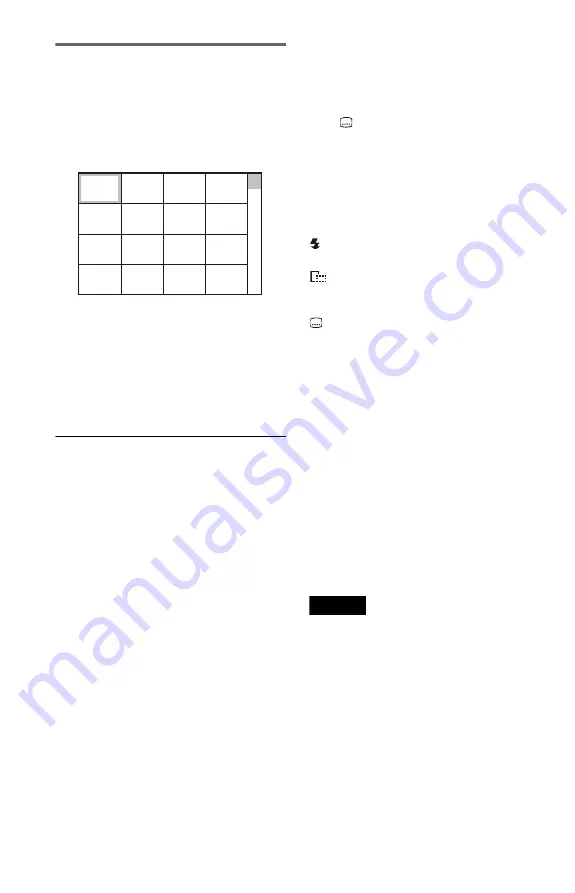
52
Selecting a JPEG image file
1
After step 2 of “Selecting an album,”
press PICTURE NAVI.
The image files in the album appear in 16
subscreens. A scroll box is displayed on
the right.
To display additional images, select a
bottom image and press
x
. To return to a
previous image, select a top image and
press
X
.
2
Press
C
/
X
/
x
/
c
to select the image you
want to view, and press ENTER.
The selected image appears.
To go to the next or previous JPEG image
file
Press
C
or
c
during playback. You can select
the first file of the next album by pressing
c
during playback of the last file of the current
album.
Note that you cannot return to the previous
album by using
C
, and that you need to select
the previous album from the album list.
To rotate a JPEG image
Press
X
/
x
while viewing the image. Each
time you press
X
, the image rotates
counterclockwise by 90 degrees.
To return to normal view, press CLEAR.
Note that the view also returns to normal if
you press
C
/
c
to go to the next or previous
image.
To magnify a JPEG image (ZOOM)
Press ZOOM while viewing the image. You
can enlarge the image up to four times the
original size, and scroll using
C
/
X
/
x
/
c
.
To return to normal view, press CLEAR.
◆
When pressed once (x2)
The image enlarges twice the original size.
◆
When pressed twice (x4)
The image enlarges four times the original
size.
To display JPEG image information
Press
(subtitle) while viewing JPEG
image files.
The file name, camera maker/model, date,
time, picture resolution, file size, camera
setting information (ISO speed rating,
Exposure time, F Number, Exposure bias, or
Focal length) of the picture are displayed on
the screen.
is displayed when the picture was taken
using flash.
is displayed when the image is
automatically rotated.
To hide the information, press
(subtitle)
.
Note that the above information may not
appear depending on the digital camera.
To stop viewing the JPEG image
Press
x
.
z
Hints
• While viewing JPEG image files, you can set
options such as “INTERVAL” (page 54),
“EFFECT” (page 54), and “SHARPNESS”
(page 34).
• You can view JPEG images files without MP3
audio by setting “MODE (MP3, JPEG)” to
“IMAGE (JPEG)” (page 53).
• The date the picture was taken is displayed beside
“DATE” in the Control Menu (page 11). Note that
no date may appear depending on the digital
camera.
Note
PICTURE NAVI does not work if “AUDIO (MP3)”
is selected in “MODE (MP3, JPEG)” (page 53).
1
2
3
4
5
6
7
8
13
14
15
16
9
10
11
12
















































