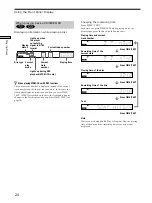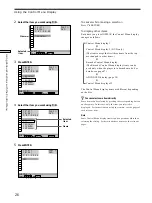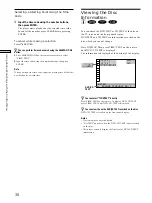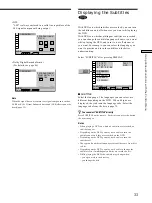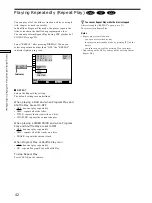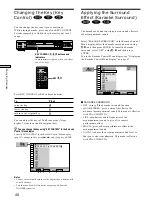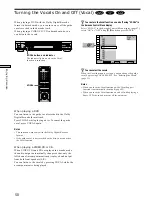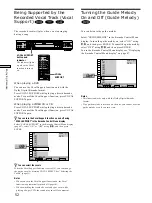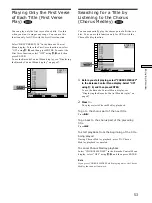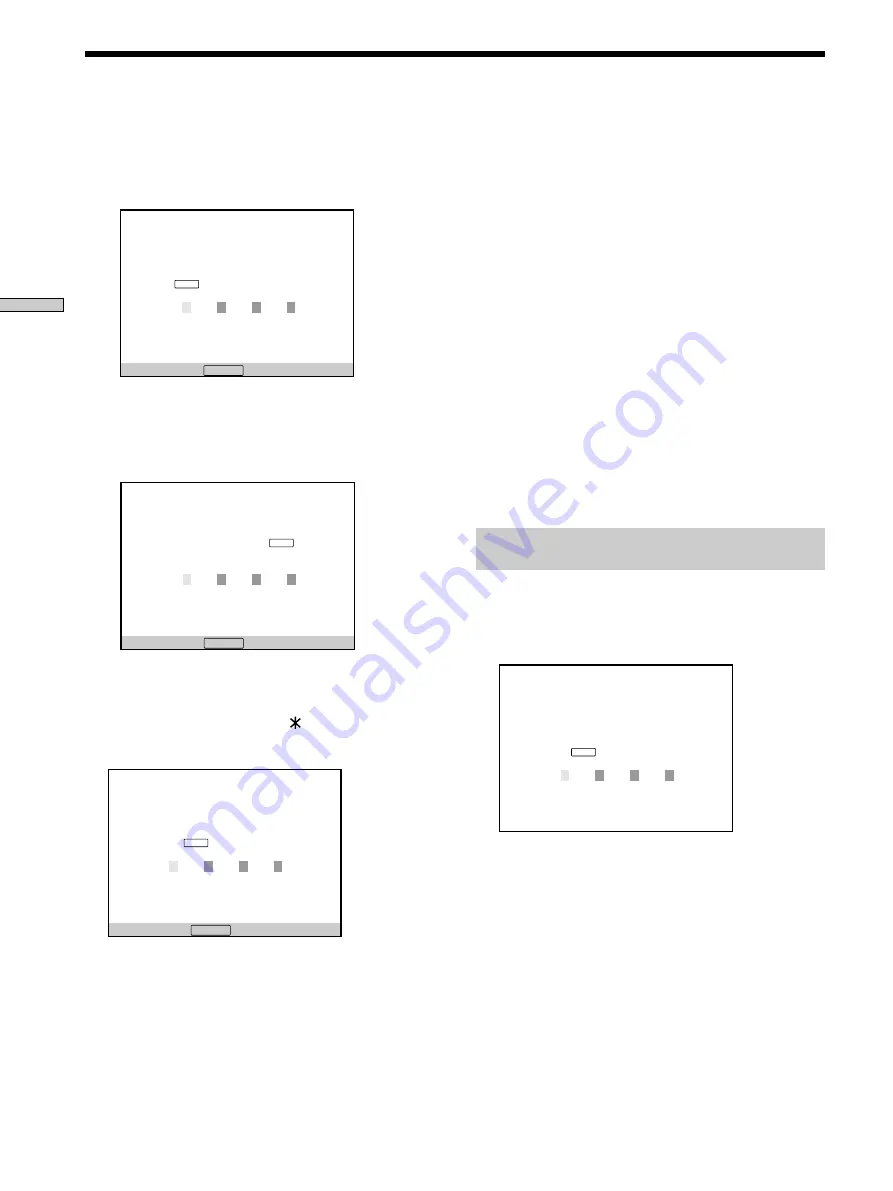
38
Using V
arious Functions with the Contr
ol Menu
Locking Discs (Custom Parental Control)
To return to the normal screen
Press
O
RETURN.
To turn off the Custom Parental Control function
1
Select “CUSTOM PARENTAL CONTROL” using
M
/
m
,
then press ENTER.
2
Select “OFF
,
” using
M
/
m
, then press ENTER.
3
Enter your 4-digit password using the number buttons,
then press ENTER.
To change the password
1
Select “CUSTOM PARENTAL CONTROL” using
M
/
m
,
then press ENTER.
2
Select “PASSWORD
,
” using
M
/
m
, then press ENTER.
3
Enter your 4-digit password using the number buttons,
then press ENTER.
The display for changing the password appears.
4
Enter a new 4-digit password using the number
buttons, then press ENTER.
5
To confirm your password, re-enter it using the number
buttons, then press ENTER.
Playing the disc for which the Custom
Parental Control is set
1
Insert the disc.
The CUSTOM PARENTAL CONTROL display
appears.
2
Enter your 4-digit password using the number
buttons, then press ENTER.
The player starts playback.
z
If you forget your password
Enter the 6-digit number “199703” whenever the CUSTOM
PARENTAL CONTROL display asks you for your password, then
press ENTER. The display will ask you to enter a new 4-digit
password.
Note
Unless you enter the password, the player cannot play the disc
for which the Custom Parental Control is set. When you do not
know the password, press
A
and remove the disc.
3
Select “ON
,
” using
M
/
m
, then press ENTER.
x
If you have not entered a password
The display for entering a password appears.
x
When you have already registered a password
The display for confirming the password appears. Skip
Step 4.
4
Enter a 4-digit password using the number
buttons, then press ENTER.
The digits change to asterisks ( ), and the display for
confirming the password appears.
5
Enter the same 4-digit password using the number
buttons, then press ENTER.
“Custom parental control is set.” appears and then the
screen returns to the Control Menu display.
CUSTOM PARENTAL CONTROL
Enter password, then press
.
To return, press .
RETURN
ENTER
CUSTOM PARENTAL CONTROL
To confirm, enter password again,
then press
.
To return, press .
RETURN
ENTER
CUSTOM PARENTAL CONTROL
Custom parental control is already
set. To play, enter your password
and press
.
ENTER
CUSTOM PARENTAL CONTROL
Enter a new 4-digit password, then
press
.
To return, press .
RETURN
ENTER