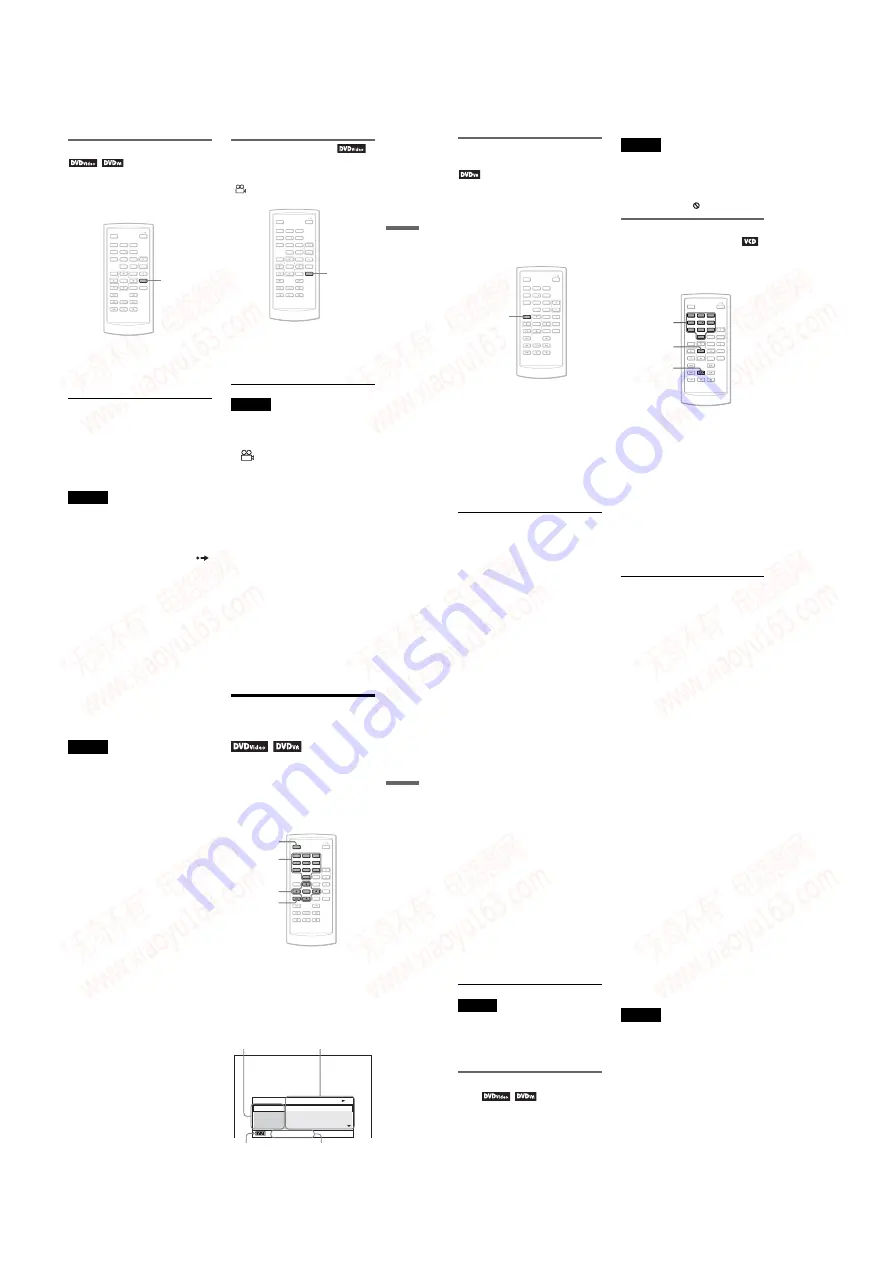
1-6
25
Playing
Discs
Displaying the subtitles
If subtitles are recorded on the disc, you
can change the subtitles or turn them on
and off whenever you want while
playing a DVD.
1
Press SUBTITLE repeatedly to
select a setting.
Depending on the disc, the choice of
language varies.
To turn off the subtitles
Select “Subtitle Off” in step 1.
z
Hint
You can switch the subtitles in the Playback
Settings Display while playing a DVD
(page 27).
Notes
• Depending on the DVD VIDEO, you may
not be able to change the subtitles even if
multilingual subtitles are recorded on it.
You also may not be able to turn them off.
• While you play a disc with subtitles, the
subtitle may disappear when you press
.
Changing the angles
If various angles (multi-angles) for a
scene are recorded on the DVD VIDEO,
“
” appears on the screen. This means
that you can change the viewing angle.
1
Press
ANGLE repeatedly to select
an angle number.
The scene changes to the selected
angle.
Notes
• Some DVD VIDEOs prohibit changing
angles even when multi-angles are recorded.
• You cannot change angles during Slow Play
or Scan Play.
• “
” (angle mark) does not appear when
“Angle Mark” in “General Setup” is set to
“Off” (page 42).
1
2
3
4
5
6
7
8
0
9
SUBTITLE
1
2
3
4
5
6
7
8
0
9
ANGLE
,
continued
26
Selecting “Original” or “Play
List” on a DVD-RW/DVD-R
Some DVD-RWs/DVD-Rs in VR
(Video Recording) mode have two types
of title for playback: originally recorded
titles (Original), and titles that can be
created on recordable DVD players for
editing (Play List). You can select the
type of title to be played.
1
Press TOP MENU when the player
is in stop mode.
The current mode appears.
The TOP MENU button does not
work when Resume Play is
activated. Cancel the Resume Play
status first by pressing
x
twice, and
then press TOP MENU.
2
Switch the mode by pressing TOP
MENU repeatedly.
z
Hint
You can check the current mode by pressing
DISPLAY during playback. On the Playback
Settings Display (page 27), “PL” or “ORG”
will be displayed next to the title number.
Notes
• When a disc containing a Playlist title is
inserted, the player automatically starts
playing the Playlist title.
• When no Playlist title is recorded, “ORG”
appears in step 1. When you press TOP
MENU once more, “
” appears.
Playing VIDEO CDs With PBC
Functions
(PBC Playback)
Some VIDEO CDs have Playback
Control (PBC) functions allowing for
interactive search or playback options.
1
Start playing a VIDEO CD with
PBC functions.
The menu appears for your
selection.
2
Press the number buttons to
select the item number you want
and press ENTER.
3
Follow the instructions on screen
for interactive operations.
Refer to the instructions supplied
with the disc, as the operating
procedure may differ depending on
the VIDEO CD.
1
2
3
4
5
6
7
8
0
9
TOP MENU
ENTER
H
Number
buttons
1
2
3
4
5
6
7
8
0
9
27
Playing
Discs
z
Hint
To cancel the PBC function, set “PBC” to
“Off” in “General Setup” (page 42) and then,
open and close the disc lid.
Note
Depending on the VIDEO CD, “Press
ENTER” in step 2 may appear as “Press
SELECT.” In this case, press
H
.
Using the Playback
Settings Display
While playing a DVD, you can check the
current playback settings on the screen.
The Playback Settings Display also
allows you to change sound, subtitle,
and angle or search for a title or track by
inputting numbers.
The Playback Settings Display
appears.
Example: When playing a DVD
VIDEO
1
2
3
4
5
6
7
8
0
9
Menu
Title
Chapter
Audio
Subtitle
02/07
03/20
02 2CH DOLBY DIGITAL English
01 English
Title Elapsed 00:12:01
Current playback settings
Items
Elapsed or
remaining time
Battery status
,
continued
28
The corresponding icon for Play,
Pause, Search, or Slow Play is
displayed in the upper right corner
of the screen.
When a DVD-RW/DVD-R (VR
mode) is played, “PL” or “ORG” is
displayed next to the title number.
2
Press
X
/
x
to select the
desired item and press
ENTER.
• Title
• Chapter
• Audio
• Subtitle
• Angle
• T.Time
• C.Time
• Repeat
• Time Disp.
3
Press
X
/
x
to select the
setting, and press ENTER.
To enter numbers, use the number
buttons or
X
/
x
.
Note
Depending on the disc, you may not be able to
set some options.
To turn off the display
Press DISPLAY or
O
RETURN.
Searching for a title/chapter,
etc.
By entering the number or the time code,
you can search a DVD by title or
chapter.
1
Press
X
/
x
to select the search
method on the Playback Settings
Display, and press ENTER.
• Title
• Chapter
• T.Time*
• C.Time*
* You can search the title or chapter of a DVD
VIDEO by entering the time code.
2
Press the number buttons or
X
/
x
to select the title or chapter
number, and press ENTER.
The player starts playback from the
selected number.
When you select “T.Time” or “C.Time”
in step 1, “00:00:00” will appear on the
screen. Enter the desired time code using
the number buttons, and press ENTER.
Playback starts from the entered time
code. Elapsed or remaining time appears
on the footer of the Playback Settings
Display.
z
Hints
• You can use direct search without
displaying the control menu. See page 30
for details.
• See page 30 for details about using direct
search for a CD or VIDEO CD.
Notes
• The displayed title/chapter number is the
same as the number recorded on the disc.
• Chapter times are not displayed when a
DVD-RW/DVD-R (VR mode) is played.
Chapter time will be displayed as “--:--:--.”
• Depending on the disc, you may not be able
to use the time code.
www. xiaoyu163. com
QQ 376315150
9
9
2
8
9
4
2
9
8
TEL 13942296513
9
9
2
8
9
4
2
9
8
0
5
1
5
1
3
6
7
3
Q
Q
TEL 13942296513 QQ 376315150 892498299
TEL 13942296513 QQ 376315150 892498299

























