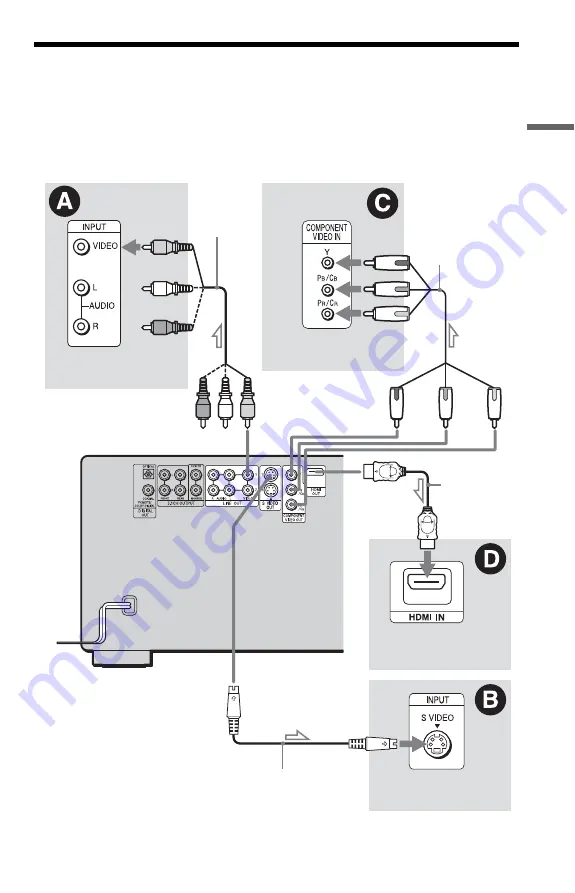
17
H
o
o
kups
Step 3: Connecting the Video/HDMI Cords
Connect this player to your TV monitor, projector, or AV amplifier (receiver) using a video cord.
Select one of the patterns
A
through
D
, according to the input jack on your TV monitor,
projector, or AV amplifier (receiver). In order to view progressive signal pictures with a
compatible TV, projector, or monitor, you must use pattern
C
. Select pattern
D
when
connecting to a TV, projector, or AV amplifier (receiver) equipped with HDMI input.
l
: Signal flow
Component
video cord
(not supplied)
(yellow)
Audio/video
cord (supplied)
TV, projector or AV
amplifier (receiver)
TV, projector or AV
amplifier (receiver)
(red)
S VIDEO cord
(not supplied)
TV, projector or AV
amplifier (receiver)
(green)
(blue)
(yellow)
(green)
(blue)
(red)
to LINE OUT VIDEO
1 or 2
to S VIDEO
OUT 1 or 2
to COMPONENT
VIDEO OUT
CD/DVD player
HDMI cord
(not supplied)
TV, projector or AV
amplifier (receiver)
to HDMI
OUT
c
continued
Содержание DVP-CX995V Operating Instructions (DVP-CX995V CD/DVD Player)
Страница 96: ...96 Sony Corporation Printed in Malaysia ...






























