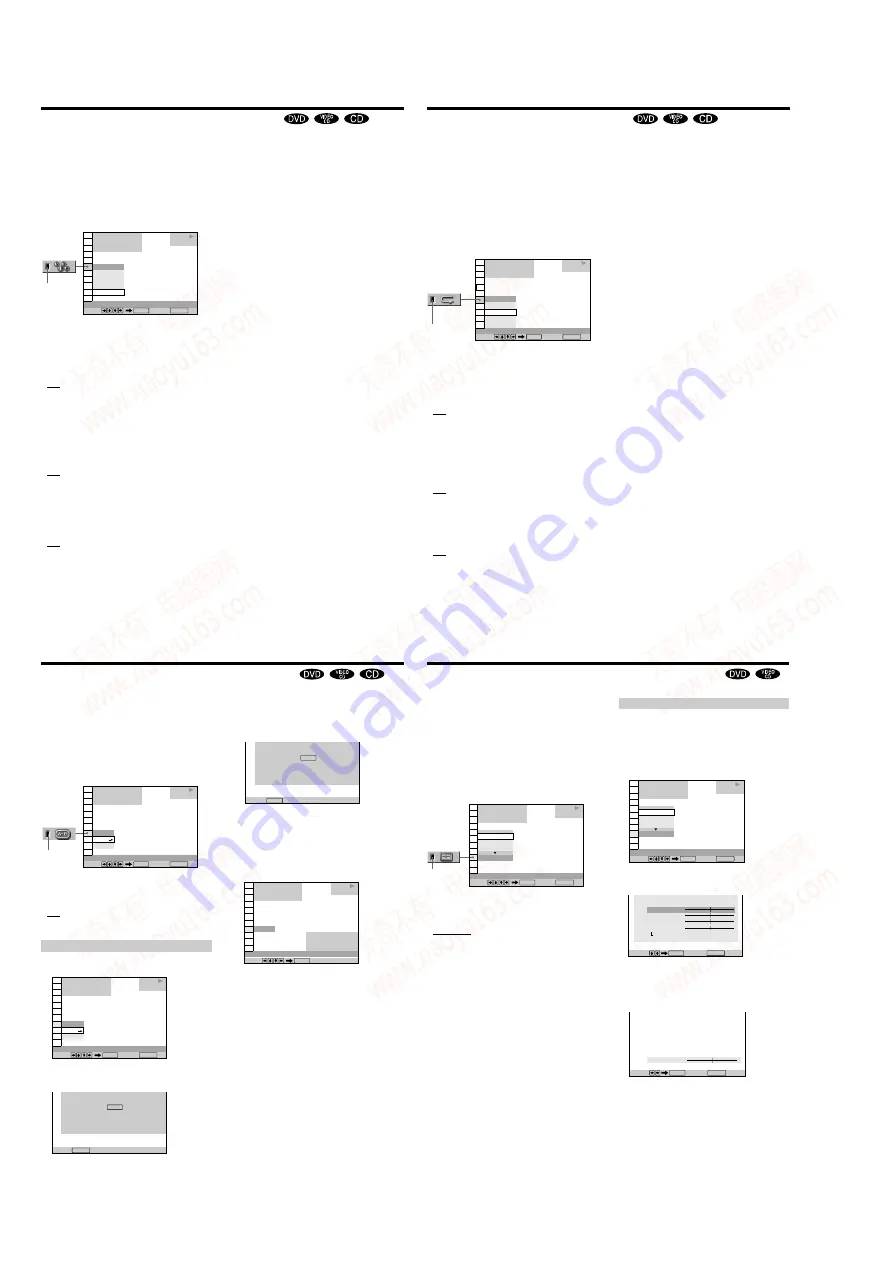
1-12
48
Playing in Random Order (Shuffle Play)
You can have the player “shuffle” discs, titles, chapters or
tracks and play them in a random order. Subsequent
“shuffling” may produce a different playing order. By
selecting “1/ALL DISCS,” you can have the player shuffle
one disc or all of the discs in the player.
Select “SHUFFLE” after pressing DISPLAY. When you
select a shuffle mode other than “OFF,” the “SHUFFLE”
indicator lights up in green.
x
SHUFFLE
Selects the Shuffle Play setting.
The default settings are underlined.
When playing a DVD and when Program Play is
set to OFF
• OFF: does not play the disc(s) in random order.
• DISC*: has the player “shuffle” discs and play them in a
random order.
• TITLE: has the player “shuffle” titles and play them in a
random order.
• CHAPTER: has the player “shuffle” chapters and play
them in a random order.
When playing a VIDEO CD or CD (when Program
Play is set to OFF)
• OFF: does not play the disc(s) in random order.
• DISC*: has the player “shuffle” discs and play them in a
random order.
• TRACK: has the player “shuffle” tracks and play them
in a random order.
When playing a VIDEO CD, CD or DVD (when
Program Play is set to ON)
• OFF: does not play the disc(s) in random order.
• ON: has the player “shuffle” titles or tracks selected in
Program Play and play them in a random order.
* Appears only when you select “ALL DISCS” in “1/ALL
DISCS.”
OFF
CHAPTER
TITLE
DISC
CHAPTER
1 8 ( 3 4 )
1 2 ( 2 7 )
1
DVD
PLAY
SHUFFLE
Select: Cancel:
ENTER
RETURN
Indicator
To stop Shuffle Play
Press CLEAR on the remote.
z
You can set Shuffle Play while the disc is stopped
After selecting the “SHUFFLE” option, press
H
.
The player starts Shuffle Play.
z
You can select “SHUFFLE” directly
Press SHUFFLE on the player or the remote. Each time you press
the button, the item changes.
Notes
• Shuffle Play is canceled when:
– you open the disc tray
– the player enters standby mode by pressing
@
/
1
on the
remote
– you turn the power off by pressing
!
on the player
• Depending on the DVD, you may not be able to perform
Shuffle Play.
• Up to 96 chapters in a disc can be played in random order
when “CHAPTER” is selected.
• You cannot perform Shuffle Play during PBC playback of
VIDEO CDs (page 21).
49
REPEAT
Select: Cancel:
ENTER
RETURN
1 8 ( 3 4 )
1 2 ( 2 7 )
1
CHAPTER
DISC
DISC
TITLE
OFF
DVD
PLAY
Playing Repeatedly (Repeat Play)
You can play all discs, or all of the titles or tracks on a
disc, or a single title, chapter or track repeatedly.
In Shuffle or Program Play mode, the player repeats the
titles or tracks in the shuffled or programmed order. By
selecting “1/ALL DISCS,” you can have the player repeat
one disc or all of the discs in the player.
You cannot perform Repeat Play during PBC playback of
VIDEO CDs (page 21).
Select “REPEAT” after pressing DISPLAY. When you
select a repeat mode other than “OFF,” the “REPEAT”
indicator lights up in green.
x
REPEAT
Selects the Repeat Play setting.
The default settings are underlined.
When playing a DVD and when Program Play and
Shuffle Play are set to OFF
• OFF: does not play repeatedly.
• DISC: repeats all titles on the selected disc when you
select “1 DISC” in “1/ALL DISCS,” and repeats all titles
in all discs when you select “ALL DISCS.”
• TITLE: repeats the current title on a disc.
• CHAPTER: repeats the current chapter.
When playing a VIDEO CD/CD and when Program
Play and Shuffle Play are set to OFF
• OFF: does not play repeatedly.
• DISC: repeats all tracks on the selected disc when you
select “1 DISC” in “1/ALL DISCS,” and repeats all
tracks in all discs when you select “ALL DISCS.”
• TRACK: repeats the current track.
When Program Play or Shuffle Play is on
• OFF: does not play repeatedly.
• ON: repeats Program Play or Shuffle Play.
To stop Repeat Play
Press CLEAR on the remote.
Indicator
z
You can set Repeat Play while the disc is stopped
After selecting the “REPEAT” option, press
H
.
The player starts Repeat Play.
z
You can select “REPEAT” directly
Press REPEAT on the player or the remote. Each time you press
the button, the item changes.
Notes
• Repeat play is canceled when:
– you open the disc tray
– the player enters standby mode by pressing
?
/
1
on the
remote
– you turn the power off by pressing
!
on the player
• Depending on the DVD, you may not be able to perform
Repeat Play.
50
C 0 1 : 3 2 : 5 5
A: 18 – 01 : 32 : 55
CHAPTER TIME
Set point B with .
ENTER
Cancel:
CLEAR
A-B REPEAT
DVD
A: 18 – 01 : 32 : 55
B: 18 – 01 : 34 : 30
CHAPTER TIME
ENTER
PLAY
3
During playback, when you find the starting point
(point A) of the portion to be played repeatedly,
press ENTER.
The starting point (point A) is set.
When you reach the ending point (point B), press
ENTER again.
The set points are displayed and the player starts
repeating this specific portion.
“A-B” appears on the front panel display during A-B
repeat play.
Press CLEAR on the remote.
• You can set A-B Repeat for only one specific portion.
• A–B Repeat is canceled when:
– you open the disc tray
– the player enters standby mode by pressing
@
/
1
on the
remote
– you turn the power off by pressing
!
on the player
• When you set A-B Repeat, the settings for Shuffle Play, Repeat
Play, and Program Play are canceled.
• You may not be able to set A-B Repeat for some DVD or VIDEO
CD scenes.
• You cannot set the start point (point A) on one disc and ending
point (point B) on other disc.
Repeating a Specific Portion (A–B Repeat)
You can play a specific portion of a title, chapter or track
repeatedly. This function is useful when you want to do
such things as memorize lyrics.
During PBC Playback of VIDEO CDs (page 21), this
function is available only while playing moving pictures.
Select “A-B REPEAT” after pressing DISPLAY. During
A-B Repeat Play, the “A-B REPEAT” indicator lights up in
green.
The default setting is underlined.
• SET
• OFF: does not play a specific portion of a title/chapter/
Setting a portion for A-B repeat
Select “A-B REPEAT” and press ENTER.
2
Select “SET
,
” and press ENTER.
The A-B REPEAT setting display appears.
1 8 ( 3 4 )
1 2 ( 2 7 )
1
DVD
PLAY
SET
OFF
OFF
To select, press , then .
Select: Cancel:
ENTER
RETURN
A–B REPEAT
C 0 1 : 3 2 : 5 5
Set point A with
.
A-B REPEAT
ENTER
Return:
RETURN
51
Adjusting the Playback Picture (Video Equalizer)
1 8 ( 3 4 )
1 2 ( 2 7 )
1
DVD
DYNAMIC 1
DYNAMIC 2
STANDARD
STANDARD
Select: Cancel:
ENTER
RETURN
VIDEO EQUALIZER
PLAY
Indicator
To adjust the picture items in MEMORY
You can adjust each element of the picture individually.
• PICTURE: changes the contrast
• BRIGHTNESS: changes the overall brightness
• COLOR: makes the colors deeper or lighter
• HUE: changes the color balance
1
Select “VIDEO EQUALIZER” and press ENTER.
2
Select “MEMORY
,
” and press ENTER.
The video equalizer display appears.
3
Select the picture item you want to adjust using
M
/
m
, then press ENTER.
The adjustment bar of the selected item appears.
To cancel adjusting the picture, press
O
RETURN.
1 8 ( 3 4 )
1 2 ( 2 7 )
1
DVD
DYNAMIC 1
DYNAMIC 2
STANDARD
STANDARD
Select: Cancel:
ENTER
RETURN
VIDEO EQUALIZER
PLAY
Adjust: Cancel:
C 0 1 : 3 2 : 5 5
PICTURE
ENTER
RETURN
C 0 1 : 3 2 : 5 5
VIDEO EQUALIZER
PICTURE
Select :
Cancel :
ENTER
BRIGHTNESS
COLOR
HUE
RESET
RETURN
You can adjust the video output of the DVD or VIDEO CD
from the player, not from the TV, to obtain the picture
quality you want. Choose the video mode that suits the
program you are watching.
When you select “MEMORY
,
,” you can make further
adjustments to each element of the picture (color,
brightness, etc.).
Select “VIDEO EQUALIZER” after pressing DISPLAY.
When you select a setting other than “STANDARD,” the
“VIDEO EQUALIZER” indicator lights up in green.
x
VIDEO EQUALIZER
Selects the video control setting.
The default setting is underlined.
• STANDARD: displays a standard picture.
• DYNAMIC 1: produces a bold dynamic picture by
increasing the picture contrast and the color intensity.
• DYNAMIC 2: produces a more dynamic picture than
DYNAMIC 1 by further increasing the picture contrast
and the color intensity.
• CINEMA 1: enhances details in dark areas by increasing
the black level.
• CINEMA 2: white colors become brighter and black
colors become richer, and the color contrast is increased.
• MEMORY
,
: adjusts the picture in greater detail.
z
When you watch a movie
CINEMA 1 or CINEMA 2 is recommended.
www. xiaoyu163. com
QQ 376315150
9
9
2
8
9
4
2
9
8
TEL 13942296513
9
9
2
8
9
4
2
9
8
0
5
1
5
1
3
6
7
3
Q
Q
TEL 13942296513 QQ 376315150 892498299
TEL 13942296513 QQ 376315150 892498299






























