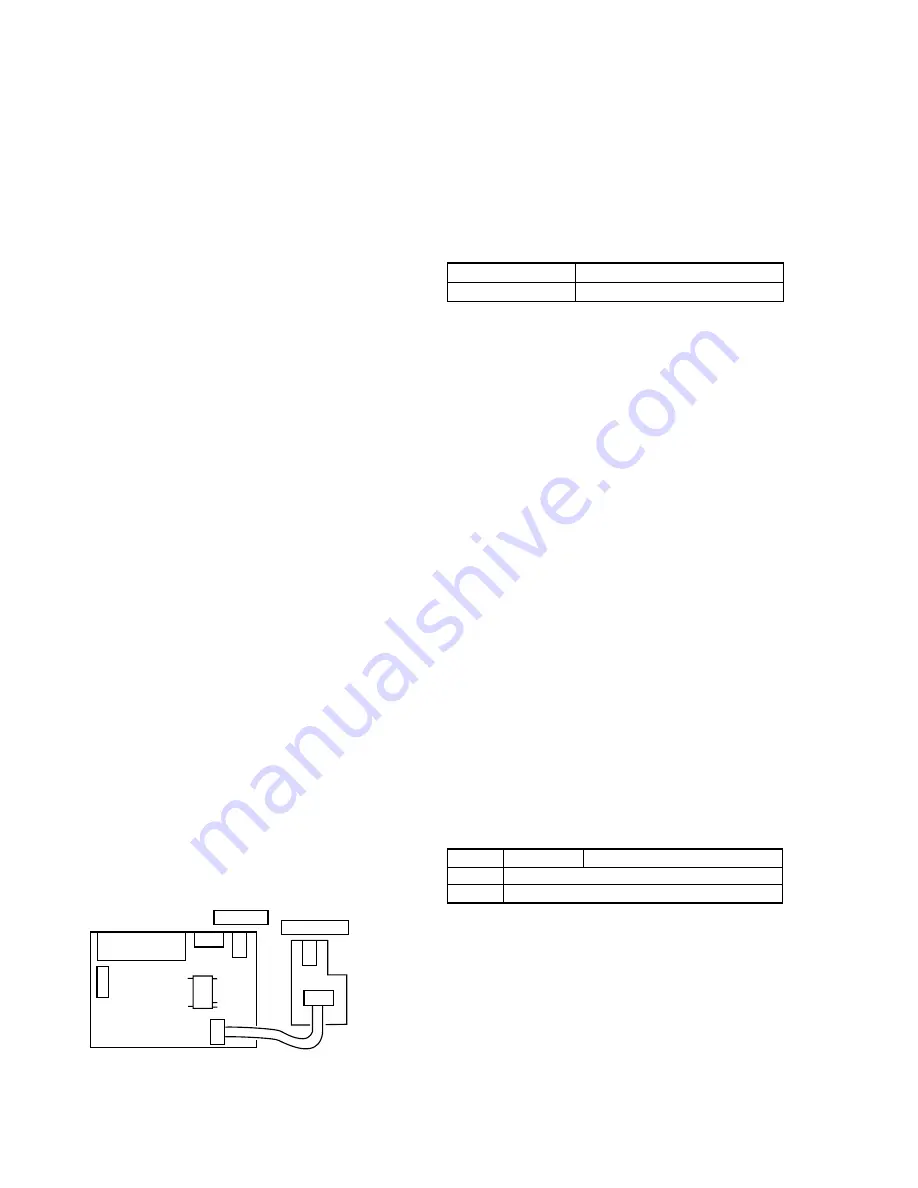
4-4
4-3. INITIALIZATION OF D PAGE DATA
1. Initializing the D Page Data
Note:
If the page D data is initialized, the following adjustments must be
performed again.
1) Modification of D page data
Be sure to read all of the “Fixed data-2” and take note of them
before starting initialization. After the C page data is initialized,
be sure to input the same data that has been noted before.
(Refer to Table 4-2.)
Adjusting page
C
Adjusting Address
00 to 8F
Initializing Method:
1)
Select page: 0, address: 01, and set data: 01.
2)
Select page: 3, address: 80, set data: 0D, and press the PAUSE
button of the adjustment remote commander.
3)
Check that the data of page: 3, address: 80 is changed to “1D”.
4)
Perform “Modification of D Page Data”.
2. Modification of D Page Data
If the D Page data has been initialized, change the data of the “Fixed
data-2” address shown in the following table by manual input.
Modifying Method:
1)
Before changing the data, select page: 0, address: 01, and set
data: 01.
2)
New data for changing are not shown in the tables because
they are different depending on destination. When you want to
change the data, copy the data built in the same set of the same
destiration.
Note:
If the different set is copied, the camcorder may not operate.
3)
To chang the data, press the PAUSE button of the adjustment
remote commander each time when setting new data to write
the data in the non-volatile memory.
4)
Check that the data of adjustment addresses is the initial value.
If not, change the data to the initial value.
Processing after Completing Modification of C Page data
1)
Select page: 2, address: 00, and set data: 29.
2)
Select page: 2, address: 01, and set data: 29, and press the
PAUSE button of the adjustment remote commander.
3. D Page Table
Note:
Fixed data-1 : Initialized data. (Refer to “1. Initializing the D Page
Data”.)
Fixed data-2 : Modified data. (Refer to “2. Modification of D PAGE
Data”).
Table. 4-2
Address
00 to 8F
90 to FF
Initial value
Remark
Fixed data-1 (Initialized data)
[Regarding difference between the LANC-M mode and
the LANC-S mode]
The LANC operation has the two modes: One is the LANC-M
(LANC Master) mode and the other is the LANC-S (LANC Slave)
mode.
LANC-M: In this mode, this machine controls the other machines
that are connected to this machine.
LANC-S: In this mode, this machine is controlled by the other
machine.
The DVMC-DA2 operates normally in the LANC-M mode.
However, the LANC-S mode must be selected in order to perform
adjustment (enter the service mode).
Use either one of the following two procedures to select the LANC-
S mode.
Procedure 1
1)
Turn off the main power.
2)
Establish a short circuit between CN905 pin-
qk
and pin-
w;
on
the IFX-52 board.
3)
Insert the RM-95 into J881 (LANC JACK). Push to slide the
HOLD switch of the RM-95 to its right.
4)
Supply an external DC 6 V to J301 (DC JACK).
5)
The LCD panel on the RM-95 turns on and the LANC-S mode
starts up. Perform the desired adjustments.
6)
After the adjustments are complete, turn off the main power.
Remove a short circuit between CN905 pin-
qk
and pin-
w;
on
the IFX-52 board.
Procedure 2
1)
Turn off the main power.
2)
Insert the RM-95 into J881 (LANC JACK). Push to slide the
HOLD switch of the RM-95 to its right.
3)
Supply an external DC 6 V to J301 (DC JACK).
4)
Wait for about five seconds.
5)
While pressing the ANALOG IN button and the DV IN button
at the same time for two seconds or longer, press the POWER
button.
6)
The LCD panel on the RM-95 turns on and the LANC-S mode
starts up. Perform the desired adjustments.
7)
The main power cannot be turned off by pressing the POWER
button while the machine is in the LANC-S mode.
Turn off the main power either by sliding the HOLD switch of
the RM-95 to its left, or by unplugging the AC adaptor from
J301 (DC JACK).
Note:
There can be a case that the machine cannot enter the LANC-S mode
due to chattering of the switch button in step 2. However, make
attempt several times to enter the LANC-S mode.
CN701
CN893
J802
CN802
CN905
J301
J881
IFX-52 board
(SIDE B)
JK-02 board
2
1
19
18
20
DC JACK
LANC JACK
Fig. 4-3




























