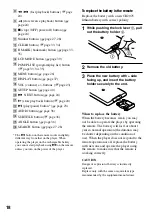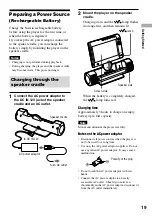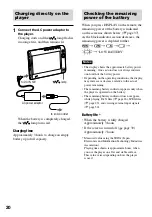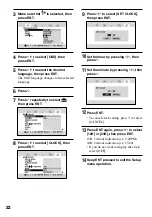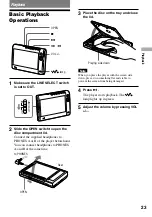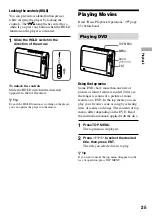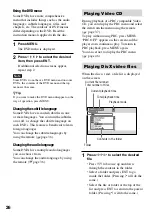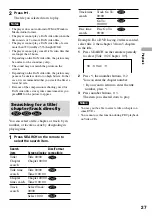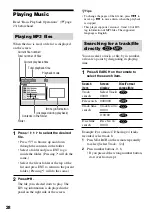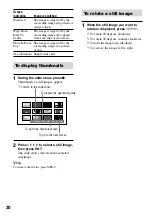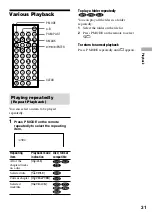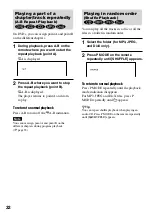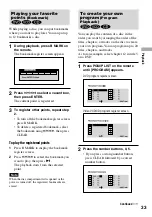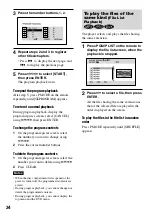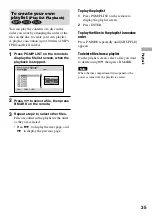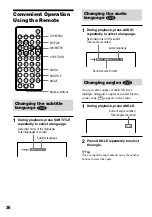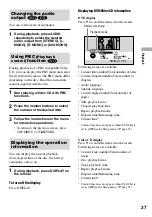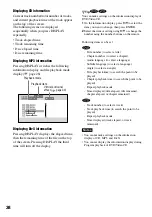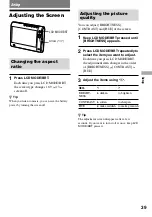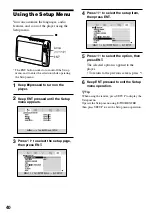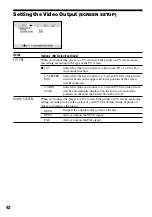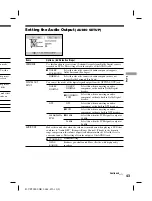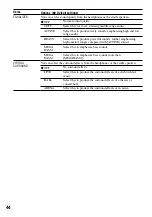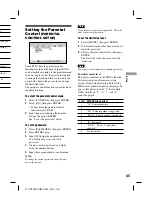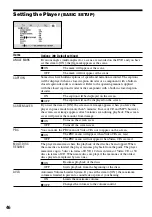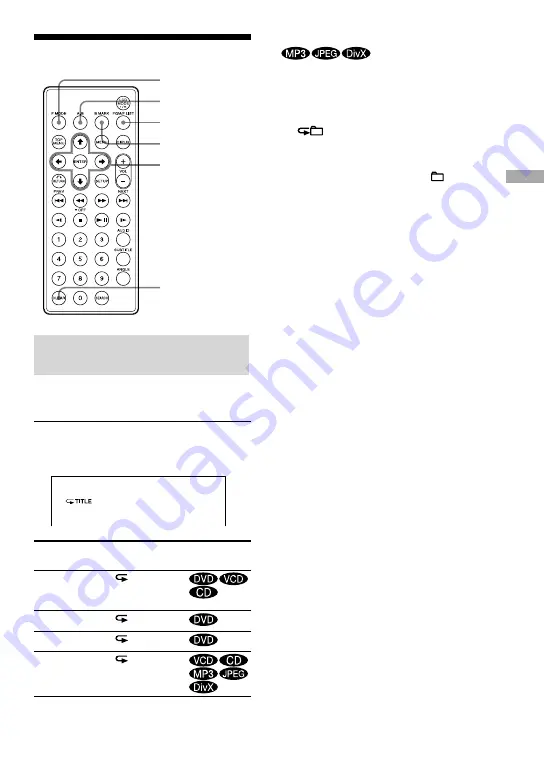
Various Playback
P MODE
A-B
PGM/P LIST
B MARK
/
/
/
/ENTER
CLEAR
Playing repeatedly
(Repeat Playback)
You can select an item to be played
repeatedly.
1
Press P MODE on the remote
repeatedly to select the repeating
item.
Repeating
item
Playback mode
indication
Disc/ format
compatible
All of the
chapters/tracks
on a disc
[ ALL]
Selected title
[
TITLE]
Current chapter [
CHAPTER]
Selected
track/file
[
TRACK]
To play a folder repeatedly
You can play all the files in a folder
repeatedly.
1
Select the folder on the file list.
2
Press P MODE on the remote to select
.
To return to normal playback
Press P MODE repeatedly until appears.
31
Playback
D-VE7000S.GB.2-684-432-12(1)