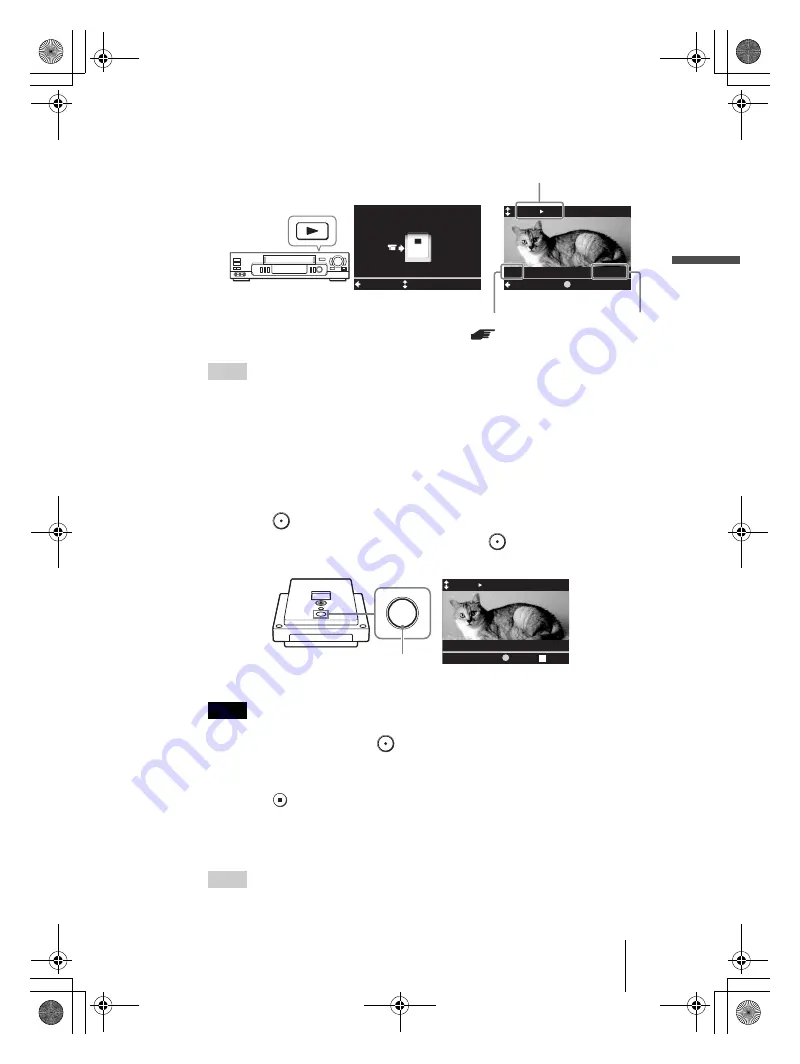
VRD-MC1
2-661-941-
02
(1)
masterpage:Right
15
G:\#sagyou\Sony\01 TV\836599S VRD-MC1\0119 VRD-MC1i\0119 VRD-MC1 kai nou-
hin\2661941011\2661941011\2661941011 VRD-MC1\GB05OPE1.fm
Usi
ng DVDi
re
ct wit
hou
t a Co
mput
er
7
Start playback on the video device.
The image from the connected video device appears in the display window.
Hint
DVDirect detects a video input automatically when you play back video on the connected
video device. You can check video playback in the display window.
The selected input is displayed in the top left.
DV
B
DVD :
DV IN is selected.
Video
B
DVD :
VIDEO IN is selected.
S-Video
B
DVD :
S VIDEO IN is selected.
If a video input is not detected correctly (or if the video playback is not displayed), press
Mm
to select the correct input.
8
Press
(Record) on DVDirect.
[Recording] appears in the display window and
(Record) lights up during
recording.
Note
If you stop playback on the video device during recording, (i.e. the video signal is
interrupted), DVDirect pauses and
(Record) blinks.
To resume recording, restart playback on the video device. If no video signals are detected
for 2 minutes, it stops.
9
Press
(Stop) to stop recording.
Wait a moment until the display window changes.
10
Press the eject button to eject the disc.
Hint
Repeat steps 7 to 9 to continue recording.
Menu
Check video cable
Select
Video
DVD
HQ
01:00:00
Menu
Remaining
REC
Recording mode
(
Remaining
time
Selected input
t
z
Video
DVD
HQ
00:00:03
Recording
PAUSE
STOP
Record
.
Continued
GB01COV1.book Page 15 Thursday, January 19, 2006 7:25 PM






























