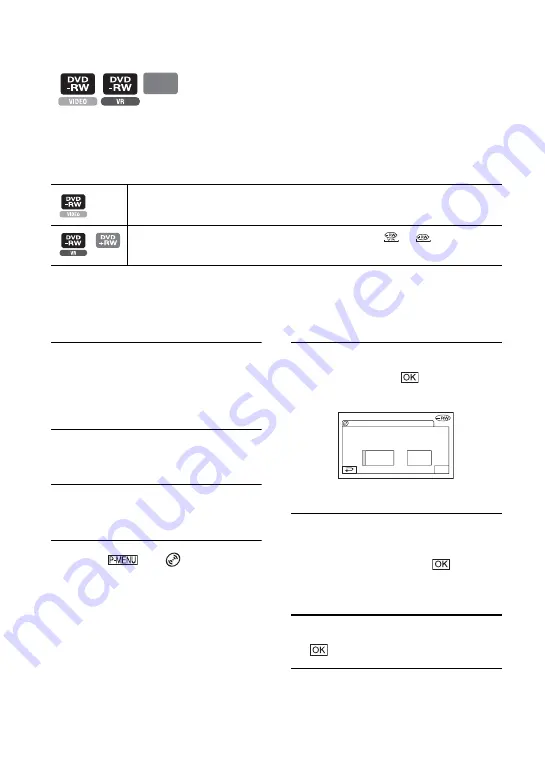
60
Formatting makes the recorded disc new and reusable by deleting all the data recorded on the
disc. The recording capacity of the disc is recovered by formatting it.
• A DVD-R cannot be formatted. Replace it with a new disc.
Formatting a finalized disc
*
To use a DVD menu or a Photomovie on a DVD+RW, the disc must be finalized (p.52).
• Use the AC Adaptor as power source to prevent your camcorder from running out of power during formatting.
• Do not apply shock or vibration to your camcorder, and do not disconnect the AC Adaptor during formatting.
• When you use a double-sided disc, formatting is required on each side.
1
Connect the AC Adaptor to the DC
IN jack on your camcorder, then
connect the mains lead to the wall
socket.
2
Slide the POWER switch to turn on
your camcorder.
3
Insert the disc to be formatted into
your camcorder.
4
Touch
t
[
FORMAT].
x
DVD-RW
Select the recording format, then format
the disc. Proceed to step
.
x
DVD+RW
Select the aspect ratio of the recording
picture, then format the disc. Proceed to
step
.
5
Select the recording format for a
DVD-RW, touch
,then proceed
to step 7.
• For details on a recording format, see page 14.
6
Select the aspect ratio ([16:9 WIDE]
or [4:3]) of the recording picture for
DVD+RW, then touch
.
• For details on the movie aspect ratio, see page
7
Touch [YES]
t
[YES], then touch
when [Completed.] appears.
• You cannot change the movie aspect ratio which
you set in step
disc again to change the aspect ratio.
Deleting all of the scenes on the disc
(Formatting)
DVD
+RW
The disc is unfinalized and it has to be finalized again to enable playback in a DVD
device.
Formatting deletes all images on a finalized disc. The icon
or
appears in the
screen, but there is no need to finalize the disc before viewing it in a DVD device.
*
VR
VIDEO
Can playback on
var ious DVD devices.
Cannot edit in Camcorder
FORMAT :
VIDEO
OK
















































