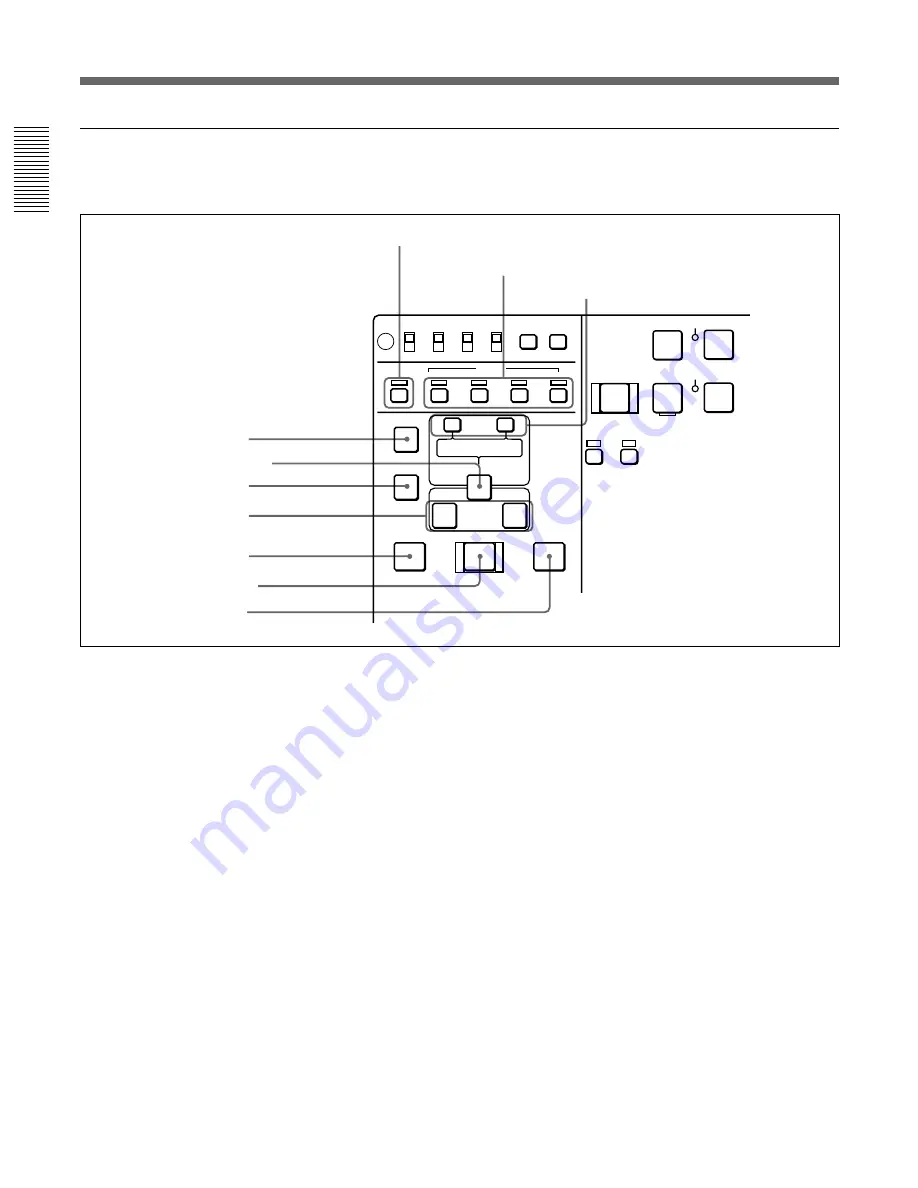
Location and Function of Parts
Chapter 1
Overview
20
Chapter 1
Overview
OFF
ON
ON
OFF
LOCAL
REC INHI
REMOTE
INT
EXT
MENU
TC
CHARACTER
SET
AUDIO IN
VIDEO
CH1,1/2
CH2,3/4
AUDIO
TRIM
LIST
MARK
CLIP
LINK
ENTRY SHIFT
IN
OUT
ASSEMBLE
INSERT
TC
–
+
DELETE
EJECT
REW
PLAY
SERVO
PREROLL
REC SEQ
REC
INHI
PLAYER
0
r
6
4
AUTO EDIT
PREVIEW
REVIEW
Use two DSR-70/70P units or one DSR-70/70P unit
and an editing player for editing.
1
ASSEMBLE button and indicator
Press this button, lighting the indicator, to carry out
assemble editing. Press the button again, turning the
indicator off, to leave assemble edit mode.
2
INSERT buttons and indicators
Press these buttons, turning the indicators on, to select
signals for insert editing. Press the buttons again,
turning the indicators off, to cancel the selection.
VIDEO button: Selects the video signal.
AUDIO CH1/CH-1,2 and CH2/CH-3,4 buttons:
When the AUDIO recording mode is 2 channel/48
kHz these select CH-1 (channel 1) or CH-2.
When the AUDIO recording mode is 4 channel/32
kHz, these select CH-1 and CH-2 (channels 1 and
2) or CH-3 and CH-4.
In this case it is not possible to select channels 1
to 4 individually.
TC button: Selects the timecode signal.
3
TRIM/CLIPLINK buttons
Press the +/MARK or –/LIST buttons while pressing
the IN/OUT buttons
7
or AUDIO IN button
4
to
adjust edit points in unit of 1 frame. The +/MARK
button advances 1 frame, and the –/LIST button
returns 1 frame.
By pressing the TRIM+/MARK button and the F FWD
or REW button simultaneously, you can cue up to any
Mark IN point or cue point provided by ClipLink log
data.
For details, see Chapter 6 “ClipLink Operation” on page
91.
During two-camera switched recording carried out
using the optional DSBK-180/180P board, you can
switch between the composite video signals from the
two video cameras by pressing the +/MARK button
and the –/LIST button at the same time.
For more information about two-camera switched
recording, see the section “Two-Input Switched Video
Recording” on page 82.
1
ASSEMBLE button and indicator
2
INSERT buttons and indicators
3
TRIM/CLIPLINK buttons
5
ENTRY/SHIFT button
7
IN/OUT buttons
!º
REVIEW button
9
AUTO EDIT button
8
PREVIEW button
6
DELETE button
4
AUDIO IN button
Editing section
















































