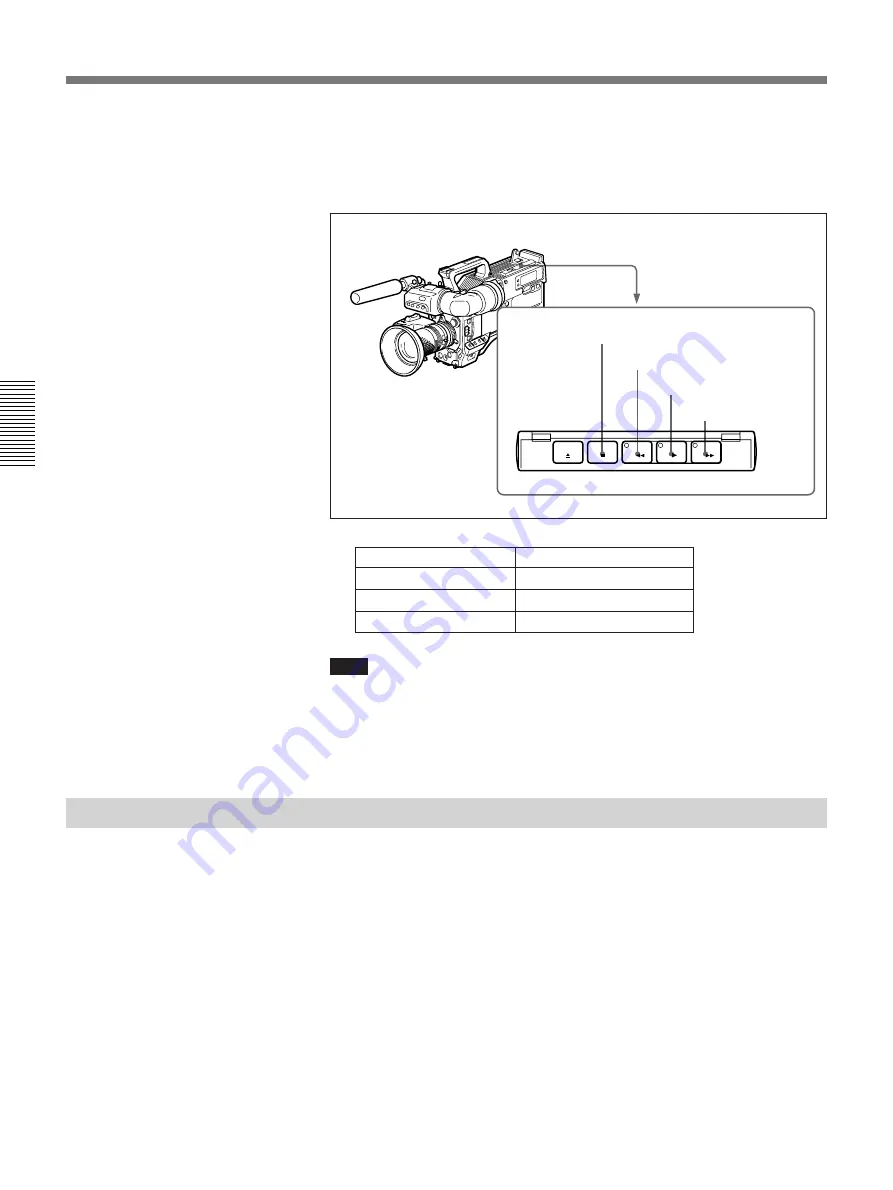
Chapter 3 Shooting
48
Chapter 3 Shooting
3
Press the PLAY button.
This starts playback, during which a monochrome playback of the
recording is shown in the camera’s viewfinder.
Note
If two or more series of index pictures are recorded separately on the tape,
they may be played back at back space editing points.
For details about index pictures, see Chapter 5 “ClipLink Shooting”.
Viewing Color Playback
Using a color television or color video monitor, you can view a color
playback (with no playback adaptors).
Connect a color television or color video monitor to the VIDEO OUT
connector or the S VIDEO OUT connector.
See the previous section “Viewing Monochrome Playback in the
Viewfinder” for playback operation.
EJECT
F FWD
STOP
PLAY
REW
STOP button
REW button
PLAY button
F FWD button
Operation
Step
Fast forward the tape
Press the F FWD button.
Rewind the tape
Press the REW button.
Stop the tape
Press the STOP button.
Playback — Checking Recorded Contents
















































