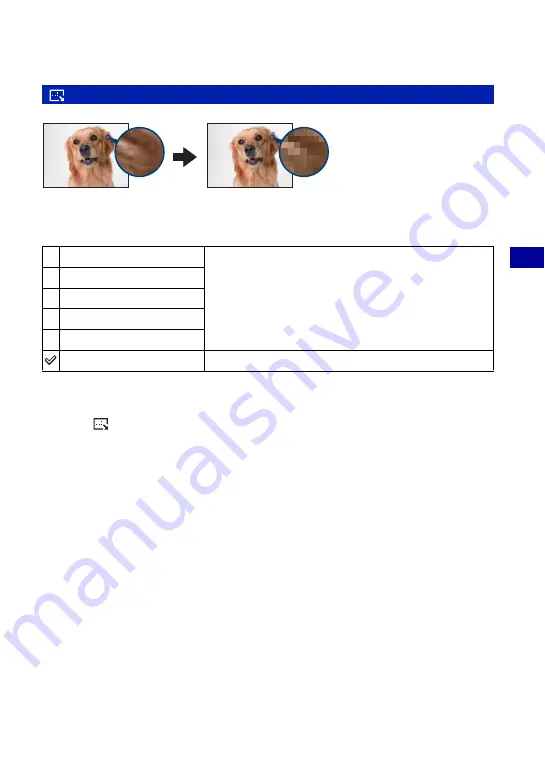
43
U
si
ng the
m
enu
Viewing menu
For details on the operation
1
page 30
You can change the image size of a recorded image (Resize), and save it as a new file. The
original image is retained even after resizing.
1
Display the image you want to resize.
2
Press MENU to display the menu.
3
Select [
] (Resize) with
b
/
B
on the control button, then press
z
.
4
Select the desired size with
v
/
V
, then press
z
.
The resized image is recorded in the recording folder as the newest file.
• For details on Image Size, see page 9.
• You cannot change the size of movies.
• When you change from a small size to a large size, the image quality deteriorates.
• You cannot resize to an image size of 3:2 or 16:9.
• When you resize a 3:2 or 16:9 image, the upper and lower black portions will be displayed on the image.
(Resize): Changing the image size of a recorded image
8M
For details on guidelines for selecting the image size, see
page 24.
5M
3M
2M
VGA
Cancel
Cancels resizing.
Small size
Large size
















































