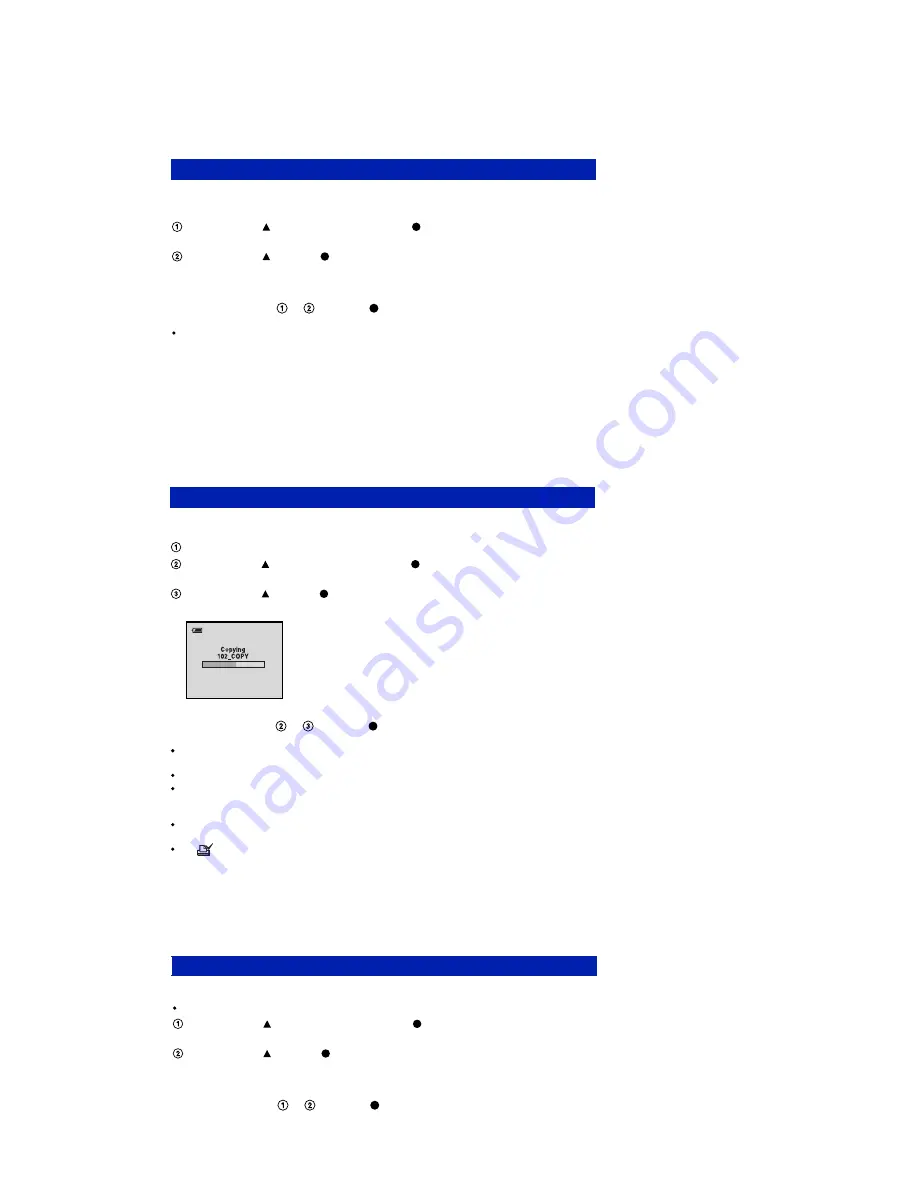
1-1
DSC-S750
mory.)
The data can be copied/erased by the operations on the Setup screen. (When erasing the data, execute formatting the internal me
Note:
When replacing the camera, erase the data in internal memory of the board before replacement.
Method for Copying the Data in Internal Memory
1. SERVICE NOTE
1-1. PROCESS AFTER FIXING FLASH ERROR
1-2. METHOD FOR COPYING OR ERASING THE DATA IN INTERNAL MEMORY
Copies all images in the internal memory to a "Memory Stick Duo".
Insert a "Memory Stick Duo" having sufficient free capacity.
Select [OK] with on the control button, then press .
The message "All data in internal memory will be copied Ready?" appears.
Select [OK] with , then press
.
Copying starts.
To cancel copying
Select [Cancel] in step
or
, then press
.
Use a fully charged battery pack. If you attempt to copy image files using a battery pack with little
remaining charge, the battery pack may run out, causing copying to fail or possibly corrupting the data.
You cannot select images to copy.
The original images in the internal memory are retained even after copying. To delete the contents of the
internal memory, remove the "Memory Stick Duo" after copying, then format the internal memory
([Format] in [Internal Memory Tool]).
A new folder is created on the "Memory Stick Duo" and all the data will be copied to it. You cannot
choose a specific folder and copy images to it.
The
(Print order) marks on the images are not copied.
Copy
Method for Initializing the Flash Error
Initializes the setting to the default setting.
Even if you execute this function, the images stored in the internal memory are retained.
Select [OK] with on the control button, then press .
The message "Initialize all settings Ready?" appears.
Select [OK] with , then press .
The settings are reset to the default setting.
To cancel initializing
Select [Cancel] in step
or
, then press .
Be sure not to power off the camera while initializing.
Initialize
Method for Formatting the Internal Memory
This item does not appear when a "Memory Stick Duo" is inserted in the camera.
Formats the internal memory.
Note that formatting permanently erases all data in the internal memory, including even protected images.
Select [OK] with on the control button, then press .
The message "All data in internal memory will be erased Ready?" appears.
Select [OK] with , then press .
The format is complete.
To cancel formatting
Select [Cancel] in step
or
, then press .
Format































