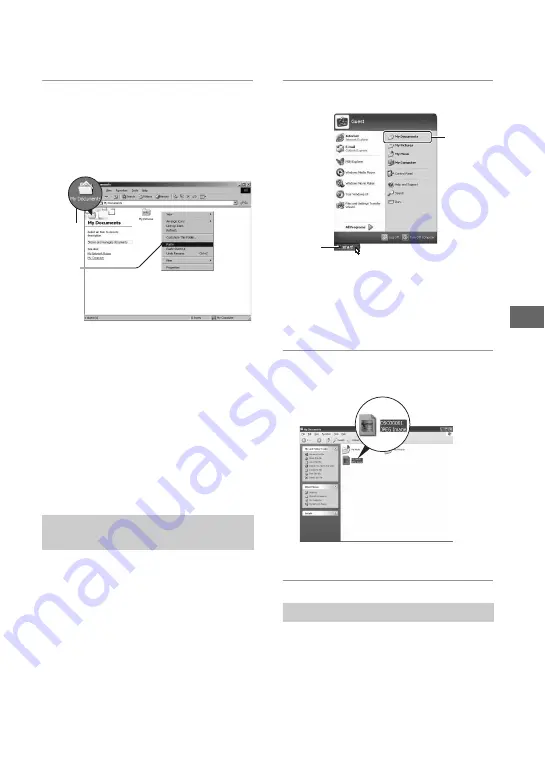
57
Us
in
g y
o
u
r c
o
m
pute
r
3
Double-click the [My Documents]
folder. Then, right-click on the
“My Documents” window to
display the menu and click
[Paste].
The image files are copied to the “My
Documents” folder.
• When an image with the same file name
exists in the copy destination folder, the
overwrite confirmation message appears.
When you overwrite an existing image with
a new one, the original file data is deleted.
To copy an image file to the computer
without overwriting, change the file name to
a different name and then copy the image
file. However, note that if you change the
file name, you may not be able to play back
that image with your camera (page 59).
This section describes the procedure for
viewing copied images in the “My
Documents” folder.
1
Click [Start]
t
[My Documents].
The contents of the “My Documents”
folder are displayed.
• If you are not using Windows XP,
double-click [My Documents] on the
desktop.
2
Double-click the desired image
file.
The image is displayed.
Perform the following procedure when:
• Disconnecting the USB cable
• Removing a “Memory Stick”
• Inserting a “Memory Stick” after copying
images from the internal memory
• Turning off the camera
Stage 5: Viewing images on
your computer
1
2
To delete the USB connection
1
2
















































