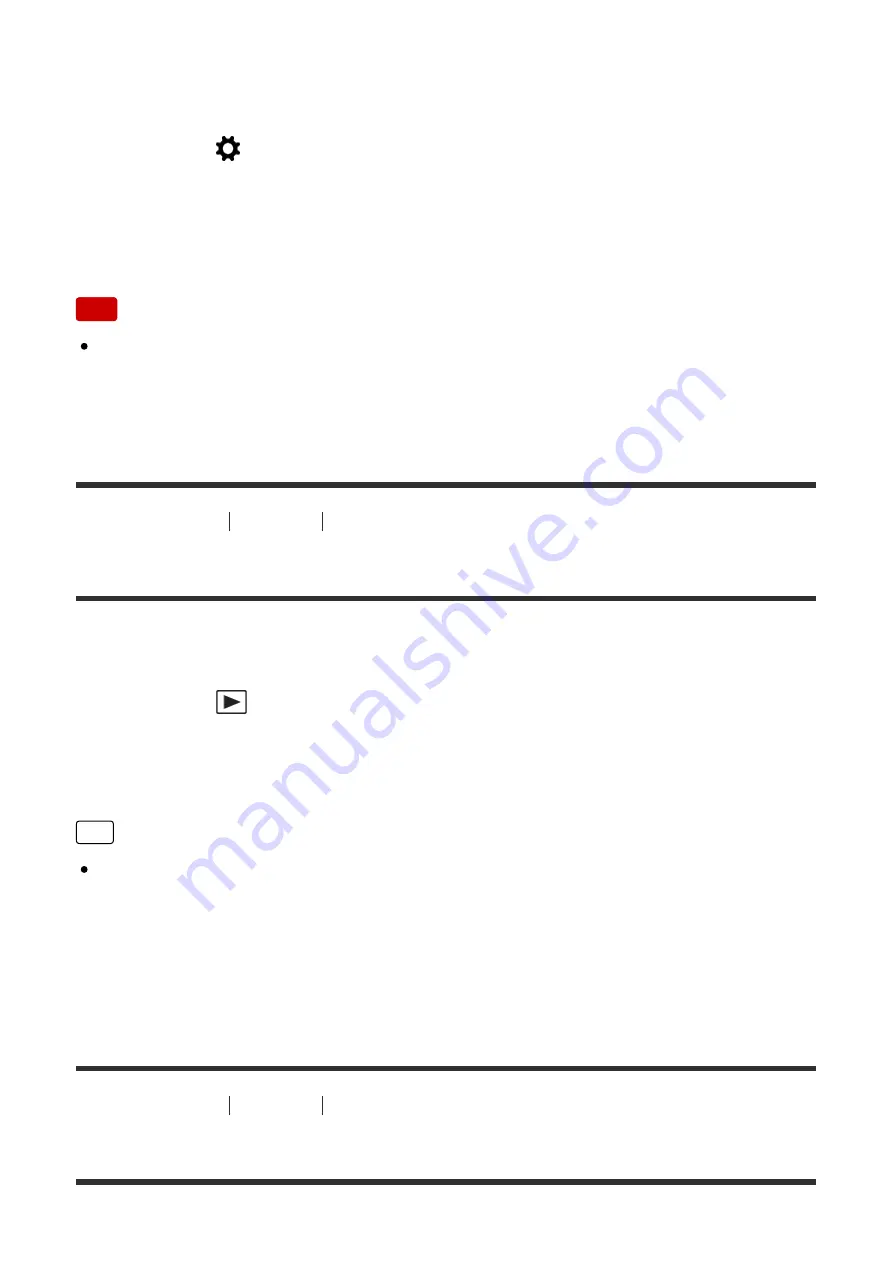
assigned, the monitor turns black, and the screen display is locked to [No Disp.
Info.].
1. MENU
→
(Custom Settings)
→
[Custom Key(Shoot.)]
→
set the
[Deactivate Monitor] function to the desired key.
2. Press the key to which [Deactivate Monitor] was assigned.
Note
Even if you perform [Deactivate Monitor], the backlight of monitor remains on.
To turn off the backlight, switch the monitor mode to viewfinder mode using the
[FINDER/MONITOR] function.
[169] How to Use
Viewing
Viewing still images
Playing back images
Plays back the recorded images.
1. Press the
(Playback) button to switch to the playback mode.
2. Select the image with the control wheel.
Hint
The product creates an image database file on a memory card to record and
play back images. An image that is not registered in the image database file
may not be played back correctly. To play back images shot using other
devices, register those images to the image database file using MENU
→
[Setup]
→
[Recover Image DB].
[170] How to Use
Viewing
Viewing still images
Playback zoom
















































