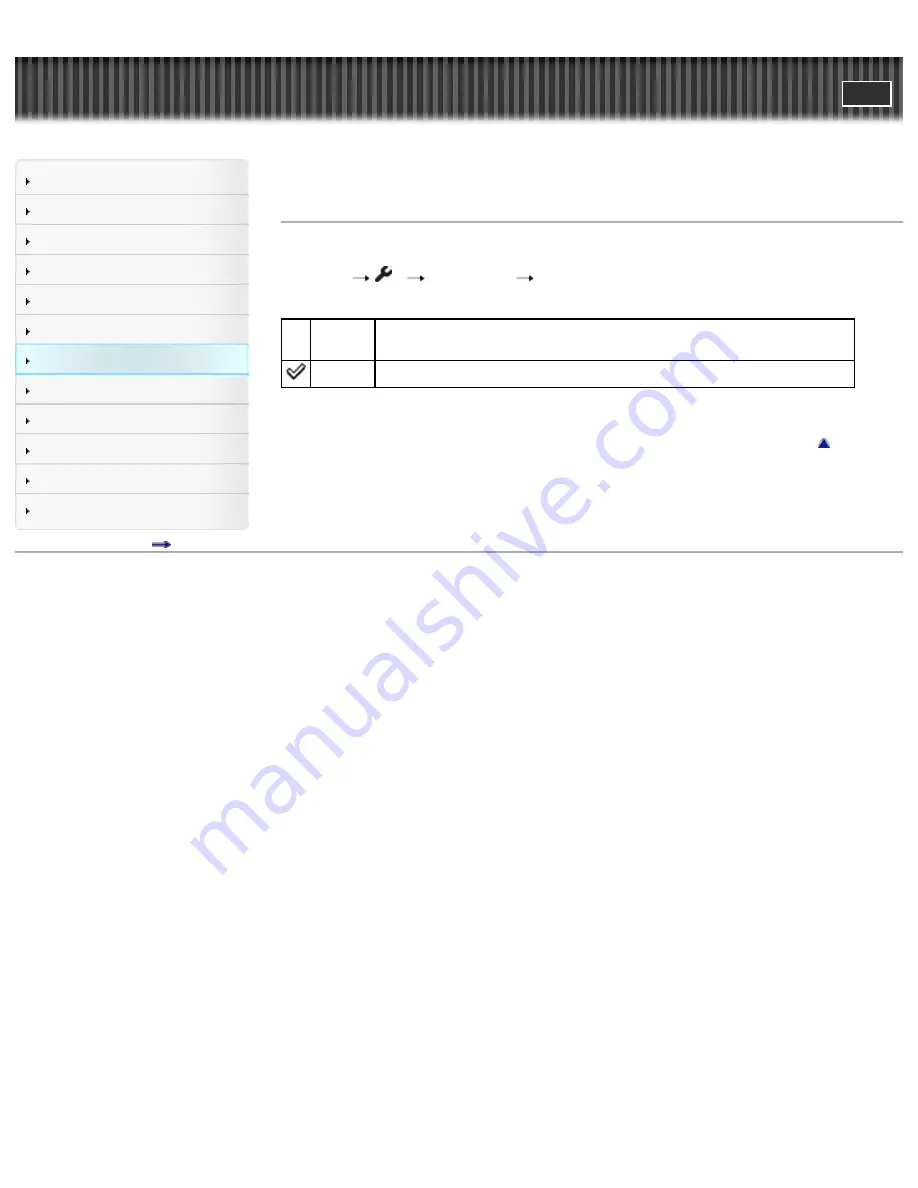
Cyber-shot User Guide
Search
Before Use
Operating the camera
Shooting
Viewing
Useful shooting functions
Useful viewing functions
Changing settings
Viewing images on a TV
Using with your computer
Printing
Troubleshooting
Precautions / About this camera
Contents list
Top page > Changing settings > Setup menu > Power Save
Power Save
Saves battery charge by having the camera automatically turn off sooner after a period of no operation.
1.
MENU
1
[Power Save]
desired mode
Max
[Power Saving Start Time] is set to [1 Min].
If the camera is not operated for a certain period of time, the screen goes dark.
Standard The setting of [Power Saving Start Time] is effective.
Back to top
Copyright 2013 Sony Corporation
190
Содержание DSC-RX100M2
Страница 36: ...Func of Right Button Back to top Copyright 2013 Sony Corporation 36 ...
Страница 81: ...81 ...
Страница 86: ...Related Topic Functions not available for each shooting mode Back to top Copyright 2013 Sony Corporation 86 ...
Страница 98: ...Back to top Copyright 2013 Sony Corporation 98 ...
Страница 111: ...Related Topic MENU items not available for each shooting mode Back to top Copyright 2013 Sony Corporation 111 ...
Страница 118: ...Back to top Copyright 2013 Sony Corporation 118 ...
Страница 120: ...Copyright 2013 Sony Corporation 120 ...
Страница 145: ...Related Topic DISP Display Contents Back to top Copyright 2013 Sony Corporation 145 ...
Страница 194: ...Back to top Copyright 2013 Sony Corporation 194 ...
Страница 204: ...WPS Push Back to top Copyright 2013 Sony Corporation 204 ...
Страница 230: ...device that is compliant with an AVCHD format Ver 2 0 Back to top Copyright 2013 Sony Corporation 230 ...
Страница 234: ...Back to top Copyright 2013 Sony Corporation 234 ...






























