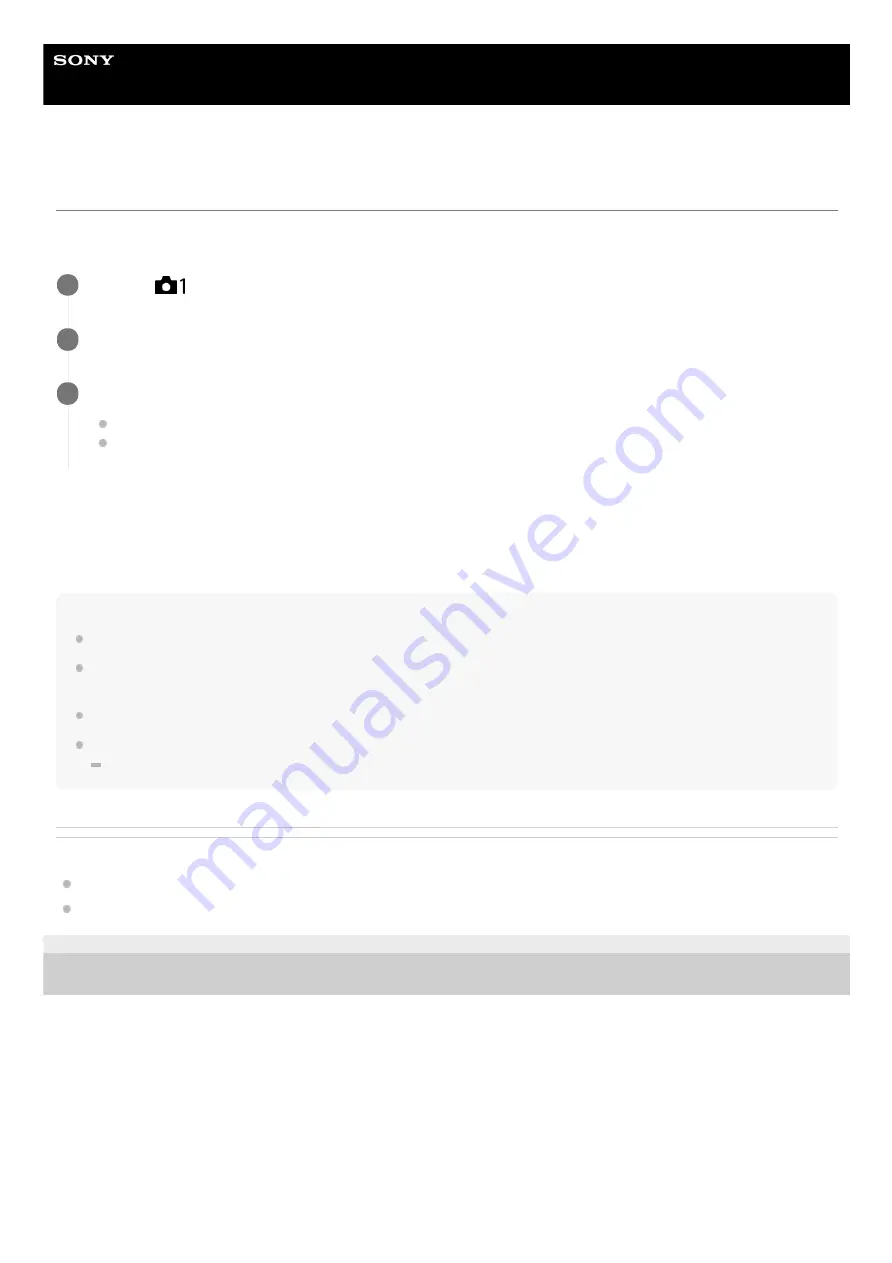
Digital Still Camera
DSC-RX0M2
Cont. Bracket
Shoots multiple images while automatically shifting the exposure from base to darker and then to lighter.
You can select an image that suits your intention, after recording.
Menu item details
For example, the camera shoots a total of three images continuously with an exposure value shifted by plus or minus 0.3
EV when [Cont. Bracket: 0.3EV 3 Image] is selected.
Note
The last shot is shown on the Auto Review.
When [ISO AUTO] is selected in [Manual Exposure] mode, the exposure is changed by adjusting the ISO value. If a setting other
than [ISO AUTO] is selected, the exposure is changed by adjusting the shutter speed.
When the exposure is compensated, the exposure is shifted based on the compensated value.
Bracket shooting is unavailable in the following situations:
The shooting mode is set to [Intelligent Auto] or [Superior Auto].
Related Topic
Indicator during bracket shooting
4-748-164-11(1) Copyright 2019 Sony Corporation
MENU→
(Camera Settings1) → [Drive Mode] → [Cont. Bracket].
1
Select the desired mode using the right/left button.
2
Adjust the focus and shoot the image.
The base exposure is set at the first shot.
Keep pressing and holding the SHUTTER/MOVIE button until bracket shooting is finished.
3
110
Содержание DSC-RX0M2
Страница 22: ...4 748 164 11 1 Copyright 2019 Sony Corporation 22 ...
Страница 60: ...60 ...
Страница 69: ...69 ...
Страница 75: ...75 ...
Страница 86: ...MF Assist Peaking Setting 4 748 164 11 1 Copyright 2019 Sony Corporation 86 ...
Страница 97: ...4 748 164 11 1 Copyright 2019 Sony Corporation 97 ...
Страница 105: ...4 748 164 11 1 Copyright 2019 Sony Corporation 105 ...
Страница 119: ...4 748 164 11 1 Copyright 2019 Sony Corporation 119 ...
Страница 265: ...4 748 164 11 1 Copyright 2019 Sony Corporation 265 ...
Страница 271: ...Creating DVD discs from standard image quality movies 4 748 164 11 1 Copyright 2019 Sony Corporation 271 ...
Страница 282: ...4 748 164 11 1 Copyright 2019 Sony Corporation 282 ...
















































