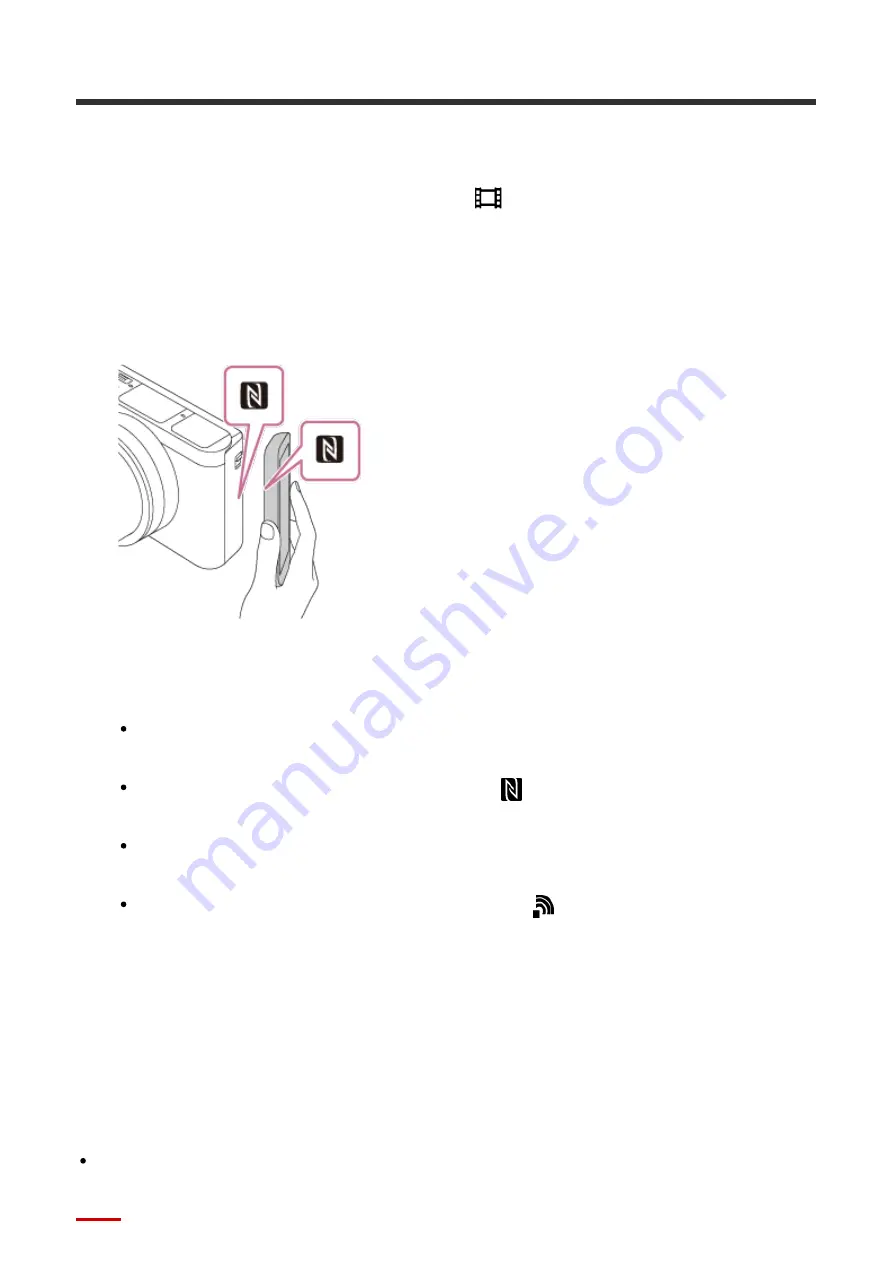
touch Sharing)
With just one touch, you can connect this product and an NFC-enabled Android smartphone,
and send an image displayed on the product screen directly to the smartphone. For movies,
you can only transfer MP4 movies recorded with [
File Format] set to [MP4].
1. Activate the NFC function of the smartphone.
2. Display a single image on the product.
3. Touch the smartphone to the product.
The product and the smartphone are connected, and PlayMemories Mobile
automatically launches on the smartphone, and then the displayed image is sent to the
smartphone.
Before you touch the smartphone, cancel the sleep and lock-screen functions of the
smartphone.
The NFC function is available only when the
(N mark) is displayed on the
product.
Touch the smartphone to the product for 1-2 seconds until PlayMemories Mobile
launches.
To transfer two or more images, select MENU →
(Wireless)
→
[Send to
Smartphone] to select images. After the connection enabled screen appears, use
NFC to connect the product and the smartphone.
About “NFC”
NFC is a technology that enables short-range wireless communication between various
devices, such as mobile phones or IC tags, etc. NFC makes data communication simpler
with just a touch on the designated touch-point.
NFC (Near Field Communication) is an international standard of short-range wireless
communication technology.






























