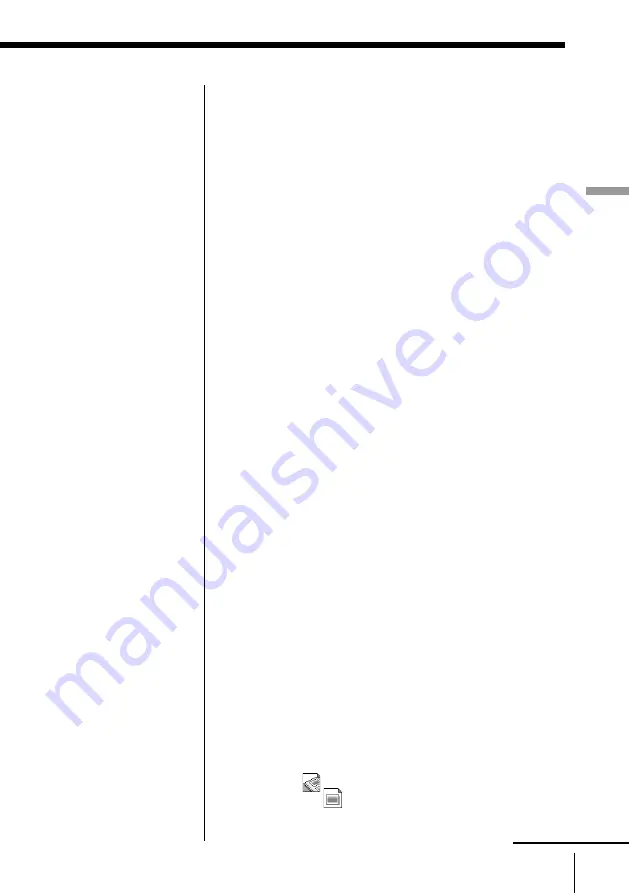
33
Capturing an image
Capturing an image
continued
How to select images in the image list
❐
Selecting an image
Click the desired thumbnail of the image; the image
is selected. Click another thumbnail and that
image is selected instead of the previous image.
❐
Selecting multiple images
To select the images each isolated: Press and hold
down the Ctrl key as you click the left button
of the mouse on the desired images.
To select the images in succession: Press and hold
down the Shift key as you click the left button
of the mouse on the desired images.
To select all the images in the image list: Select
[Select All] in the Edit menu.
To cancel the selection: Click the right button of
the mouse on the selected image. Select [Select
None] in the Edit menu to cancel the selection
of all the images.
To open the multiple selected images: Double-
click the left button of the mouse on one of the
selected images as you hold down the Shift or
Ctrl key. Or select [Open Selected Album/
Image] in the File menu; all the selected
images are opened.
Closing an album list, image list or image
Select [Close] in the File menu or click the close button.
The selected window is closed.
Switching the active window
An album list window, an image list window and an
image window are displayed in cascade. You can
switch the active window (the window selected and
displayed front) using the following:
• Click the desired window listed in the Window pull-
down menu.
• Click a part of the desired window. You can easily
select the window by selecting [Tile] in the Window
menu to display all the windows in tile .
• Point to
in the album list and image list
windows or
in an image window in the title bar
and click [Next Window] until the desired window
displays active.
Содержание DSC-F1
Страница 7: ...Operating Instructions For Windows ...
Страница 76: ......
Страница 77: ...Operating Instructions For Macintosh ...
Страница 128: ...Sony Corporation Printed in Japan ...






























