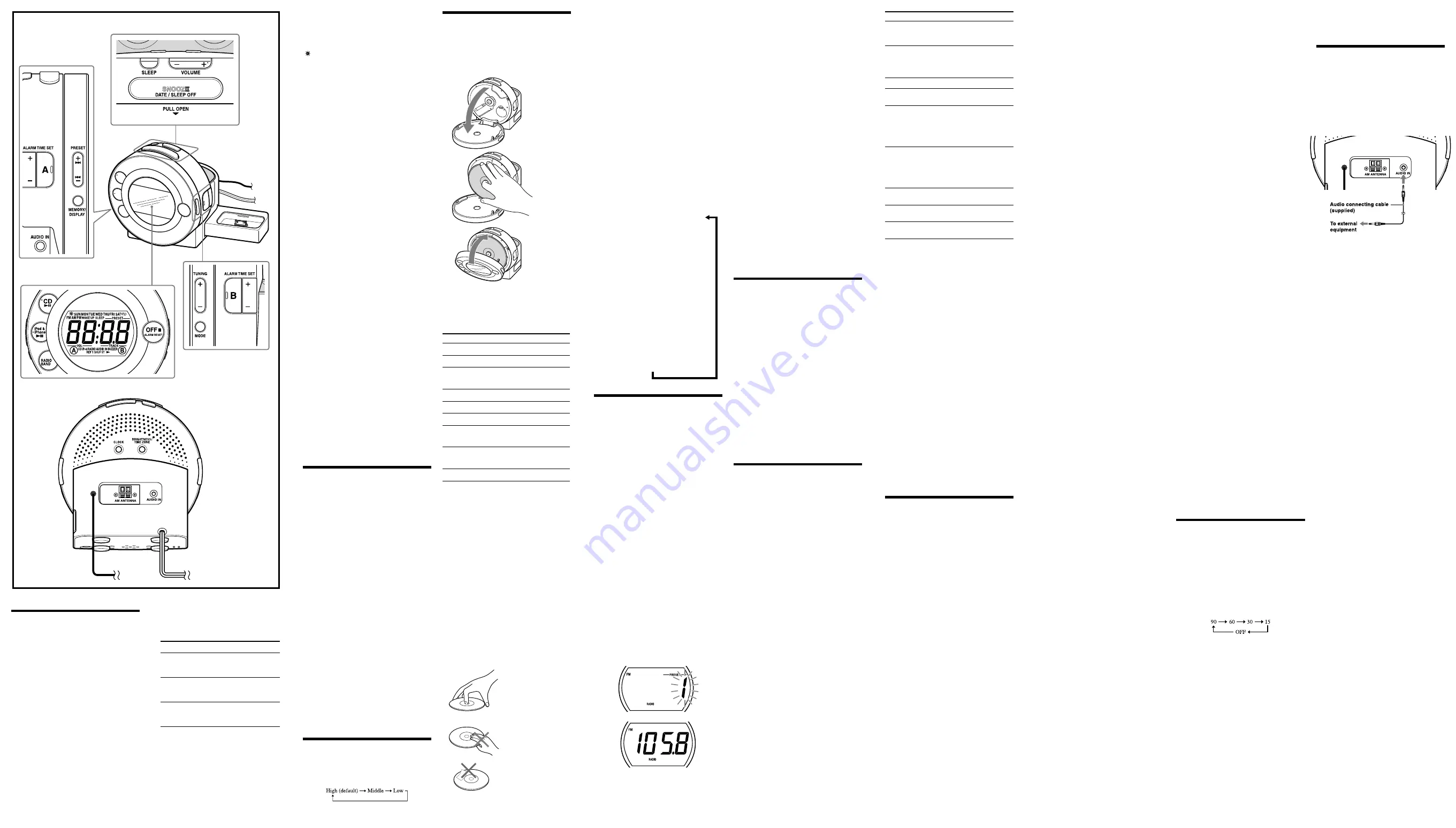
AC power cord
3
Press
ALARM TIME SET +
or
–
repeatedly to select the number as
follows:
Area number
Time zone
1 (default
setting)
Central European Time/
Central European
Summer Time
2
Eastern European Time/
Eastern European
Summer Time
0
Western European Time/
Western European
Summer Time
Press
BRIGHTNESS/ TIME ZONE
to set.
Note
Though the clock is correctly set at the factory,
discrepancies may arise during transport or
storage. If necessary, set the clock to the correct
time by referring to “Setting the clock manually”.
When daylight saving time
(summer time) begins
This model automatically adjusts for daylight
saving time (summer time).
“ ” is displayed from the beginning of daylight
saving time (summer time) and disappears at the
end of the daylight saving time (summer time)
automatically.
The summer time adjustment is based on GMT
(Greenwich Mean Time).
Area number 0:
Daylight saving time (summer time) begins at: 1:00
AM on the final Sunday of March.
Standard time begins at: 2:00 AM on the final Sunday
of October.
Area number 1:
Daylight saving time (summer time) begins at: 2:00
AM on the final Sunday of March.
Standard time begins at: 3:00 AM on the final Sunday
of October.
Area number 2:
Daylight saving time (summer time) begins at: 3:00
AM on the final Sunday of March.
Standard time begins at: 4:00 AM on the final Sunday
of October.
To cancel Automatic DST/Summer Time
adjustment during the daylight saving
time (summer time) period
The Automatic DST/Summer Time adjustment
can be cancelled.
Press and hold
CLOCK
and
BRIGHTNESS/ TIME
ZONE
at the same time while the clock is
displayed.
“Auto
OFF” appears in the display to show
that Automatic DST/Summer Time adjustment
has been cancelled. The display returns to the
clock.
Notes
The change timing of Automatic DST/Summer
Time adjustment employed by the unit (see
above) is subjected to variation by
circumstances and the law in each country/
region. In such a case, cancel the Automatic
DST/Summer Time adjustment and set the
DST display manually as necessary. Customers
living in a country/region that does not use the
daylight saving time (summer time) must
cancel Automatic DST/Summer Time
adjustment before using the unit.
To activate Automatic DST/Summer Time
adjustment again, press and hold
CLOCK
and
BRIGHTNESS/ TIME ZONE
at the same time.
“Auto → ON” appears in the display to show
that Automatic DST/Summer Time adjustment
has been activated. The display returns to the
clock.
Setting the clock manually
1
Plug in the unit.
2
Press and hold
CLOCK
for at least 2
seconds.
The year starts to flash in the display.
3
Press
ALARM TIME SET +
or
–
repeatedly to set the year.
4
Press
CLOCK
.
5
Repeat steps
3
and
4
to set the month,
the day, hour, and minute, and then press
CLOCK.
And the seconds start incrementing from zero.
Notes
If you do not press a button for about 1 minute
while setting the clock, the clock setting will be
cancelled.
A calendar is installed in this unit. When the
date is set, a day of the week is automatically
displayed.
SUN = Sunday, MON = Monday,
TUE = Tuesday, WED = Wednesday,
THU = Thursday, FRI = Friday, SAT = Saturday
To display the year and date
Press
SNOOZE/DATE/SLEEP OFF
once for the
date, and within about 3 seconds press it again for
the year.
The display shows the date or year for about 3
seconds and then changes back to the current
time.
Setting the brightness
of the display
Three levels of brightness are available by pressing
BRIGHTNESS/ TIME ZONE.
Playing a CD
An 8 cm (3-inch) CD can be played without an
adaptor.
1
Open the CD compartment lid and
insert a disc. After placing the disc, close
the lid.
Open
Label side
up
Close the lid
2
Press
CD
.
“CD
” appears in the display to indicate the
CD is playing.
3
Press
or
–
repeatedly to
adjust the volume.
To
Press
Pause
CD
Resume play after pause
CD
again
Cue to the beginning of the
current track (AMS*)
**
Cue to the next track (AMS*)
**
Go back at high speed
Hold down
Go forward at high speed
Hold down
Locate a previous track
(AMS*)
repeatedly**
Locate a succeeding track
(AMS*)
repeatedly**
Stop play
* AMS = Automatic Music Sensor
** These operations are possible during both play
and pause.
About CD-Rs/CD-RWs
This unit is compatible with CD-Rs/CD-RWs but
playback capability may vary depending on the
quality of the disc, the recording device and
application software.
Music discs encoded with
copyright protection
technologies
This product is designed to play back discs that
conform to the Compact Disc (CD) standard.
Recently, various music discs encoded with
copyright protection technologies are marketed
by some record companies. Please be aware that
among those discs, there are some that do not
conform to the CD standard and may not be
playable by this product.
To handle compact discs
Correct
Handle the disc by its edge.
Do not touch the surface.
Incorrect
Do not stick paper or
tape on the surface.
Setting the clock for
the first time
This unit is preset to the current date and time at
the factory, and is powered by the back up battery.
All you need to do the first time is just plug it in
and select your time zone.
1
Plug in the unit.
The current
CET (Central European Time)
appears in the display.
2
Press and hold
BRIGHTNESS/ TIME
ZONE
for at least 2 seconds.
Area number “1” flashes in the display.
Note on DualDiscs
A DualDisc is a two sided disc product which
mates DVD recorded material on one side with
digital audio material on the other side. However,
since the audio material side does not conform to
the Compact Disc (CD) standard, playback on
this product is not guaranteed.
Notes
Discs with non-standard shapes (e.g., heart,
square, star) cannot be played on this unit.
Attempting to do so may damage the unit. Do
not use such discs.
If you press
CD
when there is no disc in the
CD compartment, “00” flashes for about 5
seconds in the display.
Various Modes of CD
Playback
You can play tracks repeatedly or in random
order.
Press
MODE
.
Each press changes the play mode as follows:
Display Indication Play Mode
None
(normal play)
All the tracks are played once.
“REP 1”
(single repeat)
A single track is played repeatedly.
“REP”
(all repeat)
All the tracks are played repeatedly.
“SHUF”
(shuffle play)
All the tracks are played once
in random order.
“REP SHUF”
(shuffle repeat)
All the tracks are played repeatedly
in random order.
Playing the radio
–Manual tuning
1
Press
RADIO
BAND
to turn on the radio
and select the AM or FM band.
2
Press
TUNING
+
or
–
to tune in to a
desired frequency.
3
Adjust the volume using
VOLUME
+
or
–
.
The frequency display is raised or lowered by a
step of 0.1 MHz. (Example: Frequency 88.05 MHz
is displayed as “88.0 MHz”.)
–Preset tuning
You can preset 20 stations for FM and 10 stations
for AM.
Presetting a station
1
Follow steps 1 and 2 in “Manual tuning”
to tune the frequency you wish to preset.
2
Hold down
MEMORY/DISPLAY
for at
least 2 seconds.
3
Press
or
–
to select the preset
number, then press
MEMORY/DISPLAY
.
The frequency is stored with the selected
preset number.
Example:
The following display appears
when you preset FM 105.8 MHz to preset
number 1 for FM.
The display shows the frequency for about 10
seconds, and then returns to the current time.
To preset another station, repeat these steps.
Note
If you try to store another station with the same
preset number, the previously stored station will
be replaced.
–Auto preset tuning
1
Press
RADIO BAND
to turn on the radio
and select the AM or FM band.
2
Press and hold
RADIO BAND
until
“Auto” appears in the display.
3
Press
MEMORY/DISPLAY
.
The unit automatically presets the available
channels in order.
Tuning in to a station
1
Press
RADIO
BAND
to turn on the radio
and select the AM or FM band.
2
Press
or
–
to select the desired
preset number.
3
Adjust the volume using
or
–
.
Changing the AM tuning interval
The AM tuning interval differs depending on
areas. Change the interval if necessary.
Press and hold
RADIO BAND, ALARM A
and
BRIGHTNESS/TIME ZONE
together for more
than 2 seconds.
The AM tuning interval will be changed. Note
that when the interval is changed, the AM preset
stations will be cleared.
Improving the reception
FM:
Extend the FM wire aerial fully to
increase reception sensitivity.
AM:
Connect the supplied AM loop aerial
to the unit. Rotate the aerial
horizontally for optimum reception.
Tip
If the FM broadcast is noisy, press
MODE
to turn
off “ST” in the display. The radio becomes clearer
although the sound becomes monaural.
Notes on radio reception
Keep digital music players or mobile phones
away from the AM loop aerial or the FM aerial,
as this may lead to interference of reception.
When you are listening to the radio with an
iPhone connected to the unit, interference with
radio reception may occur.
When you are listening to the radio while
charging an iPod, interference with radio
reception may occur.
Playing an iPod
You can enjoy iPod audio by connecting to this
unit. To use an iPod, refer to the user’s guide of
your iPod.
Notes
When inserting an iPod into the unit, be sure to
use the universal dock adapter supplied with
your iPod or commercially available from
Apple Inc.
If you are using an iPhone or iPhone 3G, attach
the supplied universal dock adapter for iPhone
or iPhone 3G before inserting into the
connector.
The adapter number,
or
, is shown on the
bottom-rear of the supplied Universal Dock
Adapters.
is for the iPhone, and
is for the
iPhone 3G. Check the adapter number before
use.
The connector of the unit is exclusively for use
with iPod. When you use a device that does not
match the connector, connect it to the
AUDIO
IN
terminal of this unit with the supplied audio
connecting cable.
Sony cannot accept responsibility in the event
that data recorded on an iPod is lost or
damaged when using an iPod connected to this
unit.
For details of environmental conditions for
operating your iPod, check the website of Apple
Inc.
1
Push the iPod lid to open the iPod
connector.
2
Attach the correct universal dock adapter
to the connector of the unit, and place
the iPod/iPhone to the connector.
3
Press
iPod
& iPhone
.
The iPod begins to play automatically.
You can operate the connected iPod by this
unit or the iPod buttons.
4
Adjust the volume using
VOLUME
+
or
–
.
To
Press
Turn off the iPod
OFF
, or press and
hold
iPod &
iPhone
Pause playback
iPod & iPhone
To resume play,
press it again.
Go to the next track
Go back to the previous
track
*
Locate a point while
listening to the sound
(forward) or
(backward)
while playing and
hold it until you
find the point.
Locate a point while
observing the display
(forward) or
(backward)
in pause and hold
it until you find
the point.
Go back to the previous
menu
MENU
**
Select a menu item or a
track for playback
/
**
Execute the selected menu
or begin playback
ENTER
**
* During playback, this operation goes back to
the beginning of the current track. To go back
to the previous track, press twice.
** These operations are available only when using
the supplied remote commander.
Notes
When placing or removing the iPod, hold the
iPod at the same angle as that of the connector
on this unit and do not twist or bend the iPod
to prevent connector damage.
Do not carry the unit with an iPod set on the
connector. Doing so may cause a malfunction.
When placing or removing the iPod, brace the
unit with one hand and take care not to press
the controls of the iPod by mistake.
Before disconnecting the iPod, pause playback.
To use the unit as a battery charger
You can use the unit as a battery charger.
The charging begins when the iPod is placed on
the connector.
The charging status appears in the iPod display.
For details, see the user’s guide of your iPod.
On copyrights
iPod is a trademark of Apple Inc., registered in
the U.S. and other countries.
iPhone is trademark of Apple Inc.
All other trademarks and registered trademarks
are of their respective holders. In this manual,
™
and
®
marks are not specified.
Setting the alarm
This CD clock radio is equipped with 4 alarm
modes—CD, iPod, radio and buzzer. Before
setting the alarm, make sure to set the clock (see
“Setting the clock for the first time”).
To Set the alarm
1
Press and hold
ALARM TIME SET A
or
B
for at least 2 seconds.
“WAKE UP” appears and the hour flashes in
display.
2
Press
ALARM TIME SET +
or
–
repeatedly until the desired hour appears.
To set the hour rapidly, hold down
ALARM
TIME SET +
or
–
.
3
Press
ALARM TIME SET A
or
B
.
The minute flashes.
4
Repeat step
2
to set the minute.
5
Press
ALARM TIME SET A
or
B
.
The days of the week blink.
6
Repeat step
2
to set the days of the week.
You can select the days from the following
three options:
Every day: SUN MON TUE WED THU FRI
SAT
Week day: MON TUE WED THU FRI
Week end: SUN SAT
7
Press
ALARM TIME SET A
or
B
.
The alarm mode setting is entered.
8
Press
ALARM TIME SET +
or
–
repeatedly until the desired alarm mode
flashes.
You can choose one mode among “CD”,
“iPod”, “RADIO” and “BUZZER”. Set the
alarm mode as follows:
– CD: see “
Setting the CD alarm”.
– iPod: see “
Setting the iPod alarm”.
– RADIO: see “
Setting the radio alarm”.
– BUZZER: see “
Setting the buzzer alarm”.
Setting the CD alarm
For the CD alarm, the track you specified as the
wake-up track is played first. (If the CD play
mode is set to “SHUFFLE” or “SHUFFLE REP”,
all the tracks will be played in random order.)
1
Perform steps
1
to
8
in “To set the
alarm”.
2
Press
ALARM TIME SET A
or
B
to select
“CD” alarm mode.
“VOL” and “TRCK” appear in the display.
3
Press
ALARM TIME SET +
or
–
to adjust
the volume.
4
Press
ALARM TIME SET A
or
B
.
Track number flashes.
5
Press
ALARM TIME SET +
or
–
to select
the desired track number.
6
Press
ALARM TIME SET A
or
B
.
The setting is entered. When “A” or “B” does
not appear in the display, press
ALARM TIME
SET A
or
B
again. The CD will play at the set
time.
Note
If the CD alarm does not operate because a disc
error occurred, there is no disc, or the CD
compartment lid is open, the buzzer alarm will
operate instead.
Setting the iPod alarm
1
Perform steps
1
to
8
in “To set the
alarm”.
2
Press
ALARM TIME SET A
or
B
to select
“iPod” alarm mode.
“VOL” appears in the display.
3
Press
ALARM TIME SET +
or
–
to adjust
the volume.
4
Press
ALARM TIME SET A
or
B
.
The setting is entered. When “A” or “B” does
not appear with “iPod” in the display, press
ALARM TIME SET A
or
B
again.
The iPod will sound at the set time.
When using iPod touch/iPhone
To use music stored in an iPod touch/iPhone to
wake up, put the iPod touch/iPhone to the unit
first, follow the steps above to set alarm time,
and then select the music function.
If you set the iPod alarm while iPod touch/
iPhone music is playing, and then turn the unit
power off, when the alarm time comes on, the
alarm music will start.
Even if the iPod alarm setting is complete, if
you turn the iPod touch/iPhone power off
before the unit, the iPod alarm will not work.
Setting the radio alarm
1
Perform steps
1
to
8
in “To set the
alarm”.
2
Press
ALARM TIME SET A
or
B
to select
“RADIO” alarm mode.
“VOL” and “PRESET” appears in the display.
3
Press
ALARM TIME SET +
or
–
to adjust
the volume.
4
Press
ALARM TIME SET A
or
B
.
Band (“FM” or “AM”) flashes.
5
Press
ALARM TIME SET +
or
–
to select
the desired band.
“– –” is the last station received.
6
Press
ALARM TIME SET A
or
B
.
Preset number flashes.
7
Press
ALARM TIME SET +
or
–
to select
the desired preset number.
The setting is entered.
When “A” or “B” does not appear with
“RADIO” in the display, press
ALARM TIME
SET A
or
B
again.
The radio will turn on at the set time.
Setting the Buzzer Alarm
1
Perform steps
1
to
8
in “To set the
alarm”.
2
Press
ALARM TIME SET A
or
B
to select
“BUZZER” alarm mode.
The setting is entered. When “A” or “B” does
not appear in the display, press
ALARM TIME
SET A
or
B
again.
The buzzer will sound at the set time.
Note
The volume cannot be set for the buzzer alarm.
To confirm an alarm setting
Press
ALARM/TIME SET +
or
–
. The setting will
be displayed for 4 seconds.
To change an alarm setting
Press and hold
ALARM/TIME SET +
more than
2 seconds to move the alarm time forwards. Press
and hold
ALARM/TIME SET –
more than
2 seconds to move the alarm time backwards.
When you release the button, the changed time
will be displayed for 2 seconds. To change the
alarm time again, press
ALARM/TIME SET
+
or
–
within these 2 seconds, otherwise the setting
change will be fixed as displayed.
To doze for a few more minutes
Press
SNOOZE/DATE/SLEEP OFF
.
The sound turns off but will automatically come
on again after about 10 minutes.
You can change the snooze time by pressing
SNOOZE/DATE/SLEEP OFF
repeatedly
within 3 seconds.
The maximum length of the snooze time is 60
minutes.
To stop the alarm
Press
OFF
/ALARM RESET
to turn off the
alarm.
The alarm will sound again at the same time the
next day.
To deactivate the alarm
Press
ALARM/TIME SET A
or
B
to turn off
the
ALARM A
or
B
indicator from the
display.
Notes on alarm in the event of a power
interruption
When the alarm sound is set to RADIO, CD, or
iPod, it will change to “BUZZER” automatically.
If the backup battery is exhausted, the alarm
will not work in the event of power
interruption. Replace the battery periodically.
Setting the sleep timer
You can fall asleep to the sound using the built-in
sleep timer that turns off the unit automatically
after a preset duration.
1
Press
SLEEP
while the unit is turned on.
SLEEP appears in the display.
2
Press
SLEEP
to set the sleep timer
duration.
Each time you press
SLEEP
, the duration of
minutes changes as follows:
The display returns to clock mode four
seconds after you have finished setting the
duration setting and released
SLEEP
, and then
the sleep timer starts.
The unit will play for the duration you set, and
then shut off.
To turn off the unit before the preset
time
Press
SNOOZE/DATE/SLEEP OFF
or
OFF
/ALARM RESET
.
To change the sleep timer setting
You can press
SLEEP
repeatedly to select the
desired sleep timer setting even after the sleep
timer has been activated.
To deactivate the sleep timer
Press
SLEEP
repeatedly to set the sleep timer to
“OFF” in step
2
.
Connecting external
equipment
To listen to sound
1
Connect the
AUDIO IN
jack of the unit
to the line out jack or headphone jack of
the external equipment using the audio
connecting cable (supplied).
2
Press
AUDIO IN
to display “AUDIO IN”.
3
Play the equipment connected to the
AUDIO IN
jack.
4
Adjust the volume using
VOLUME
+
or
-
.
To return to the radio
Press
RADIO BAND
.
The frequency is shown in the display.
To return to the CD
Press
CD
.
To return to the iPod
Press
iPod & iPhone
.
To stop listening
Press
OFF
, and stop playback on the connected
unit.
Notes
Refer also to the connected equipment’s manual.
The supplied audio connecting cable may not
be used with some external equipment. In this
case, use a cord suitable for the external
equipment you are using.
When you listen to the radio with external
equipment connected, turn off the connected
equipment to prevent noise. If noise occurs,
even when the equipment is turned off,
disconnect and place the external equipment
away from the unit.
The CD, iPod & iPhone
and buttons have a tactile dot.
FM wire aerial


