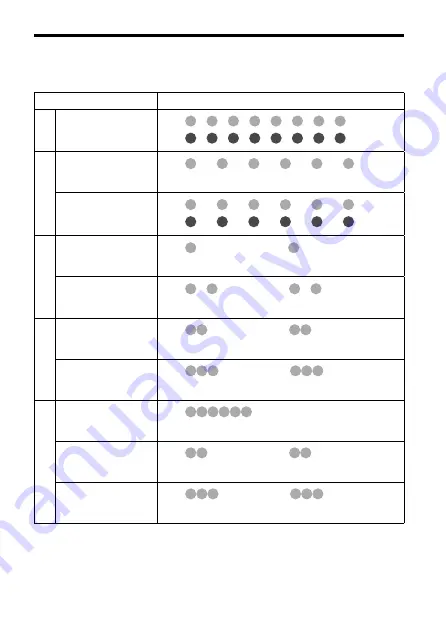
DR-BT101_4-130-181-12(1)
1
Indications of Bluetooth function
: Indicator (blue)
: Indicator (red)
Status
Flashing patterns
Pairing
Searching
— — — — — — — —…
— — — — — — — —…
Connec
ting
Connectable
—— —— —— —— —— …
—
Connecting
—— —— —— —— —— …
—— —— —— —— —— …
Connec
ted
HFP/HSP or A2DP
(standby for receiving
audio signal)
————————— —————…
—
HFP/HSP and A2DP
(standby for receiving
audio signal)
— ——————— — ———…
—
Music
Listening
————————
————…
—
Listening during standby
for telephone call
———————
———…
—
Phone
Incoming call
…
—
Talking
————————
————…
—
Calling while playing
back music
———————
———…
—
Содержание DR BT101
Страница 1: ...Wireless Stereo Headset 4 130 181 12 1 Operating Instructions DR BT101 2009 Sony Corporation ...
Страница 4: ... ...
Страница 30: ......
Страница 31: ......
Страница 32: ...Printed in Thailand ...
















































