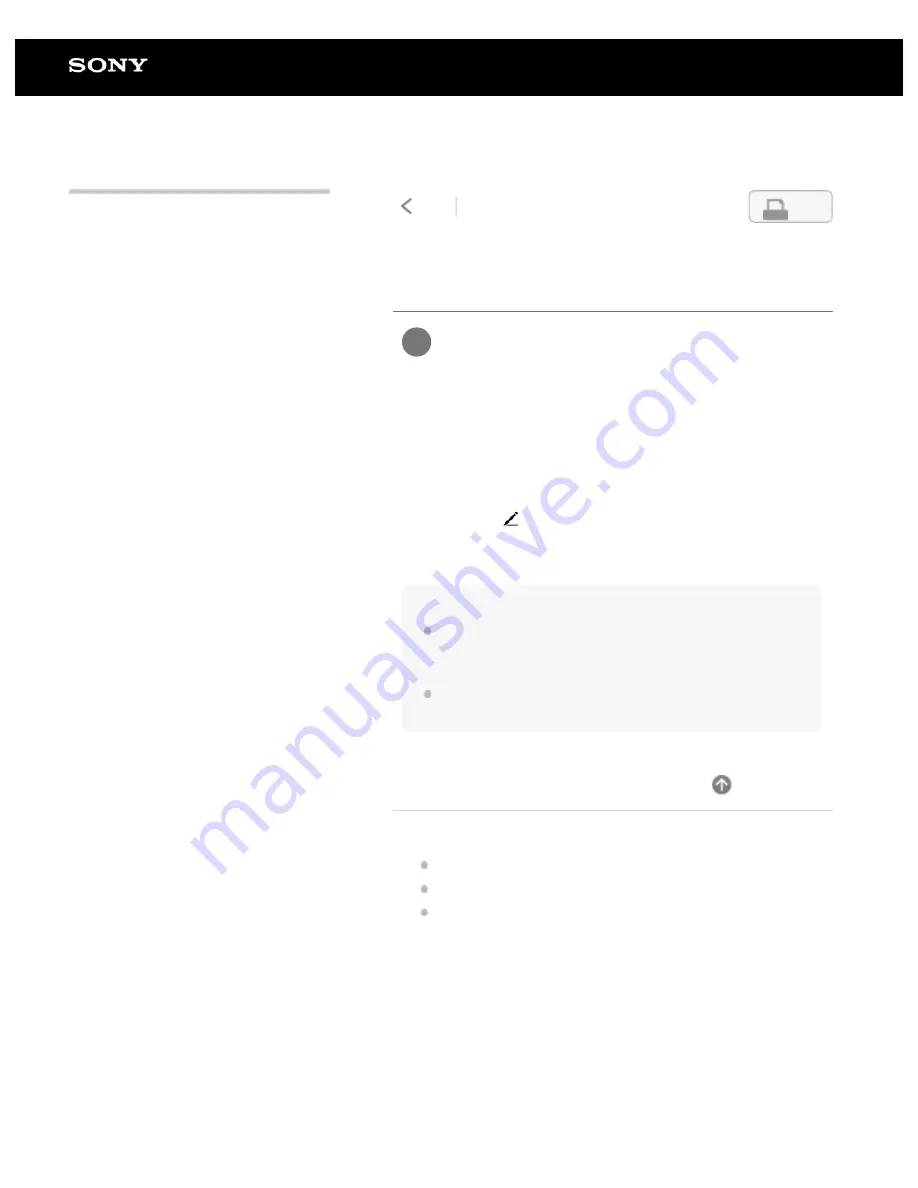
Digital Paper System
DPT-RP1/DPT-CP1
Handwriting on a document
To change the pen type
Tap anywhere on the screen of a document to display the tool
bar. Then, tap
(pen settings) in the top right corner of the
document screen and select an item for [Pen Color] or [Pen
Thickness].
Hint
On the screen of the Digital Paper, the blue pen will appear black,
and the red pen will appear gray. However, when transferred to a
computer they will be displayed as blue and red, respectively.
The contents of your handwriting are saved the moment you finish
writing them.
Related Topic
Calibrating the pen
Using the eraser
Displaying the annotation list
Use the pen to write directly on the page.
Just like when using a normal pen and paper, you can lay
the side of your palm flat against the screen as you write.
1
4-597-942-14(1)
Copyright 2016 Sony Corporation
63
Search
Содержание DPT-CP1
Страница 7: ...Specifications 112 TOC 3 ...
Страница 13: ...Go to Page Top Related Topic Disabling the screen lock via FeliCa card FeliCa compatible device 6 ...
Страница 33: ...Transferring a document from a computer Syncing the Digital Paper with a computer Creating a back up 26 ...
Страница 46: ...Go to Page Top Related Topic Selecting defaults for the note template 39 ...
Страница 48: ...Selecting and opening from a folder Opening a different document from the quick access list 41 ...
Страница 56: ...Go to Page Top 49 ...
Страница 115: ...Go to Page Top 108 ...






























