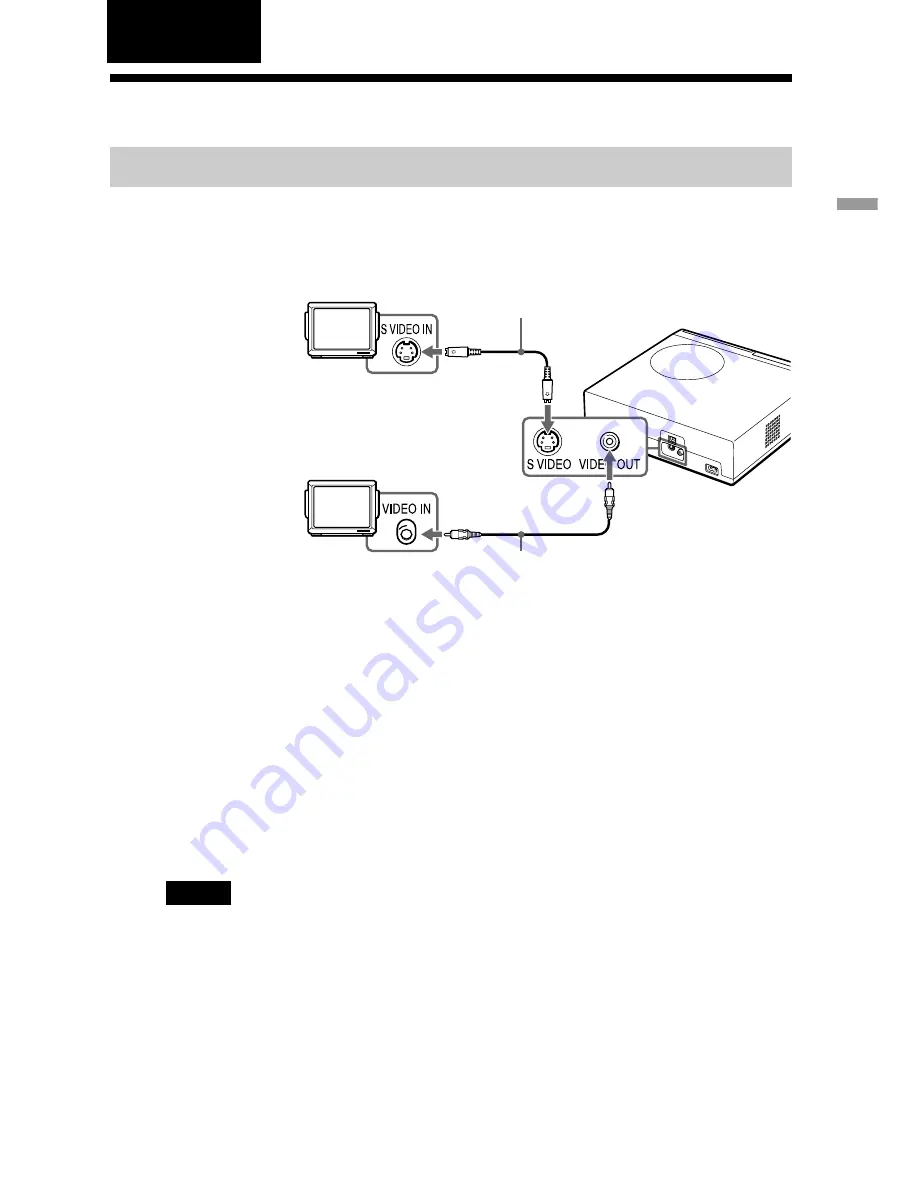
13
GB
Setting up
1
Connecting the printer
Connecting to a television
Connect the VIDEO OUT (output) connector of the printer to the video input
of the television to display the images to be printed.
Television
Set the VIDEO/TV
input selector to
VIDEO.
Video connecting cable (supplied)
When your television has an S-video input connector
Connect the S-video input connector of your television to the S VIDEO OUT
(output) connector of the printer using an S-video connection cable (not
supplied). You can get better picture quality. In this case, you do not need to
connect the video connector.
To view the video images on the television while the printer is turned off
•To view the video equipment connected to the printer’s VIDEO IN connector,
connect your television to the printer’s VIDEO OUT connector.
•To view the video equipment connected to the printer’s S VIDEO IN connector,
connect your television to the printer’s S VIDEO OUT connector.
Notes
•Before making connections or plugging in a cable, turn off the power of the printer
and the television.
•When you do not use the video connecting cable supplied, use a commercially
available video cable or S video connecting cable 3 m or shorter in length.
•When you connect your printer to a personal computer, you do not need to connect
your printer to a television.
•Avoid connecting the video output connectors of the printer to a device other than a
television. The units may not operate properly.
Setting up
S video connecting cable (not supplied)
To S VIDEO IN
Or
To VIDEO IN
Содержание DPP-SV88
Страница 344: ...Sony Corporation Printed in Japan ...














































