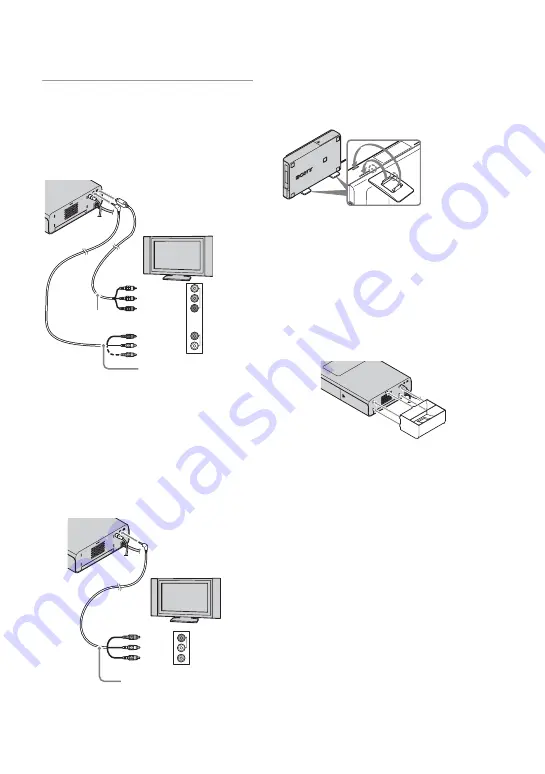
17
3
Connect the printer to a TV.
Connect the printer to the high
definition TV with the component
video cable and the A/V
connecting cable.
• When both the Component video cable and
the A/V connecting cable are connected,
images will be output not via the A/V OUT
jack, but via the COMPONENT OUT jack.
• Set the “COMPONENT” setting of the
camera to “HD(1080i)” beforehand.
Connect the printer to the high
definition TV with the A/V
connecting cable.
For details on how to play back on a TV, see
page 18.
To install the printer vertically
You can attach the stand attachments to the
printer and install the printer vertically.
When using the paper protector
(supplied)
The print paper comes out of the rear side a
few times during printing. You can protect
the paper ejected from the printer when
using the paper protector. The protector also
prevents blocking the ventilation holes.
P
Precautions
• The printer is not disconnected from the AC
power source (mains) as long as it is connected
to the wall outlet, even if the printer itself has
been turned off.
• Connect the AC adaptor to an easily accessible
wall outlet close by. If some trouble occurs
while using the adaptor, immediately shut off
the power by disconnecting the plug from the
wall outlet.
• When you have finished using the AC adaptor,
disconnect it from the DC IN 24V jack of the
printer.
• Do not short the DC plug of the AC adaptor with
a metallic object, as this may cause malfunction.
• Do not use the AC adaptor in a narrow space,
such as the one between the printer and the wall.
A/V connecting cable
Component
Component video cable
Audio
(monaural)
Red
White
To the A/V OUT jack
A/V connecting cable
Audio
(monaural)
Red
White
Yellow
Align
v
markers on the
stand attachment slit and
stand attachment.
Содержание DPP-FPHD1 Instruction Manual (Photo Printer)
Страница 31: ......
















































