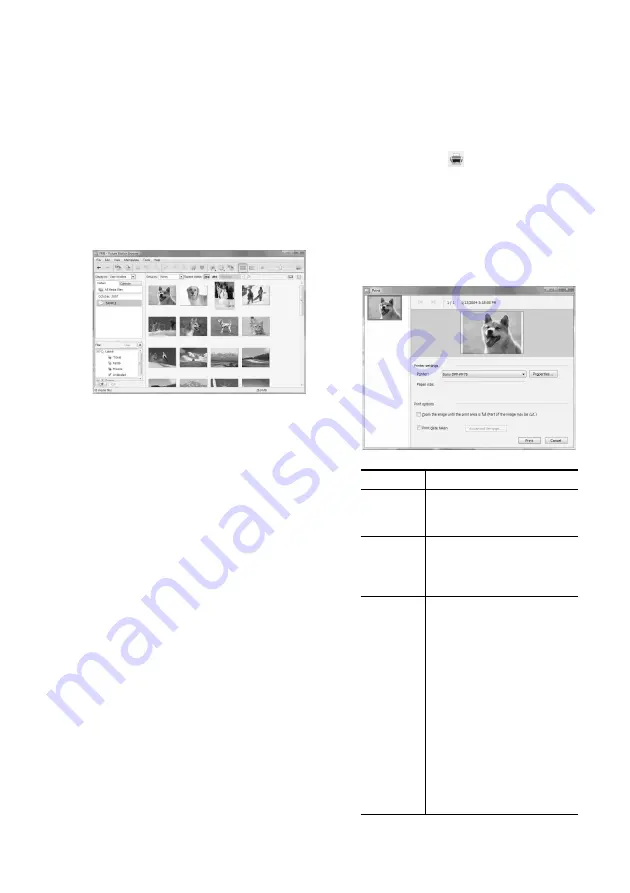
40
GB
How to access the “Pictures” folder
• In Windows 2000:
Click “My Documents” - “Pictures” on
the desktop.
• In Windows Vista/XP:
Click “Start” - “Pictures” from the
taskbar.
2
Click “Start”.
The main window of the Picture Motion
Browser is displayed
In main window, there are the following
two different views. To switch the view,
click the “Folders” or “Calendar” tab in
the right frame.
• “Folders” view
The images will be classified in each
registered folder and are displayed as
thumbnails.
• “Calendar” view
The images will be classified according
to the shot date and are displayed as
thumbnails on each date of the calendar.
In “Calendar” view, you can switch the
display by year, by month, or by hour.
In this section, “Folders” view windows
are used as examples.
3
Click the folder containing the
photos you want to print.
As an example, the “sample” folder is
selected in the following explanation.
4
Select the photos that you want to
print and click
(print).
The Print dialog box is displayed.
5
In the “Printer” drop-down list box,
select “Sony DPP-FP65” or “Sony
DPP-FP75”. To set the paper
orientation or other print options, go
to step 6. To print, skip to step 11.
Items
Functions
Printer
Select the printer you are using:
“Sony DPP-FP65” or “Sony
DPP-FP75”
Paper size
To change the size, click
“Properties”.
Note:
In some regions, L size
print paper is not sold.
Print
Options
• Zoom the image until the print
area is full: When checked, an
image will be printed over the
entire printing area of the
paper. An edge of the photo
may be cut. When unchecked,
an image will be printed
without cutting off any
portions
• Print date taken: When
checked, an image is printed
with the date of shooting if the
image is a file recorded in the
DCF (Design rule for Camera
File system) format.
Содержание DPP-FP65
Страница 69: ......
Страница 70: ......
Страница 71: ......
Страница 72: ...Sony Corporation Printed in China Printed using VOC Volatile Organic Compound free vegetable oil based ink ...
















































