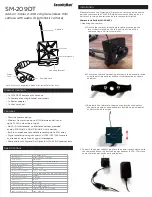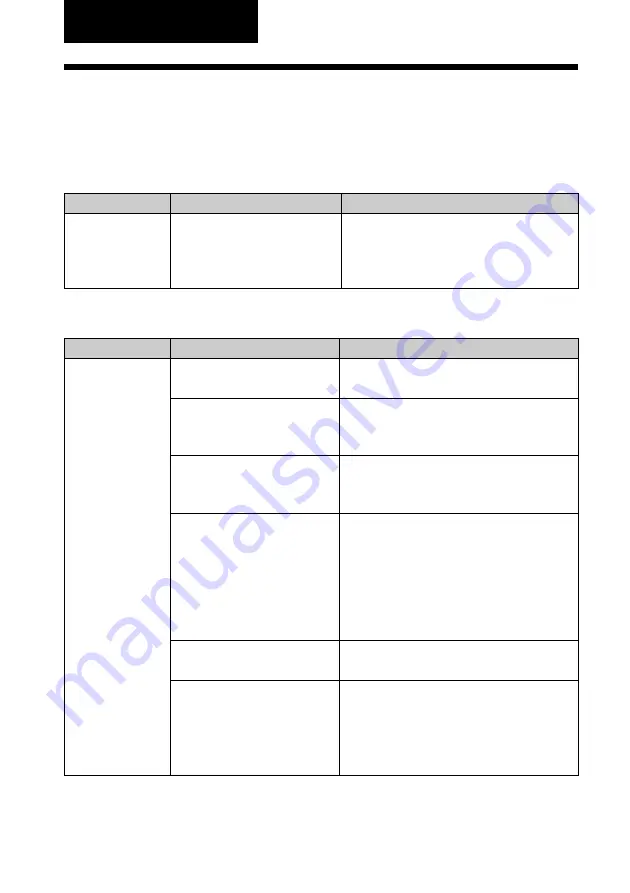
34
GB
Symptom
The
PICTBRIDGE
indicator of the
printer does not
light.
Symptom
The
1
(on/
standby) switch
cannot be turned
on.
Cause/Solutions
c
Connect the cable correctly.
c
Press the
1
(on/standby) switch to turn
on the
1
(on/standby) indicator in
yellow green.
c
See the homepage for the digital camera
you are using.
c
If a USB mouse or other non-PictBridge-
compliant device is connected, remove it
and connect a PictBridge-compliant device.
c
Disconnect the digital camera and the
printer and then connect them again. Or
turn off and then on the printer and the
digital camera.
c
Connect the cable again after printing is
complete.
c
You cannot connect a PictBridge-
compliant digital camera and the PC to
the printer at the same time. Remove the
USB cable of the PC and connect the
digital camera again to the printer.
Check
• Is the digital camera
connected correctly?
• Is the printer turned on?
• Does the firmware of your
digital camera support the
printer?
• Is the PICTBRIDGE
indicator of the printer
flashing?
• Is printing in process?
• Is the printer connected to
the PC?
Cause/Solutions
c
Connect the AC power cord to an AC
outlet securely. (
.
page 16)
Check
• Is the AC power cord
properly connected?
Troubleshooting
If trouble occurs
If you run into any problems using the printer, use the following guidance to solve
the problem. If the problem persists, consult your Sony dealer.
Power
Connecting with a digital camera
Содержание DPP-FP35
Страница 50: ...50 GB ...
Страница 51: ...51 GB Additional information ...
Страница 52: ...52 GB Sony Corporation Printed in China ...