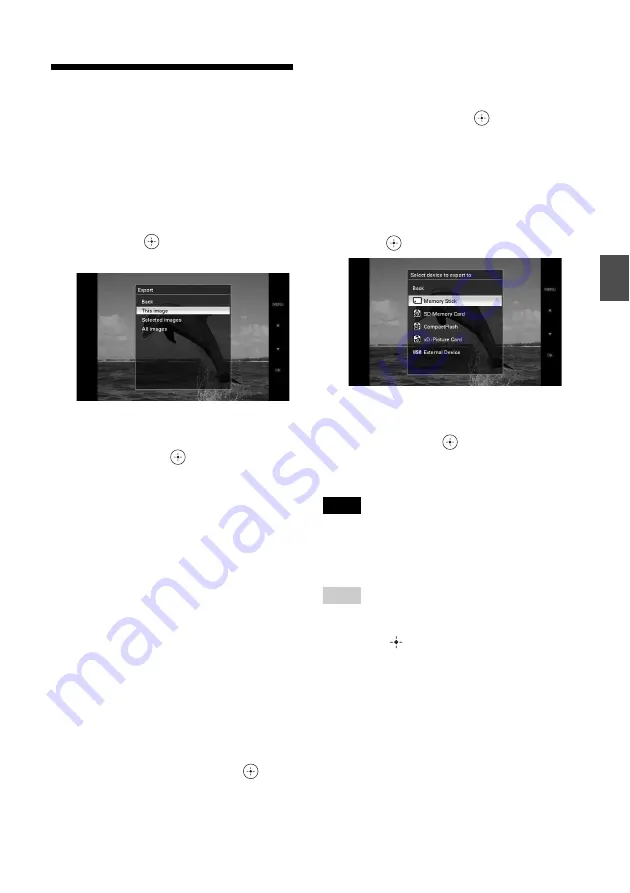
31
GB
Ad
va
nce
d o
pera
tio
ns
Exporting an image
You can export the images of the internal
memory to a memory card or external device.
1
Press MENU.
The menu is displayed.
2
Press
v
/
V
to select [Export] and
then press
.
The Export menu is displayed.
3
Press
v
/
V
to select [This image],
[Selected images] or [All images]
and then press
.
[This image]: Exports the image currently
displayed or the image chosen at the index
view.*
[Selected images]: Exports the selected
image from the index display.
[All images]: Exports all images in the
album.
Selecting [Selected images] shows the
index display of images in the album.
If you select [This image] or [All images],
go to step 5 to select the device to which
you want to export.
* You cannot select [This image] on the
slideshow display.
4
If you selected [Selected images],
specify the image to export.
1
Press
B
/
b
/
v
/
V
to select the image you
want to export and then press
.
Check mark will be placed on each
selected image.
Repeat this operation to export multiple
images at the same time.
To cancel the selection, select images to
cancel and then press
to delete
check mark.
2
Press MENU.
The screen for selecting the device to
which to export is displayed.
5
Press
v
/
V
to select the device to
which to export the image and then
press .
6
The confirmation screen is
displayed after exporting is finished,
and then press
.
The image is copied to the specified
device.
Note
Do not turn off the power or remove the memory card
or disconnect the external device during exporting.
Doing so may damage the photo frame or memory
card, or damage the data.
Tip
To perform this operation from the photo frame, press
MENU, press the direction buttons to select the item,
and then press
ENTER.
Содержание DPF-V900 - Digital Photo Frame
Страница 54: ......
Страница 55: ......
Страница 56: ...Sony Corporation Printed in China Printed using VOC Volatile Organic Compound free vegetable oil based ink ...
















































