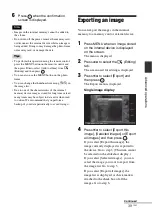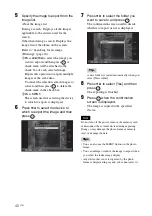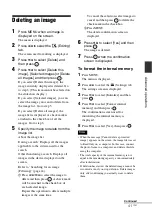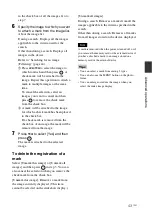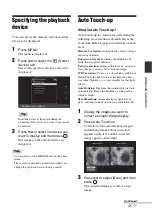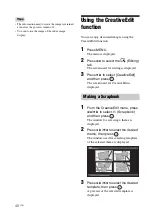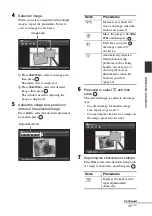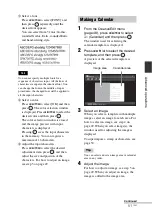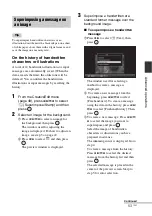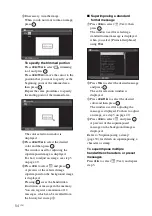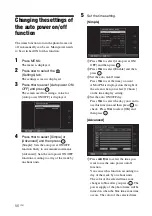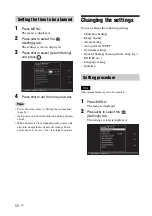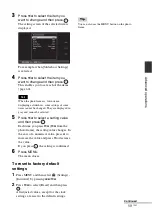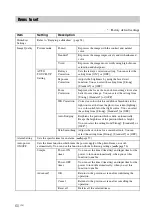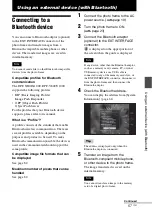52
GB
5
Set the calendar.
1
Press
B
/
b
/
v
/
V
to select the calendar
area and press
.
The calendar setting window is
displayed.
2
Press
v
/
V
to select the item that you
want to set, and then press
.
The calendar is displayed in the calendar
area.
Item
Settings/Procedures
Start Y/M
Set the first month and the
year starting the calendar.
Press
B
/
b
to select the
month or year and press
v
/
V
to set the number. Press
.
Start Day
Set the day of the week
(placed furthest left in the
calendar). Press
v
/
V
to
select “Sunday” or
“Monday.” Then press
.
Date color
Set the color of Saturday,
Sunday and holiday to be
displayed in the calendar.
Press
b
and then
v
/
V
to
select the desired color for
Sunday and Saturday. Then
press .
Modify
Calendar
You can add a stamp or
desired color to a specific
day in the calendar.
When adding a stamp
(Example)
1
Press
B
/
b
to select
(Stamp), and press
.
The stamp selection
window is displayed.
2
Press
B
/
b
/
v
/
V
to select a
desired stamp, and press
.
The calendar is displayed.
3
Press
B
/
b
/
v
/
V
to select a
desired date to which to
add the stamp and press
.
When you want to change
the stamp type, select the
BACK button and then
repeat steps
2
and
3
.
4
Press
v
/
V
to select
and press
.
To exit Modify Calendar
and return to the Calendar
setting window, press
B
/
b
to select
and press
.
You can set “Date color”
using similar procedures.
Item
Settings/Procedures