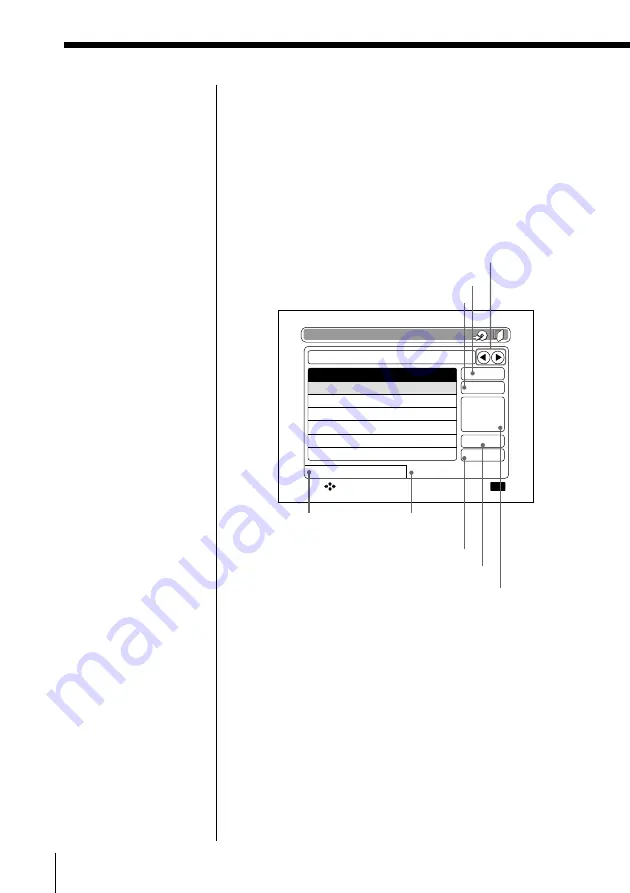
42
Recording Images onto a CD-R/RW (Making a ”Folder“)
How to enter characters
As a example, enter “Europe” on the “Character”
screen.
1
On the “Enter folder title” screen, select
“Character” by pressing
C
/
X
/
x
/
c
, then press
OK.
The “Character” screen appears.
2
Select “UPPER” by pressing
C
/
X
/
x
/
c
, then
press OK. You can enter upper case letters.
3
Select “E” by pressing
C
/
X
/
x
/
c
, then press
OK. “E” is diplayed on the input bar.
Entering folder titles / changing the folder cover
(continued)
erase the letter before the cursor
registered
word screen
move the cursor
delete registered words
view the previous page
view the next page
character
screen
switch to the word registration screen
Change folder title
Europe
The impression of the city
The first voyage
My memory
REGISTER
NEXT PAGE
PREV PAGE
DELETE
ERASE
My railroad trip in Europe
Character
Registered word
Select:
Complete the selected operation:
OK
x
Registered word screen
You can register words (My Memory) to add
to your pictures.
When you select “Registered word”, the
words you have already registered are
displayed.
For details on how to register “My Memory”
words, please see “Saving your own words
into “My Memory”” (page 44).
Содержание DPF-P7
Страница 86: ...86 For Your Information ...
Страница 87: ...87 For Your Information For Your Information ...
Страница 88: ...Sony Corporation Printed in Japan ...






























