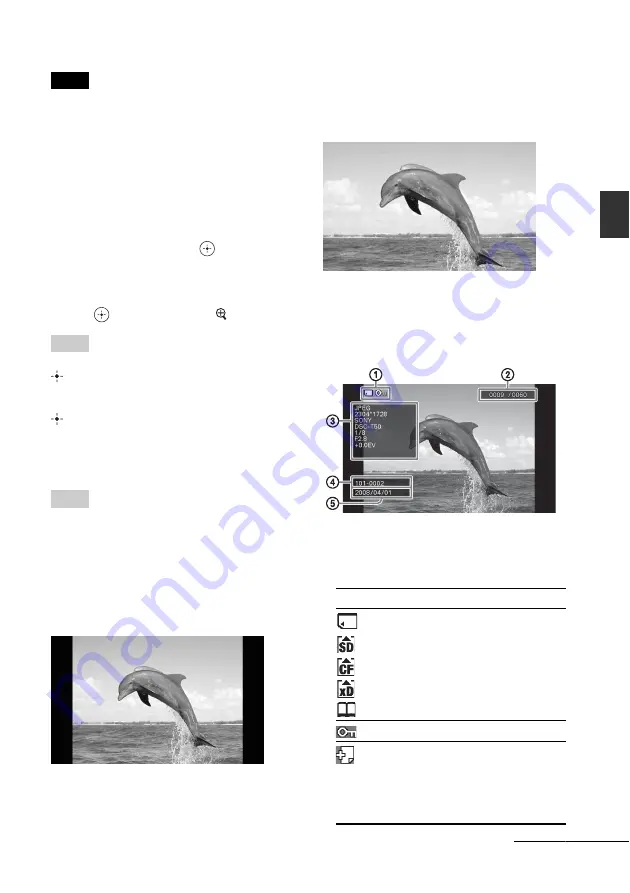
21
GB
Basi
c ope
rati
ons
Notes
• The [Effect] setting in the [Slideshow Settings]
menu is applied only when slideshow is displayed
on the single view mode.
• The [Delete] menu cannot be used during the
slideshow display. If you want to delete images,
switch the display to the single image display.
x
Single image display
To display an image you want to display
• During a slideshow, press
at an image
you want to display.
• In the index image display, press
B
/
b
/
v
/
V
to
select an image you want to display and then
press
. You can also press (zoom in).
Tip
To perform this operation from the photo frame, press
ENTER at an image you want to display during a
slideshow. In the index image display, press the
direction buttons to select an image and then press
ENTER.
Pressing VIEW MODE changes the modes in
the following order.
Tip
You can set the image display mode except image
information mode with [Display Mode] in the
[Various settings] menu (page 31). Not all images are
able to be [Fit to screen].
Entire image mode
Displays an entire image in the screen. You can
switch the images to display by pressing
B
/
b
.
Fit to screen mode
Displays an image over the whole screen.
You can switch the images to display by
pressing
B
/
b
.
Image information mode
Displays image information such as the image
number, file name, and shooting date. You can
switch the images to display by pressing
B
/
b
.
The following information is displayed.
1
Input/setting indications
Input indications and settings information
for an image are displayed.
Icons
Meaning
“Memory Stick” input
SD Memory Card input
CompactFlash input
xD-Picture Card input
Internal memory input
Protect indication
Associated file indication
(Displayed when there is an
associated file such as a motion
file or a miniature e-mail image
file.)
Continued






























