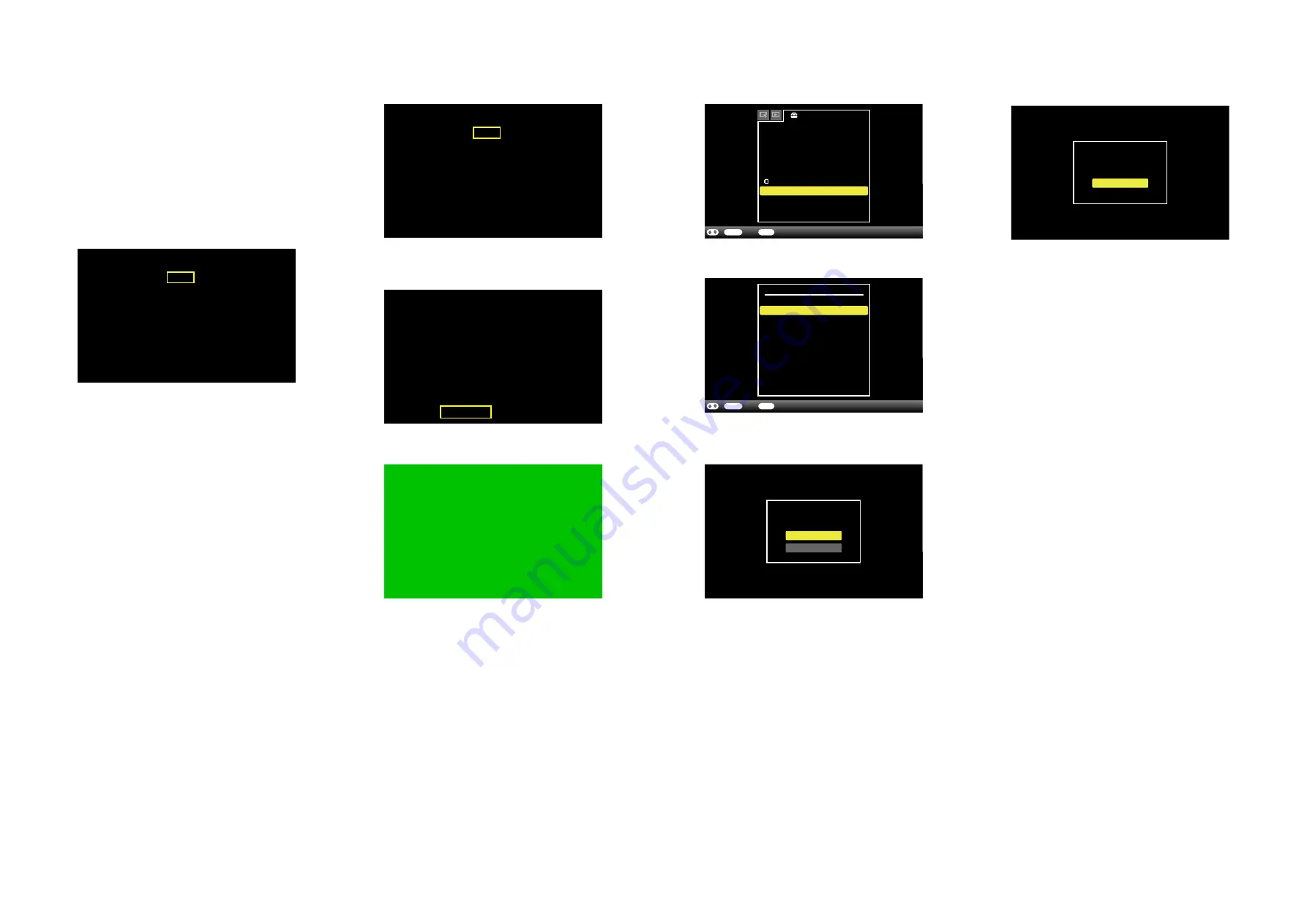
DPF-D830/D830L
– 6 –
Set the destination when the MAIN PWB ASSY SERVICE was replaced.
2-1. HOW TO CHANGE THE DESTINATION
Procedure
1. Plug the AC adapter attached to the set into the DC IN 12V terminal
on the rear panel of the set and insert the power cord into the socket.
Press the
1
(on/standby) button to turn off the power once.
(The power switch LED on the set changes from green to red.)
2. With the [VIEW MODE] button and [MENU] button pressed, turn
on the
1
(on/standby) button, and when the default setting
screen (Fig. 2-1-1) appears, release the [VIEW MODE] button and
[MENU] button.
2-2. CONFIRMATION OF DESTINATION
1. Press the [MENU] button to display the menu, and if the language
you selected is set, the setting has been completed.
– ENGLISH –
Fig. 2-1-1
Model:
CED
CEP
CEU
E37
E33
E32
JE3
KR2
CN9
TW6
HK4
Restore all setting
XXXXXXXXX XXXXXXXXX - X
U2
CA2
CEK
Destination:
AR2
BR4
E35
J1
AU3
D830L
D830
Fig. 2-1-2
Model:
CED
CEP
CEU
E37
E33
E32
JE3
KR2
CN9
TW6
HK4
Restore all setting
XXXXXXXXX XXXXXXXXX - X
U2
CA2
CEK
Destination:
AR2
BR4
E35
J1
AU3
D830L
D830
Fig. 2-1-3
Model:
CED
CEP
CEU
E37
E33
E32
JE3
KR2
CN9
TW6
HK4
Restore all setting
XXXXXXXXX XXXXXXXXX - X
U2
CA2
CEK
Destination:
AR2
BR4
E35
J1
AU3
D830L
D830
Fig. 2-1-4
Fig. 2-1-5
Settings
Slideshow Settings
Auto Power ON/OFF
Date/time Settings
General Settings
System Information
Language Setting
Initialize
ENTER
BACK
Select
End
/
A
Slideshow Sound Setting
Fig. 2-1-
6
ENTER
BACK
Select
Return
/
Initialize
Format internal memory
Initialize settings
All settings will be
returned to factory default.
Yes
Fig. 2-1-
7
No
Completed
OK
Fig. 2-1-
8
3. Check that the model name displayed on the side of “Model”
name meets the following:
D830
:
DPF-D830
D830L
:
DPF-D830L
Note:
Using [
B
]
[
b
] buttons, move a yellow frame to the model
name to be set.
4. Red characters of “Destination” show default setting of this set.
(Fig. 2-1-1 shows that the destination has been set to J1)
Using [
V
] [
v
] [
B
]
[
b
] buttons, move a yellow frame to the
destination to be set. (Fig. 2-1-1 shows that U2 has been selected as
destination.)
5. Press the [ENTER] button, and the characters will change to red,
indicating that the selected destination was set. (Fig. 2-1-2)
6. With a yellow frame moved to “Restore all setting”, press the
[ENTER] button. (Fig. 2-1-3)
7. The screen becomes green and the setting is complete. (Fig. 2-1-4)
8. With green screen displayed, unplug the AC adapter from the DC
IN 12V terminal.
9. Press the
1
(on/standby) button to turn off the power once.
10. Plug the AC adapter into the DC IN 12V terminal and turn on the
power.
11. Press the [MENU] button to display the Settings menu, and select
“Initialize” to execute. (Fig. 2-1-5)
12. Select “Initialize settings” of “Initialize” to execute. (Fig. 2-1-6)
13. Select “Yes” for the dialog message “All settings will be returned
to factory default.” to execute. (Fig. 2-1-7)
14. Select “OK” for the dialog message “Completed” to finish all the
initialize settings. (Fig. 2-1-8)







