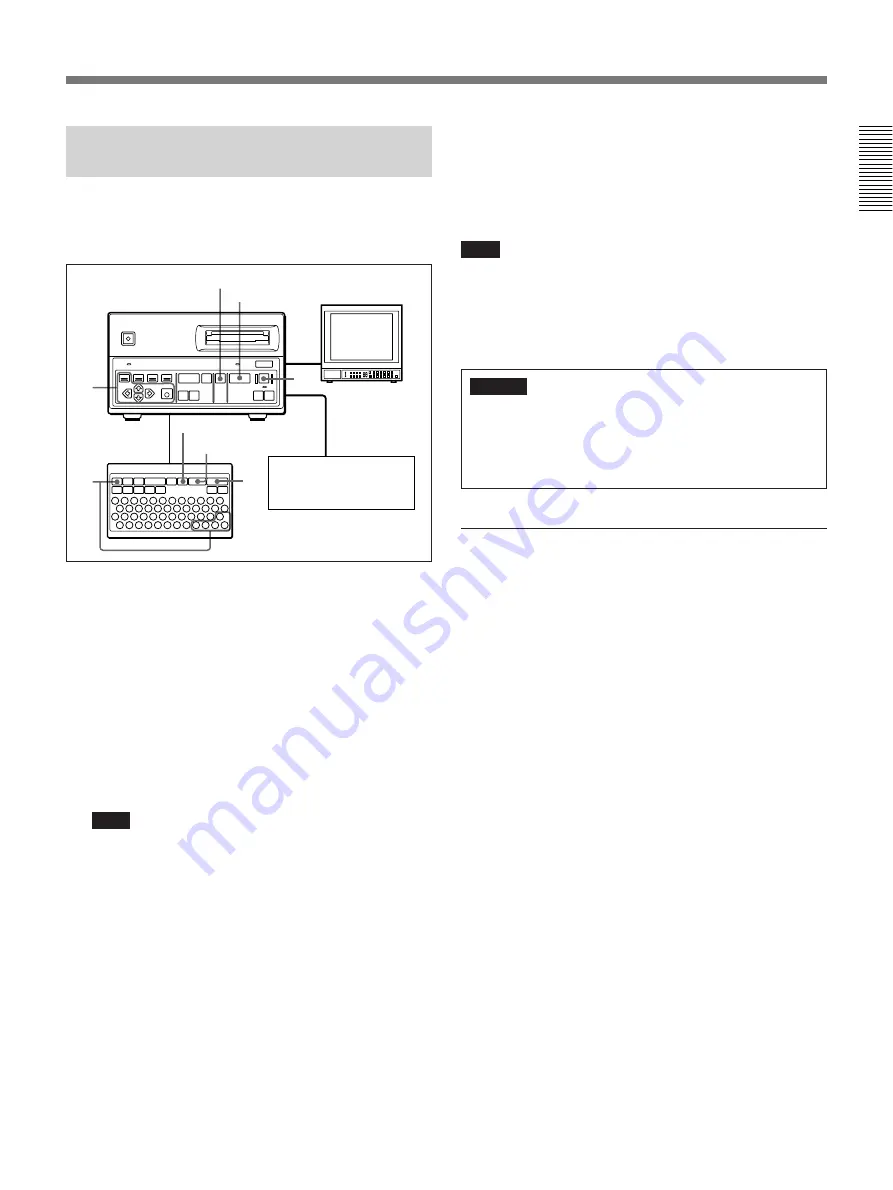
23(E)
Recording One Image at a Time
— Step Recording
This section describes the operating procedures to be
followed using either the DKR-700/700P front panel
or the RM-C700.
1
In the Capture/Rec Setup menu, set the following
items:
Quality: Select the desired image quality.
Rec Mute: To reduce recording times, set this to
On.
Flush: To record a number of consecutive images
at short intervals, set this to a number other
than 0.
Auto Rec: Off
Overwrite: To allow recording over pre-recorded
images when the disc is full, set to On.
Note
When the “Flush” item is set to a value other than
0, after image recording is completed, when the
specified time has elapsed the image information
recording begins. During this interval, be careful
not to disconnect the AC power cord from the
outlet.
For menu settings, see page 41(E).
2
Send a video signal to the DKR-700/700P from the
video camera, LaserDisc player, VCR, etc.
1
2
3
1
3
Video camera,
LaserDisc player,
VCR, etc.
CAPTURE key
SOURCE button
SOURCE key
CAPTURE button
3
When the image to be recorded is displayed on the
screen, press the REC button/key.
The image is frozen on the screen, and recording to
the disc begins (the REC button lights).
Note
When operating the unit with an input signal from a
VCR, do not carry out variable-speed operations (fast
forward, rewind, jog/shuttle playback, etc.) on the
VCR, as this may cause the frozen picture to break up.
Caution
While recording the BUSY indicator is lit or
blinking. At this point, be careful not to disconnect
the AC power cord from the outlet. If the power is
disconnected the disc could be damaged.
Confirming the image before recording
1
Press the CAPTURE button/key instead of the
REC button/key in step
3
.
The image is frozen on the screen, and captured in
the DKR-700/700P’s memory.
If the captured image is not the image desired
Press the SOURCE button/key to terminate the
freeze mode and perform step
1
.
2
Press the REC button/key.
The image stored in memory is recorded to the
disc.
Содержание DKR-700
Страница 108: ...Sony Corporation Printed in Japan ...






























