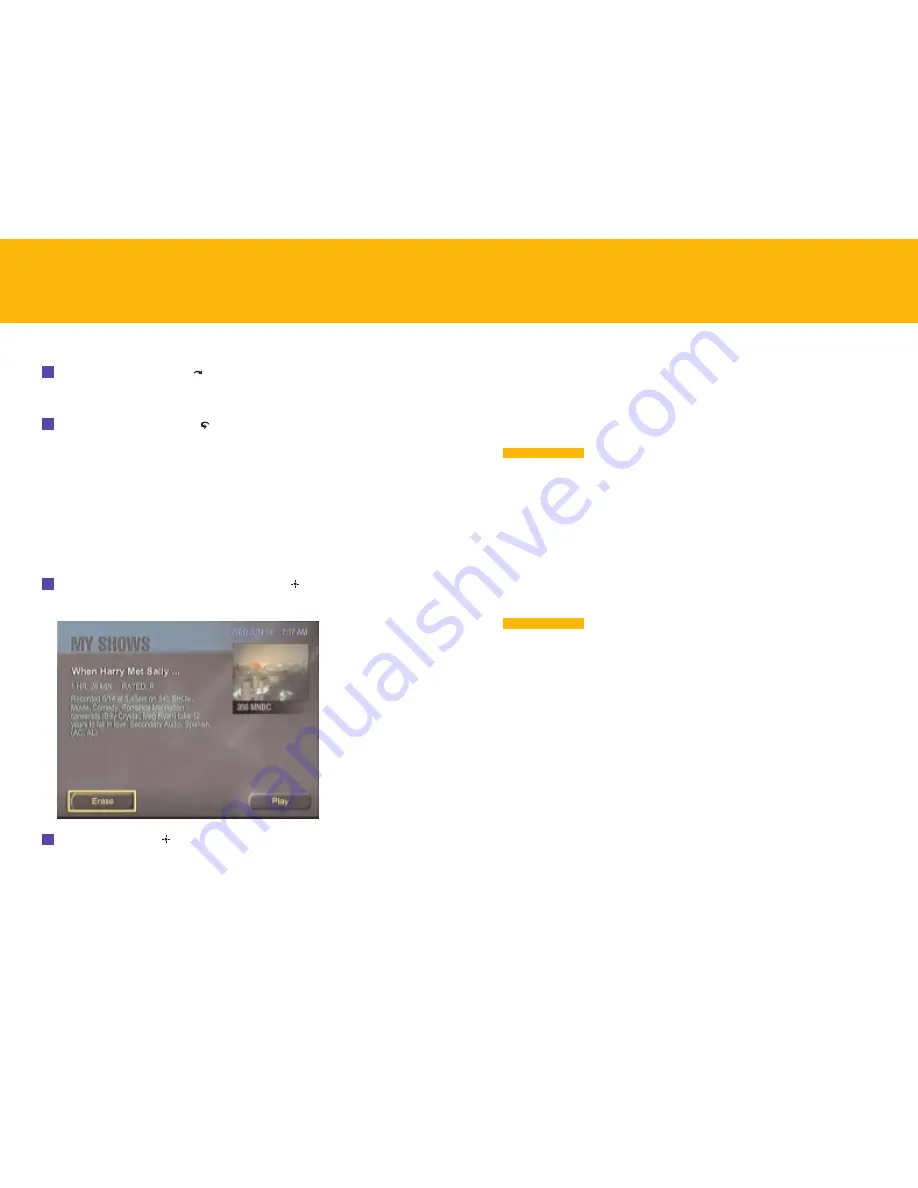
Let’s say you’re watching a ball game and the umpire makes a controversial call.
With regular TV, all you can do is loudly question his eyesight and continue
watching the game. But your Sony
®
-DIRECTV
™
Receiver with UltimateTV
®
Service
lets you create your own instant replay, jumping back a few seconds and
watching the play again and again. You can even go back to the beginning
of the play, freeze the action, and watch it in slow motion to figure out what
really happened.
To use the features described in this section, you must
subscribe to DIRECTV
®
programming and the UltimateTV Service.
Instant Replay is only one of the TV controls offered by the Sony
®
-DIRECTV
™
Receiver with UltimateTV
®
Service. You can also do the following:
•
Pause
a show and resume watching it later
•
Reverse
to an earlier point in a show
•
Fast-forward
to a later point in a show
•
Jump Ahead
several seconds to skip a portion of a show
The controls described here apply to both live and recorded or
paused material, with the exception of fast-forward and Jump Ahead, which
apply only to recorded or paused material.
N O T E
I M P O R T A N T
39
TV CONTROLS
To skip ahead 30 seconds at a time:
Press the Jump Ahead button
on the remote.
To jump back a few seconds and watch something you just saw:
Press the Instant Replay button
on the remote.
Your receiver replays the last 7 seconds of what you were just watching.
ERASING A RECORDED PROGRAM
Programs are saved on your receiver’s hard drive until you erase them—or until
another program records over them if the hard drive runs low on storage space.
To free up space for recording additional programs, you can erase programs
you’ve watched.
To erase a recorded program:
1
Select the program in the My Shows list and press
.
The following screen appears:
2
Select
Erase
and press
.
The program is erased.
38
WATCHING RECORDED SHOWS
–
continued






























