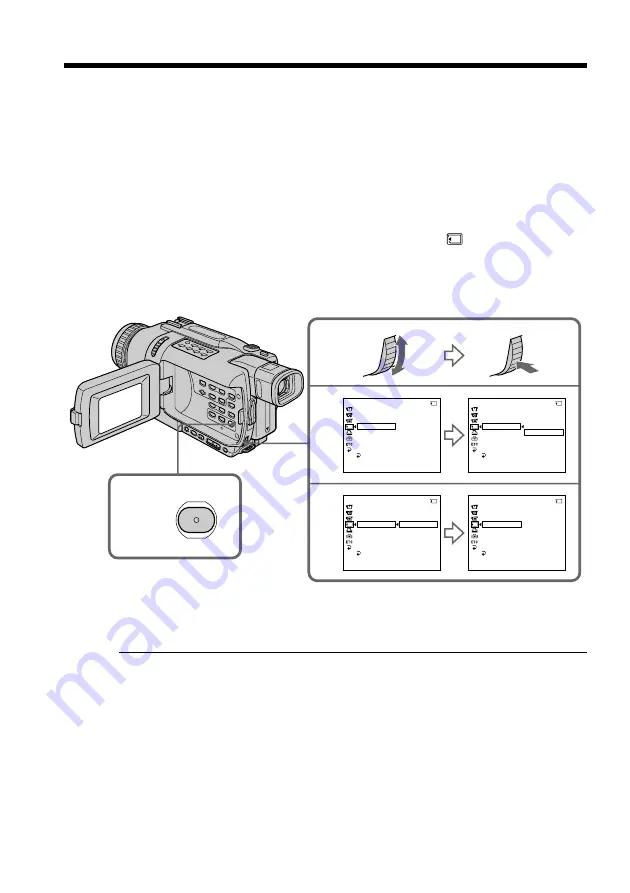
170
– Except DCR-TRV240
You can protect selected images, to prevent accidental erasure of important images.
Before operation
Insert a “Memory Stick” into your camcorder.
(
1
)
Set the POWER switch to MEMORY or VCR. Make sure that the LOCK switch
is set to the left (unlock) position.
(
2
)
Play back the image you want to protect.
(
3
)
Press MENU to display the menu settings.
(
4
)
Turn the SEL/PUSH EXEC dial to select PROTECT in
, then press the dial.
(
5
)
Turn the SEL/PUSH EXEC dial to select ON, then press the dial.
(
6
)
Press MENU to make the menu settings disappear. The
-
mark is displayed
beside the data file name of the protected image.
To cancel image protection
Select OFF in step 5, then press the SEL/PUSH EXEC dial.
Note
Formatting erases all information on the “Memory Stick”, including the protected
image data. Before formatting a “Memory Stick”, check its contents.
If the write-protect tab on the “Memory Stick” is set to LOCK
You cannot protect images.
Preventing accidental erasure
– Image protection
3,6
MENU
4
5
MEMORY SET
STILL SET
MOVIE SET
PRINT MARK
PROTECT
SLIDE SHOW
FILE NO.
DELETE ALL
FORMAT
RETURN
OFF
21/40
[MENU] : END
MEMORY SET
STILL SET
MOVIE SET
PRINT MARK
PROTECT
SLIDE SHOW
FILE NO.
DELETE ALL
FORMAT
RETURN
ON
OFF
21/40
[MENU] : END
MEMORY SET
STILL SET
MOVIE SET
PRINT MARK
PROTECT
SLIDE SHOW
FILE NO.
DELETE ALL
FORMAT
RETURN
ON
OFF
21/40
[MENU] : END
MEMORY SET
STILL SET
MOVIE SET
PRINT MARK
PROTECT
SLIDE SHOW
FILE NO.
DELETE ALL
FORMAT
RETURN
ON
21/40
[MENU] : END






























