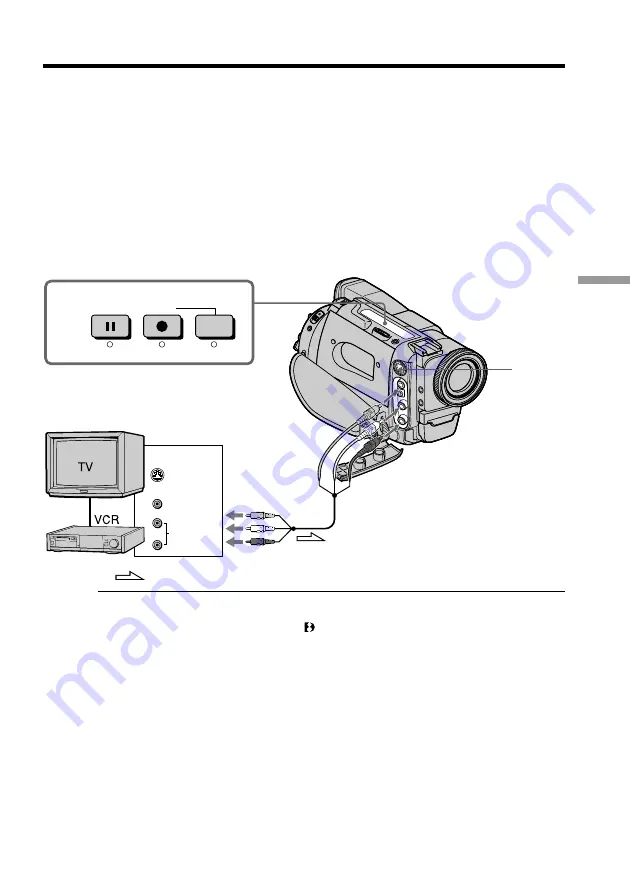
51
Editing on Other Equipment
Recording video or TV programs
You can record a tape from another VCR or a TV program from a TV that has video/
audio outputs. Use your camcorder as a recorder. Turn down the volume of your
camcorder. Otherwise, the picture may be distorted.
(
1
)
Insert a blank tape (or a tape you want to record over) into your camcorder. If
you are recording a tape from the VCR, insert a recorded tape into the VCR.
(
2
)
Set the POWER switch to VTR.
(
3
)
Set DISPLAY to LCD in the MENU settings (p. 54). The picture from a TV or
VCR appears in the viewfinder or on the LCD screen.
(
4
)
Press
r
REC and the button on its right simultaneously on your camcorder,
then immediately press
P
on your camcorder.
(
5
)
Press
(
on the VCR to start playback if you are recording a tape from VCR.
Select a TV program if you are recording from TV.
(
6
)
Press
P
on your camcorder at the scene where you want to start recording
from.
Notes
•To enable smooth transition, we recommend that you do not mix pictures recorded in
the Hi8/standard 8 with the Digital8 system on a tape.
•If you fast-forward or slow-playback on the other equipment, the image being
recorded may turn back and white. When recording from other equipment, be sure to
play back the original tape at normal speed.
If your VCR is a monaural type
Connect the yellow plug for video and the white plug for audio on both your
camcorder and the VCR (you do not need to connect the red plug). With this
connection, the sound will be monaural.
Connect using an S video cable (not supplied) to obtain high-quality pictures
With this connection, you do not need to connect the yellow (video) plug of the A/V
connecting cable.
Connect an S video cable (not supplied) to the S video jacks of both your camcorder and
VCR.
If your VCR or TV does not have an S video out jack, do not connect an S video cable
(not supplied) to your camcorder. If you connect an S video cable, the picture may not
appear on screen.
: Signal flow
VIDEO
AUDIO
S VIDEO
S VIDEO
VIDEO
AUDIO
OUT
4
REC
PAUSE
















































