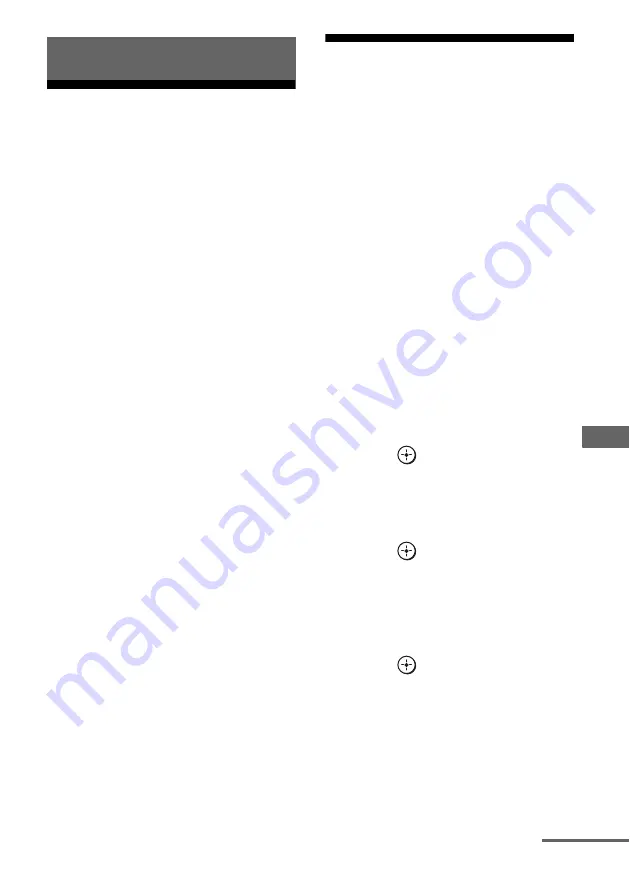
65
GB
O
the
r O
p
erati
ons
Switching between
digital and analog audio
(INPUT MODE)
When you connect components to both digital
and analog audio input jacks on the receiver,
you can fix the audio input mode to either of
them, or switch from one to the other,
depending on the type of material you intend
to watch.
1
Turn INPUT SELECTOR on the
receiver to select the input.
You can also use the input buttons on the
remote.
2
Press INPUT MODE repeatedly
on the receiver to select the
audio input mode.
The selected audio input mode appears on
the display.
Audio input modes
x
AUTO
Gives priority to digital audio signals when
there are both digital and analog
connections.
If there are more than one digital
connection, HDMI audio signals have
priority over COAXIAL and OPTICAL
audio signals.
If there are no digital audio signals, analog
audio signals are selected.
x
ANALOG
Specifies the analog audio signals input to
the AUDIO IN (L/R) jacks.
Note
Some audio input modes may not be set up
depending on the input.
Listening to digital sound
from other inputs
(DIGITAL ASSIGN)
You can reassign digital audio input that has
OPTICAL or COAXIAL (SAT IN, DVD IN)
signals to another input when they are not
currently being used.
For example, to output the sound source for
the DVD player using the OPTICAL IN jack
on the receiver:
• Connect the optical output jack of the DVD
player to the OPTICAL SAT IN jack of the
receiver.
• Assign “SAT OPT” to “DVD” in the
“D. ASSIGN” setting.
1
Press AMP MENU.
“1-LEVEL” appears on the display.
2
Press
V
/
v
repeatedly to select
“5-AUDIO”.
3
Press
or
b
to enter the
menu.
4
Press
V
/
v
repeatedly to select
“D. ASSIGN”.
5
Press
or
b
to enter the
parameter.
6
Press
V
/
v
repeatedly to select a
vacant digital audio input
(“SAT OPT” in the example).
7
Press
or
b
to enter your
selection.
Other Operations
continued
















































