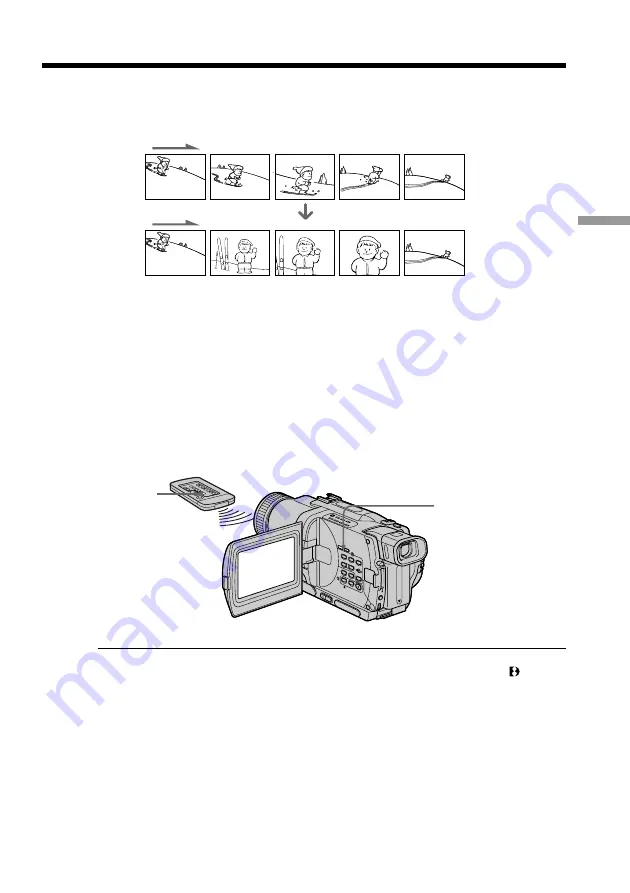
51
Advanced Recording Operations
You can insert a scene in the middle of a recorded tape by setting the start and end
points. The previously recorded frames between these start and end points will be
erased. Use the Remote Commander for this operation.
(
1
)
While your camcorder is in the standby mode, keep pressing EDITSEARCH,
and release the button at the insert end point
[
b
]
.
(
2
)
Press ZERO SET MEMORY. The ZERO SET MEMORY indicator flashes and
the counter resets to zero.
(
3
)
Keep pressing the –
7
side of EDITSEARCH and release the button at the
insert start point
[
a
]
.
(
4
)
Press START/STOP to start recording. The scene is inserted. Recording stops
automatically near the counter zero point. Your camcorder returns to the
standby mode.
Notes
•The zero set memory function works only for tapes recorded in the Digital8 system.
•The picture and the sound may be distorted at the end of the inserted section when it
is played back.
If a tape has a blank portion in the recorded portions
The zero set memory function may not work correctly.
Inserting a scene
[a]
[b]
EDITSEARCH
ZERO SET
MEMORY
Содержание Digital 8 DCR-TRV730
Страница 168: ...Sony Corporation Printed in Japan ...
















































