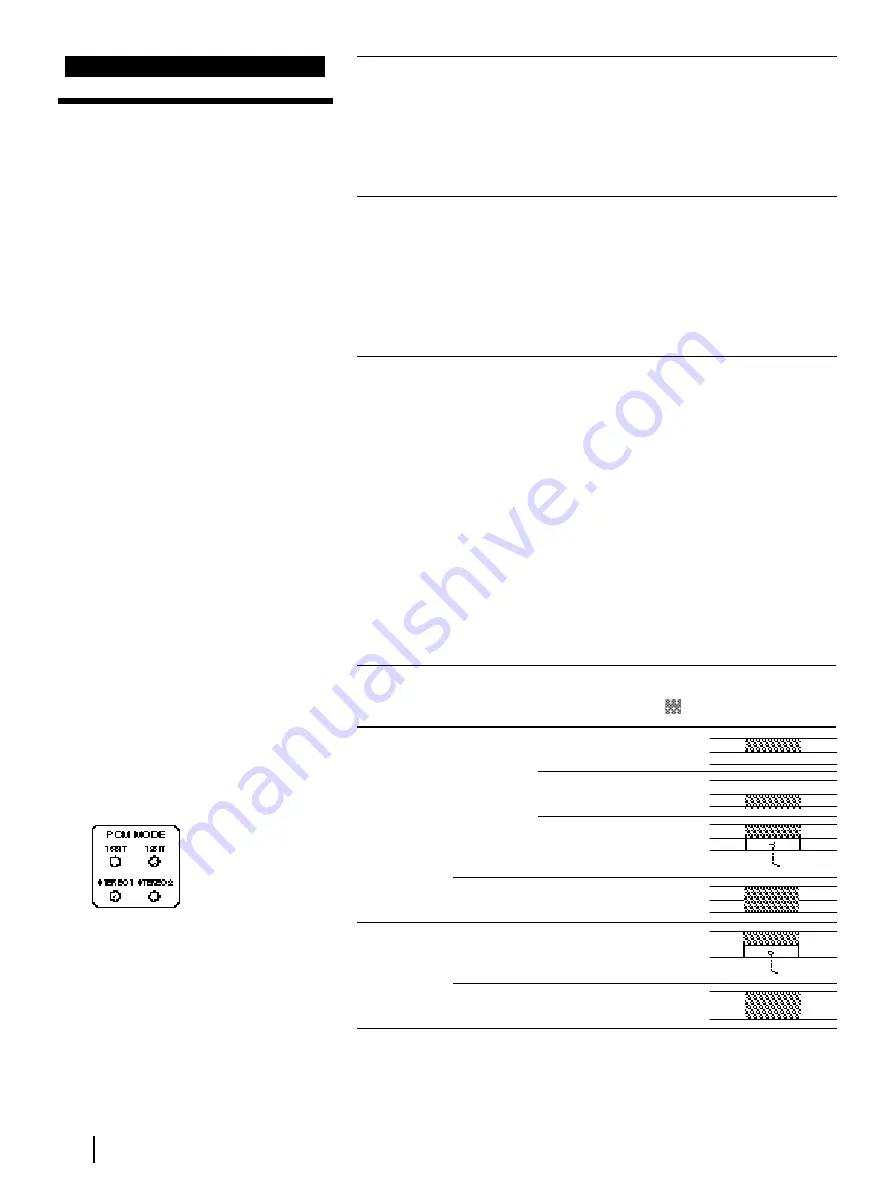
Editing
76
Stereo1
Stereo2
5
Locate the playback start point of the source tape.
1
Press PLAYER.
2
Press
(
(PLAY), then locate the playback start point with the
jog dial or shuttle ring.
3
Release the jog dial or the shuttle ring at the beginning of the
sound to be inserted. The EDIT STANDBY indicator lights.
6
Press START/PAUSE.
The other VCR starts playback and this VCR starts recording.
When the tape counter reached “0H00M00S,” the EDIT
STANDBY indicator turns off and this VCR stops while the other
VCR continues playing. To stop the other VCR, press PLAYER,
then
p
(STOP).
To stop recording manually, press START/PAUSE.
How the audio recording mode selection affects editing results
When you record from DV input
This VCR automatically records in the same audio mode as the source
tape, regardless of the LINE IN AUDIO setting in the ADVANCED
OPTIONS menu. For this connection, press both the STEREO 1 INSERT
and STEREO 2 INSERT buttons.
When you record from LINE inputs
The sound is recorded in the audio mode selected in LINE IN AUDIO in
the ADVANCED OPTIONS menu. Normally, choose the original audio
mode of the tape to be edited. Select the track to be replaced according
to the audio recording mode.
Original audio Menu
Pressed
Editing result
mode of the
choice
button(s)
edited tape
12-bit
12-bit
STEREO 1
STEREO 2
STEREO 1 and
STEREO 2
16-bit
STEREO 1 and
STEREO 2*
16-bit
12-bit
STEREO 1 and
STEREO 2*
16-bit
STEREO 1 and
STEREO 2*
*Insert editing cannot be executed if you press only one button.
Tip
•
During recording, the
indicators light according to
the audio mode and the
track being recorded.
Example: when sound is
recorded onto the stereo 1
track in 12-bit audio.
Stereo1
Stereo2
Stereo1
Stereo2
Stereo1
Stereo2
: Replaced section
Editing with LANC cable
Audio insert editing
(continued)
NO AUDIO
(Deleted)
NO AUDIO
(Deleted)
Note
•
Depending on the VCR,
when you playback mixed
sound (stereo 1 track and
stereo 2 track), the volume
of stereo 1 track may change
depending on whether
sound is recorded on stereo
2 track or not.
Содержание DHR-1000
Страница 109: ...109 Additional Information ...
Страница 110: ...110 Additional Information ...
Страница 111: ...111 Additional Information ...






























