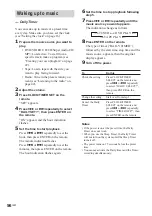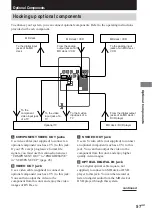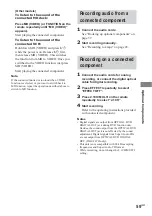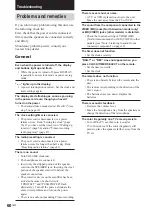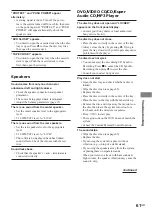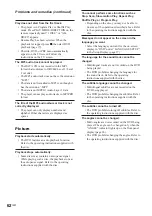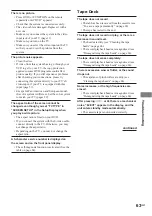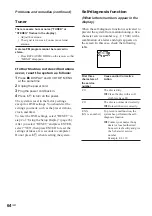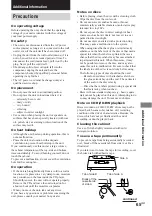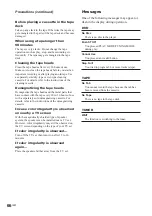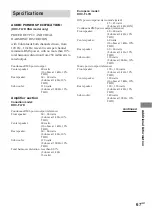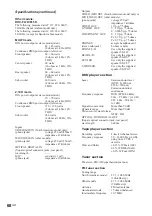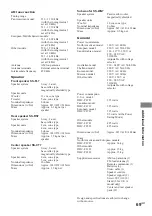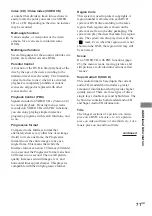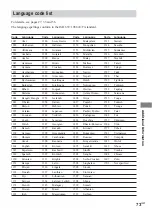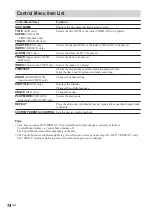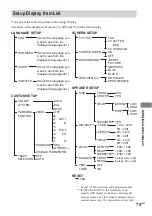70
GB
Dolby Pro Logic Surround
As one method of decoding Dolby Surround,
Dolby Pro Logic Surround produces four
channels from two-channel sound. Compared
with the former Dolby Surround system, Dolby
Pro Logic Surround reproduces left-to-right
panning more naturally and localizes sounds
more precisely. To take full advantage of
Dolby Pro Logic Surround, you should have
one pair of rear speakers and a centre speaker.
The rear speakers output monaural sound.
DTS
Digital audio compression technology that the
Digital Theater Systems, Inc. developed. This
technology conforms to 5.1-channel surround.
The rear channel is stereo and there is discrete
subwoofer channel in this format. DTS
provides the same 5.1 discrete channels of high
quality digital audio. The good channel
separation is realized because the all channel
data is recorded discrete and processed in
digital.
DVD
A disc that contains up to 8 hours of moving
pictures even though its diameter is the same as
a CD.
The data capacity of a single-layer and single-
sided DVD, at 4.7 GB (Giga Byte), is 7 times
that of a CD. Furthermore, the data capacity of
a dual-layer and single-sided DVD is 8.5 GB, a
single-layer and double-sided DVD 9.4 GB,
and a dual-layer and double-sided DVD 17 GB.
The picture data uses the MPEG 2 format, one
of the worldwide standards of digital
compression technology. The picture data is
compressed to about 1/40 of its original size.
The DVD also uses the variable rate coding
technology that changes the data to be allocated
according to the status of the picture.
The audio data is recorded in Dolby Digital as
well as in PCM, allowing you to enjoy more
real audio presence. Furthermore, various
advanced functions such as the multi-angle,
multilingual, and Parental Control functions are
provided with the DVD.
Glossary
Album
Section of a music piece on a data CD
containing MP3 audio tracks.
Bit Rate
Value indicating the amount of video data
compressed in a DVD per second. The unit is
Mbps (Mega bit per second). 1 Mbps indicates
that the data per second is 1,000,000 bits. The
higher the bit rate is, the larger the amount of
data. However, this does not always mean that
you can get higher quality pictures.
Chapter
Sections of a picture or a music piece on a
DVD that are smaller than titles. A title is
composed of several chapters.
Dolby Digital
This sound format for movie theaters is more
advanced than Dolby Pro Logic Surround. In
this format, the rear speakers output stereo
sound with an expanded frequency range and a
subwoofer channel for deep bass is
independently provided. This format is also
called “5.1” because the subwoofer channel is
counted as 0.1 channel (since it functions only
when a deep bass effect is needed). All six
channels in this format are recorded separately
to realize superior channel separation.
Furthermore, since all the signals are processed
digitally, less signal degradation occurs.
Dolby Pro Logic II
Dolby Pro Logic II creates five full-bandwidth
output channels from two-channel sources.
This is done using an advanced, high-purity
matrix surround decoder that extracts the
spatial properties of the original recording
without adding any new sounds or tonal
colorations.
Содержание DHC-FL7D - Display Side Hi Fi Component System
Страница 76: ...76GB Sony Corporation Printed in Malaysia ...