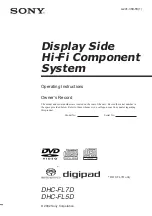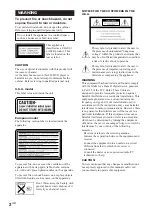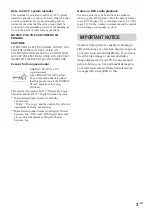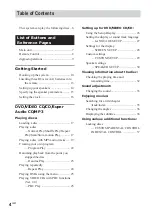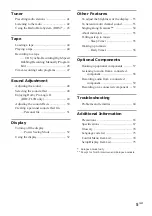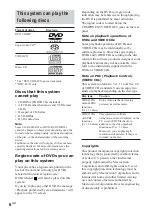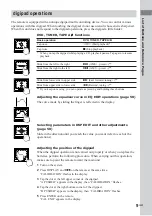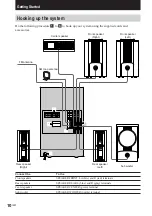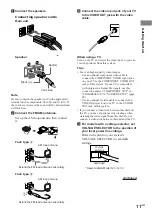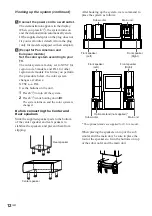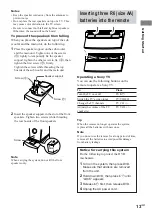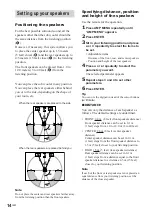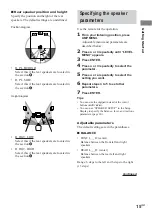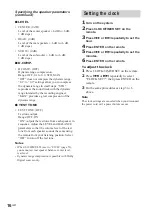Operating Instructions
Display Side
Hi-Fi Component
System
4-241-389-13(1)
© 2002 Sony Corporation
DHC-FL7D
DHC-FL5D
Owner’s Record
The model and serial numbers are located on the rear of the unit. Record the serial number in
the space provided below. Refer to them whenever you call upon your Sony dealer regarding
this product.
Model No.
Serial No.
* DHC-FL7D only
*
Содержание DHC-FL7D - Display Side Hi Fi Component System
Страница 76: ...76GB Sony Corporation Printed in Malaysia ...