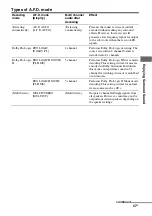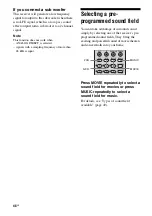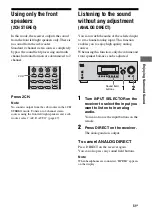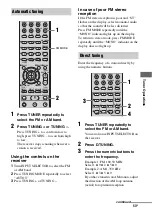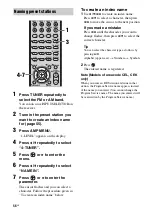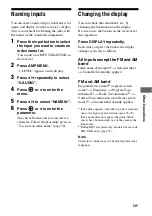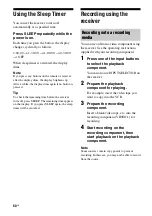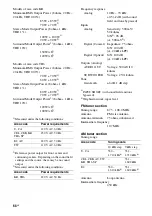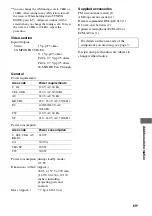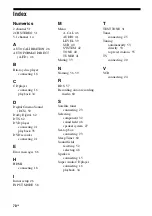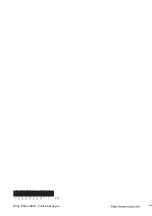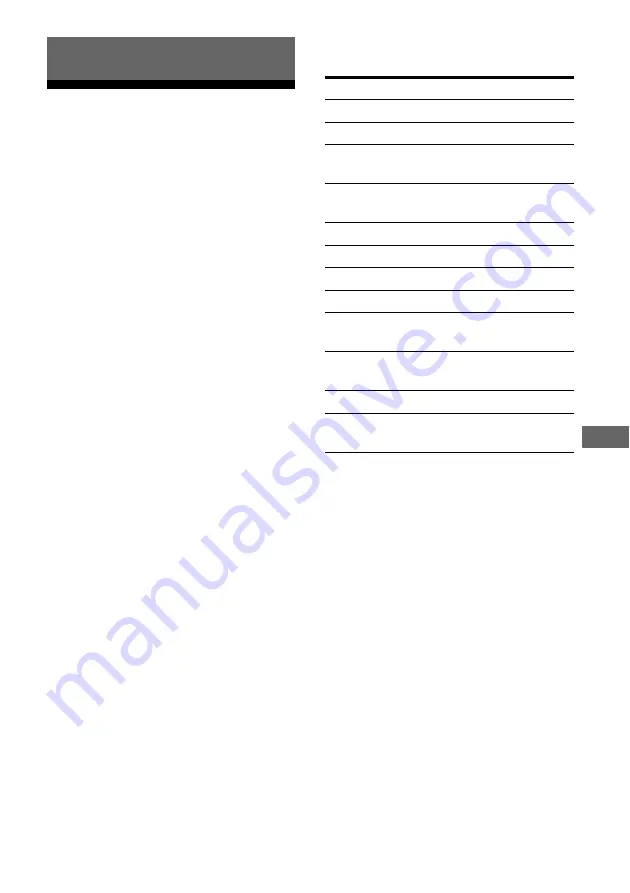
61
GB
Using the
Remote
Changing button
assignments
You can change the factory settings of the
input buttons to suit the components in your
system. For example, if you connect a DVD
recorder to the VIDEO 1 jacks on the receiver,
you can set the VIDEO 1 button on this remote
to control the DVD recorder.
1
Hold down the input button of
which you want to change the
assignment.
Example: Hold down VIDEO 1.
2
Referring to the table below,
press the corresponding
button for the category you
want.
Example: Press 4.
Now you can use the VIDEO 1 button to
control the DVD recorder.
Categories and the
corresponding buttons
a)
Sony VCRs are operated with a VTR 2 or VTR 3
setting which corresponds to 8 mm and VHS
respectively.
b)
Sony DVD recorders are operated with a DVD1 or
DVD3 setting. For details, refer to the operating
instructions supplied with the DVD recorders.
c)
For details on the BD1 or BD3 setting, refer to the
operating instructions supplied with the blu-ray
disc player or blu-ray disc recorder.
To clear all remote button
assignments
Press
?
/
1
, AUTO CAL and MASTER VOL –
at the same time.
The remote is reset to its factory settings.
Using the Remote
Categories
Press
VCR (command mode VTR 3)
a)
1
VCR (command mode VTR 2)
a)
2
DVD player/DVD recorder
(command mode DVD1)
b)
3
DVD recorder
(command mode DVD3)
b)
4
CD player
5
Euro Digital Satellite Receiver
6
DVR (Digital CATV terminal)
7
DSS (Digital Satellite Receiver) 8
Blu-ray disc player
(command mode BD1)
c)
9
Blu-ray disc recorder
(command mode BD3)
c)
0/10
TV
-/--
Not assigned
ENTER/
MEMORY
Содержание DG510 - STR AV Receiver
Страница 71: ......
Страница 72: ...Sony Corporation Printed in Malaysia ...